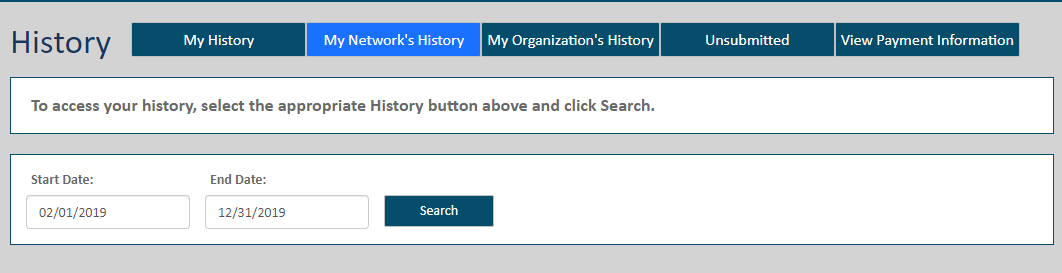
When you're uploading documents to a case, you can save your progress but not submit your filing bundle to the court.
Within TrueFiling, a saved filing bundle's status is Unsubmitted.
To access your saved filings when you're ready to finish and submit it:
Select History under Main Pages in the navigation pane.
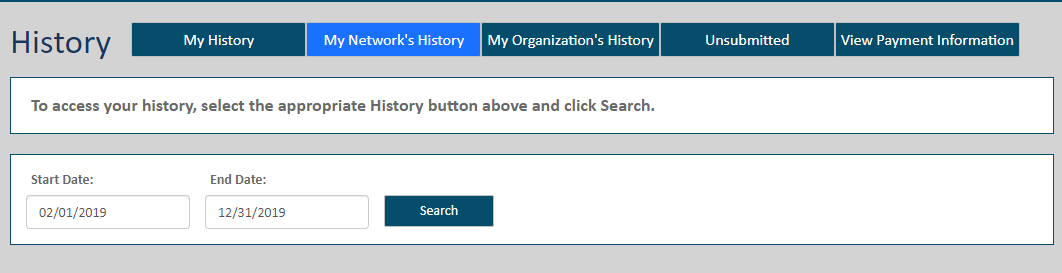
Select the Unsubmitted button. The search date range defaults to the last 30 days.
Specify a different date range, if needed. See Specify a Date Range for detailed instructions.
Click Search. The entries listed are filing bundles for which you are either the submitter and / or the filer. Also listed are bundles you will submit on behalf of a TrueFiling organization (see Organizations in TrueFiling to learn more).
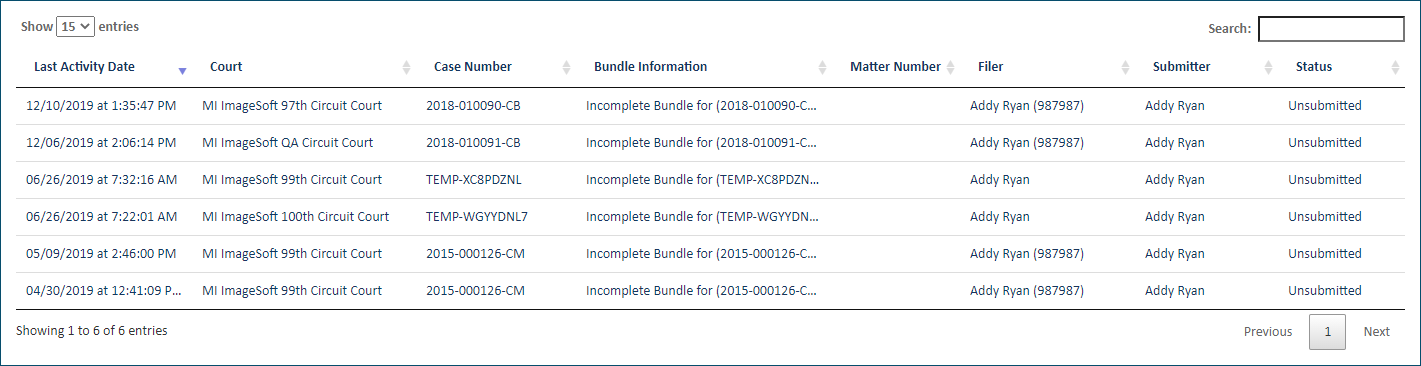
Locate and select the appropriate entry in the Bundle Information column. This dialog is displayed.
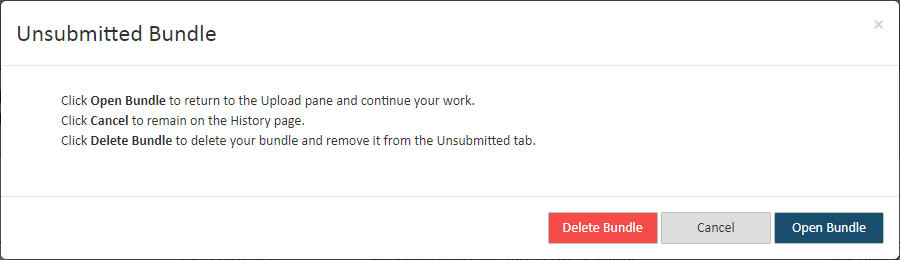
Click Cancel if you don’t want to access the bundle now. On the confirmation dialog displayed, select Leave to confirm. You'll be returned to the History page.
Click Delete Bundle if you want to delete the bundle. The bundle will no longer be accessible through the Unsubmitted option, and you will not be able to access it.
Click Open Bundle to continue work on the bundle. You’ll be returned to the Bundle Assembly page where you can upload more filing documents or add service recipients to your saved bundle.
Once the filing bundle is completed, you can save your progress once again or submit it to the court.