 file
formats (click to view):
file
formats (click to view):
You can upload documents with these  file
formats (click to view):
file
formats (click to view):
Regardless of a document's original file format, upon upload, the document is converted to PDF.
Bookmarks that exist in a Word file are not retained in the converted PDF. If the court you're filing in requires bookmarked PDF files, convert the Word document to a PDF file in a manner that will keep the bookmarks and then upload the PDF.
On the Bundle Assembly page, click the Upload File box and then select your document in the dialog displayed. You can also drag and drop the document from File Explorer into the box. You can select multiple documents and upload them together.

A court may configure restrictions on filing documents such as page dimensions. If the uploaded file violates the restriction, an error message is displayed.
A green checkmark in the Upload Status column indicates your document was successfully uploaded.
IMPORTANT: If you upload a PDF file that contains unapplied redactions, those redactions are removed upon upload. A warning icon is displayed in the Upload Status column. When you hover your mouse on the icon, this message is displayed: This file contained unapplied redactions that have been removed.
![]()
You can remove the uploaded filing document, apply the redactions, and re-upload the document, if you wish.
The Filing Name field is populated with the name of the filing you uploaded.
Filing names are limited to 200 characters. If that limit is exceeded, upon upload an error dialog is displayed indicating the filing name has been truncated to 200 characters so you can continue with the filing process. If you wish, you can remove the filing document, update the filing name to adhere to the character limit, and then re-upload the filing.
Select the Filing Type from the drop-down list.
The fee associated with the filing type will be listed in the Fee column. Click the fee amount to display a dialog that lists fee details.
If the court permits, you can request that the fees associated with this case be waived. The court determines which fee waivers, if any, are available. See Request a Fee Waiver for details.
MiFILE Only
MiFILE courts allow adjustable filing fees, which require the filer to input the filing fee. If such fees are enabled for the court you're filing in, one or more special filing types will be available in the Filing Type field drop-down list. To illustrate:

If you select such a filing type, a text field is displayed in the Fee column.
Input a valid numeric fee amount; for example, 25.00.
The fee will be listed in the Checkout dialog when you submit your filings. Any processing fees mandated by the court will be computed based on the amount you input.
If you want to assign an attribute to the uploaded filing or add a note that will be sent to the Clerk, click the Edit button.
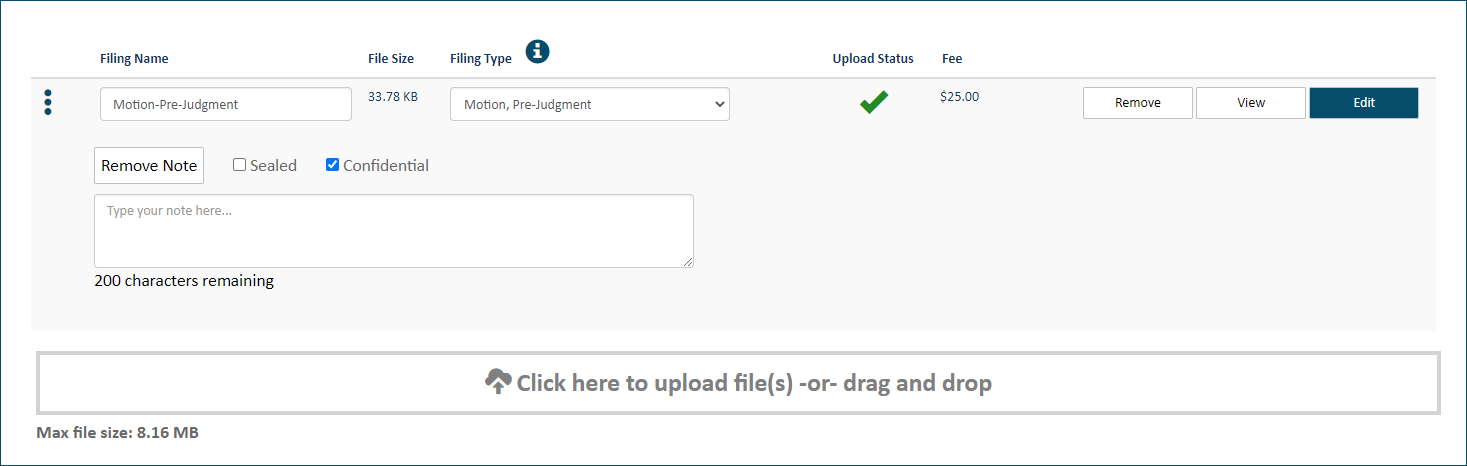
If enabled by the court, you can specify one or more attributes; for example, Sealed, Priority, Confidential. It is the filer's responsibility to ensure sealed or confidential information is served only to the appropriate parties.
MiFILE Only
In MiFILE courts, any filing identified as Sealed or Confidential cannot be submitted to the court if the Serve Document option was specified on the Bundle Assembly page. If you select one of these attributes when the Serve Document option is selected, a warning pop-up is displayed. Click outside the pop-up to close it.
To add a note that will be delivered with the filing to the court, click Add Note. The court determines if this option is available.
Input the note text. The court can configure the maximum number of characters allowed in this field. If not configured, the note is limited to 200 characters.
Click Remove Note to delete the note.
Click Edit once again to retract the attributes and note pane.
If allowed by the court, you can  connect uploaded documents.
See Connect
Documents for details.
connect uploaded documents.
See Connect
Documents for details.
If allowed by the court, you can  merge uploaded documents
into a single PDF file. See Merge
Documents for details.
merge uploaded documents
into a single PDF file. See Merge
Documents for details.
Continue to upload your filings.
If you want to review the filing document you uploaded, click the View button. The document will display in a separate window.
Documents with certain file extensions cannot be viewed in a separate window. Instead, the document will download to your computer where you can open, save, and print it.
You can re-order the filing documents before you submit them.
To continue the filing process:
Save your filing bundle so you can work on it later
Some courts require the filer to use an online form to submit filings. See Download a Form for details.
Some courts enable or require the filer to create a document to upload. See Create a Document.