
The court may allow filers to request that the fees for their submitted filings be waived. The court determines which fee waivers, if any, are available.
To submit a waiver request:
On the Bundle Assembly page, scroll to the bottom of the page.

Click Next. This button will not be enabled until the Service Recipients section has finished loading on the Bundle Assembly page. Your filing bundle will be validated. See Filing and Bundle Validation to view possible validation errors.
The Checkout dialog is displayed.
The court can configure select components of the Checkout dialog (such as Fee Type names or button labels), so the dialog shown below may be different than what you'll see.
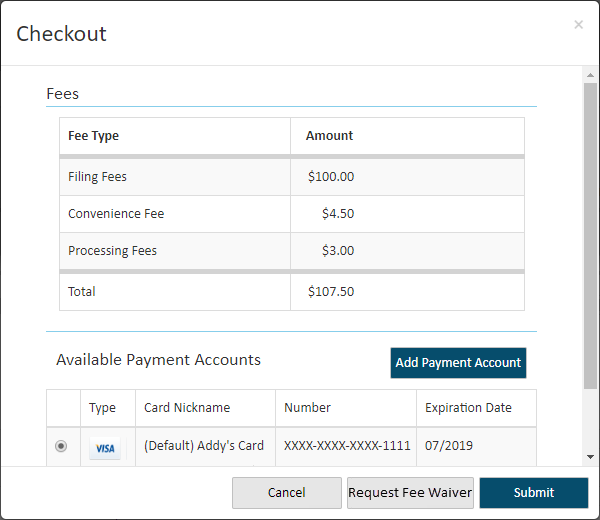
Click Request Fee Waiver. See Request to Pay your Fees Later for details on how to pay your fees at a later time.
The Fee Waiver Options dialog is displayed. The available options are detailed in What's a Fee Waiver.
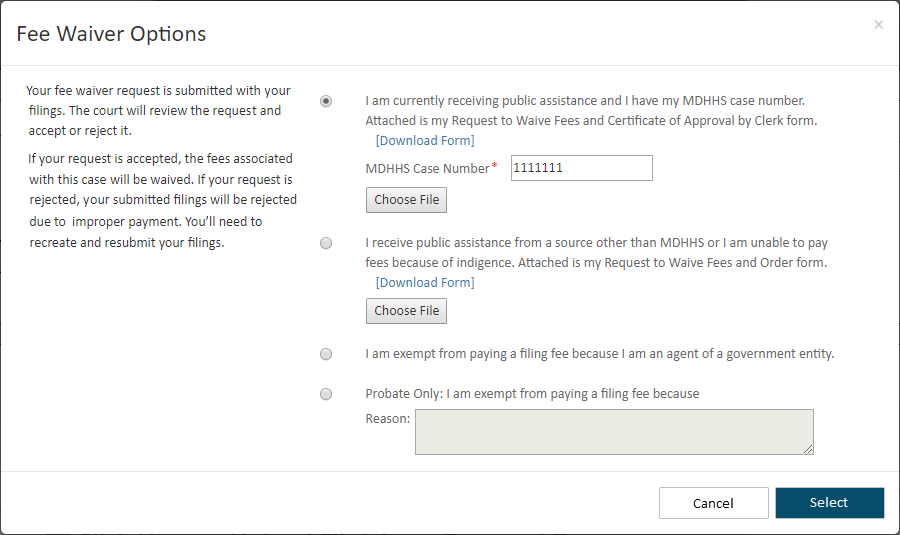
If configured by the court, this dialog can include a message pane that displays information the court wants to convey to the filer.
If a court imposes an EFS (Electronic Filing Service) fee, the court may be configured so the filer can request an exemption from that fee. To illustrate:
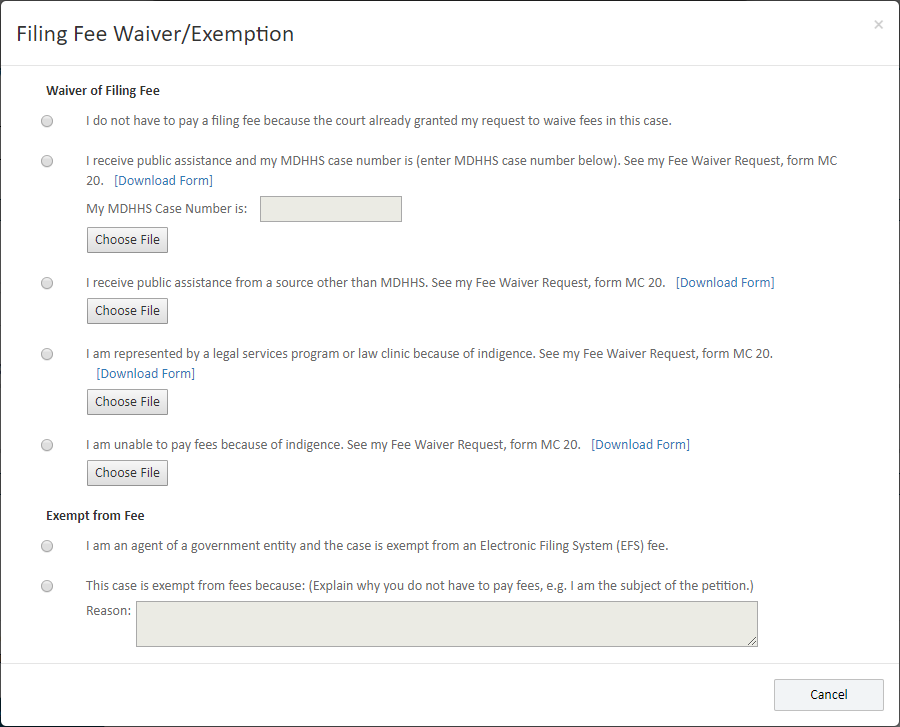
If you are filing on behalf of a TrueFiling organization, and the organization is configured as a government agency exempt from an EFS fee, that option is auto-selected in this dialog. This fee will be conditionally waived on the Checkout dialog.
Select the appropriate Fee Waiver option.
If the option you select requires you to upload a document, click Choose File (or Browse) and select the file in the dialog displayed. The file name will be listed after it's selected.
Some courts may allow you to download a court-provided form through TrueFiling and upload the completed form with your fee waiver request. See Submit a Fee Waiver Form for details.
Some waiver options require you to input information, such as a case number or the reason for your waiver request. Input the required information in the field provided. The maximum number of characters allowed is 250.
Click Select on the Fee Waiver Options dialog. The Checkout dialog is displayed, and your fees are zeroed out as a Conditional Total.
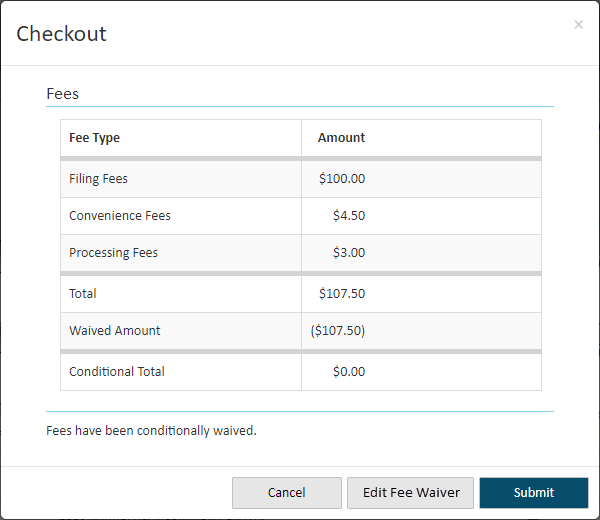
Click Submit.
Your request is submitted with your filing bundle. The court will review the request and accept or reject it.
If it's rejected, your submitted filings will be rejected due to improper payment. You’ll need to recreate and re-upload your filings.
See also:
Submit a Fee Waiver Form for details on downloading a court-provided form and submitting the completed form to the court.
Change your Waiver Option for details on changing the fee waiver option you selected.
Remove your Waiver Request for details on removing the request.