Bulk Filing Submission History
If the court system you're working in allows Bulk Filing, the History page provides details on Bulk Filing batches you and your connections have submitted to the Court for a case initiation or existing case. This page also lets you access bulk filing batches you've saved but haven't yet submitted.
To access your bulk filing submissions on the History page:
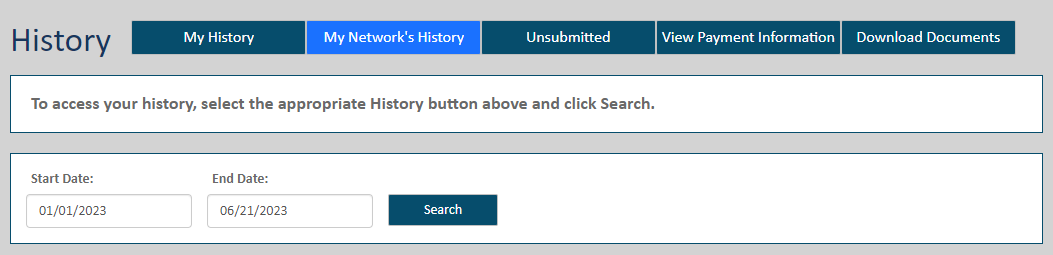
- Select History under Main Pages in the navigation pane.
- The History page will default to My History, which lists Bulk Filing batches submitted by you or by a connection on your behalf.
- My Network's History displays the batches submitted by you or by a member of your connection network. In some courts, a connection must explicitly grant you permission to view their filing history. If a connection has not granted this permission, you will not see that connection's submitted batches.
- Unsubmitted lists Bulk Filing batches you've saved but have not yet submitted to the Court. This option lists only your saved batches, not batches created by your connections. See Access a Saved Bulk Filing Batch for details on accessing your saved batches.
- View Payment Information allows you to access and view payment information on filings you or a connection have submitted to the Court. In some courts, a connection must explicitly grant you permission to view their payment history. If a connection has not granted this permission, you will not see that connection's history. See View and Export your Payment Transactions for complete details.
- Download Documents enables you to view a list of filings you (and, optionally, your connections) have submitted to the court that were subsequently Filed or Rejected (including Refunded filings). You can then download a filing's Filed or Rejected stamped copy. If enabled by the Court, this feature is helpful in that it allows you to download a copy without having to access each individual bundle or filing through the My History or My Network's History tabs.
- Select the button to locate the desired filing history - for example, My Network's History. The search date range defaults to the last 30 days.
- Specify a different date range, if needed. See Specify a Date Range for detailed instructions.
- Click Search. The filing history specified is returned in Filing View.
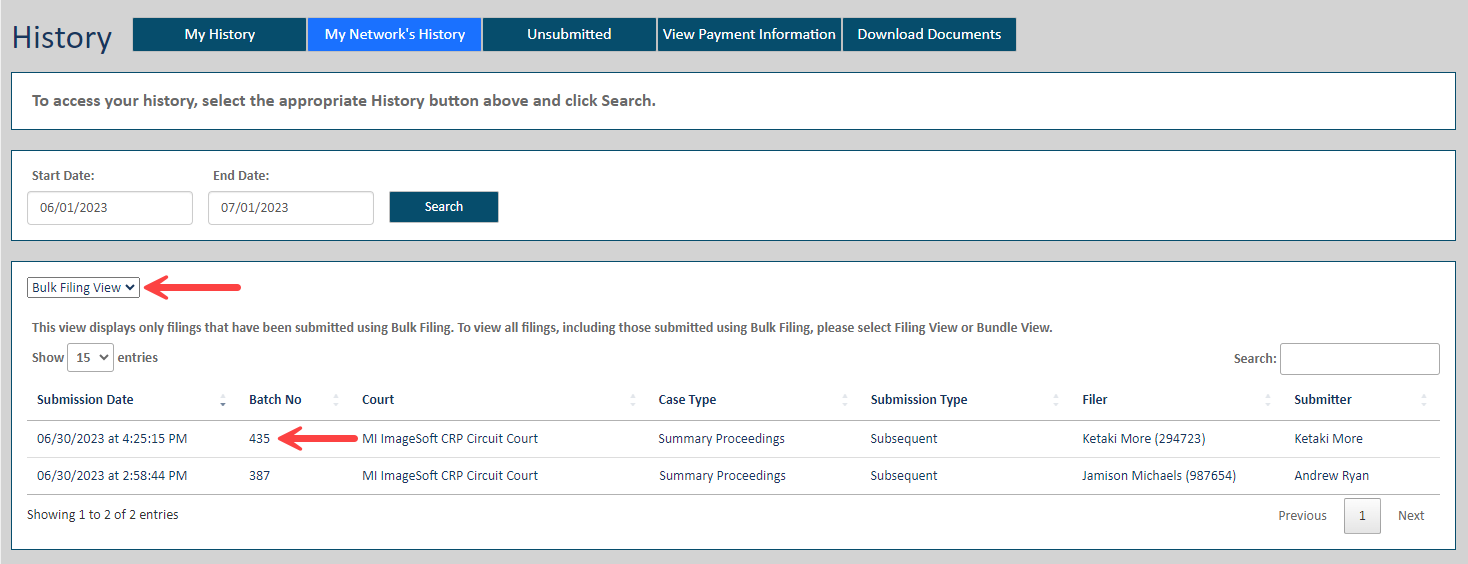
- Select the Bulk Filing View option on the History page. Basic details on submitted batches are listed, including the Filer and SubmitterFiler and Submitter.
If you file on behalf of a connection, you are listed on the History page as the Submitter, and the connection is listed as the Filer.
If you file on behalf of an organization you are listed on the History page as the Submitter, and the organization is listed as the Filer.
See History Page Display Options and Re-order the Grid to learn how to control how this grid is displayed.
- Click a batch to expose its bundles.
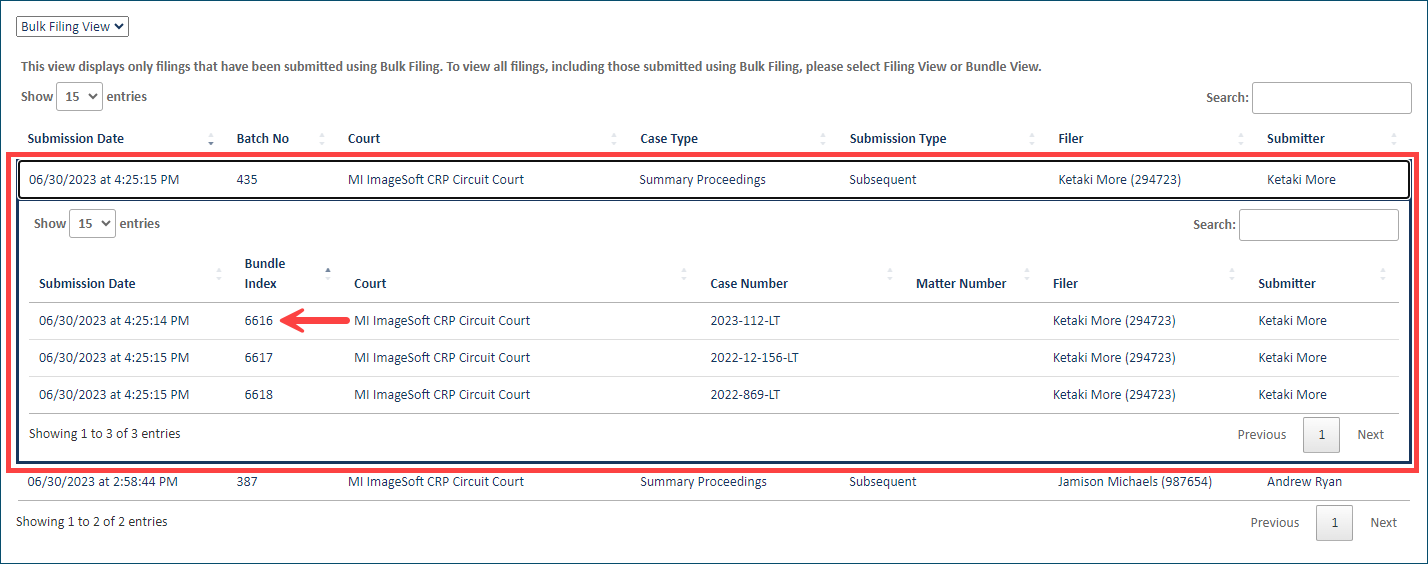
- Click a bundle to expose its filings.
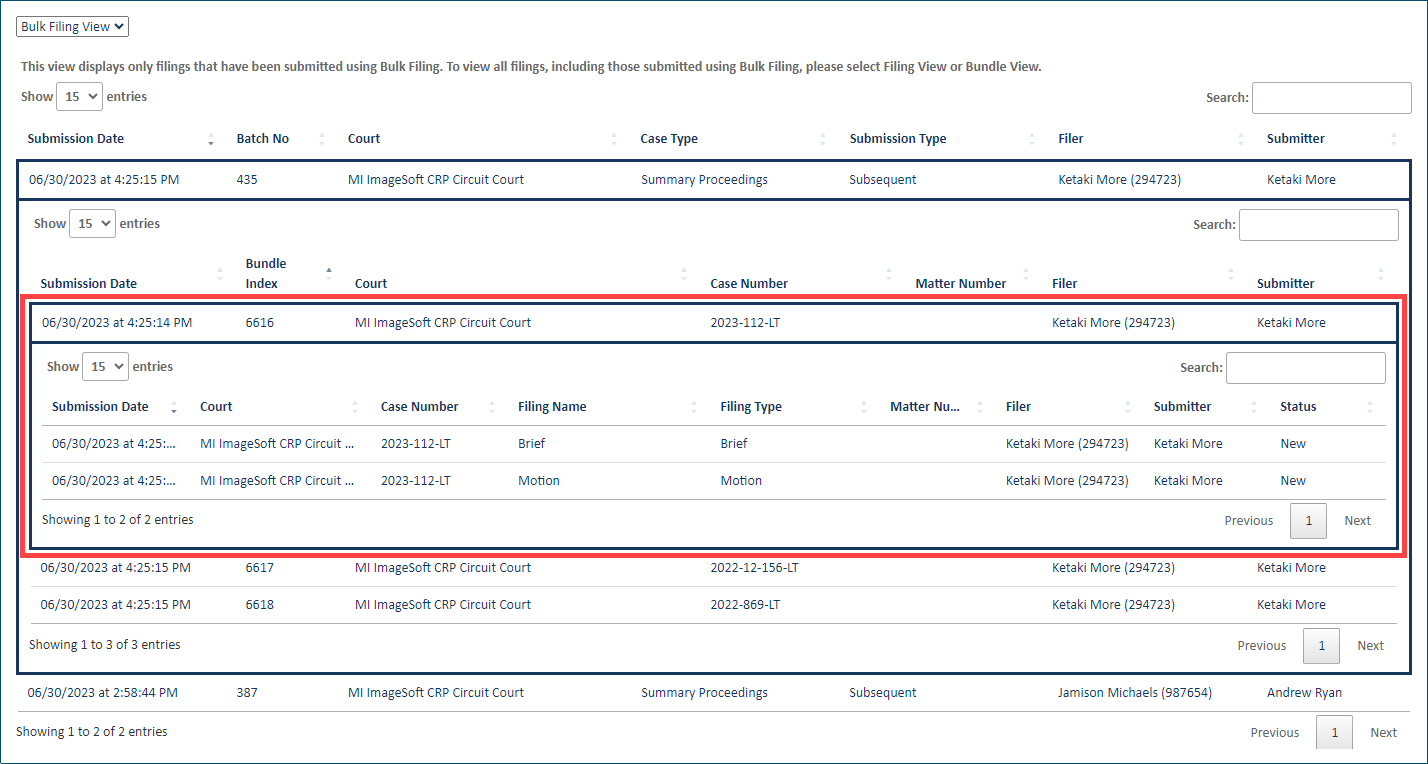
- Click the filing to display its details. Proceed to Submitted Filings to learn how to access and download documents related to the filing.
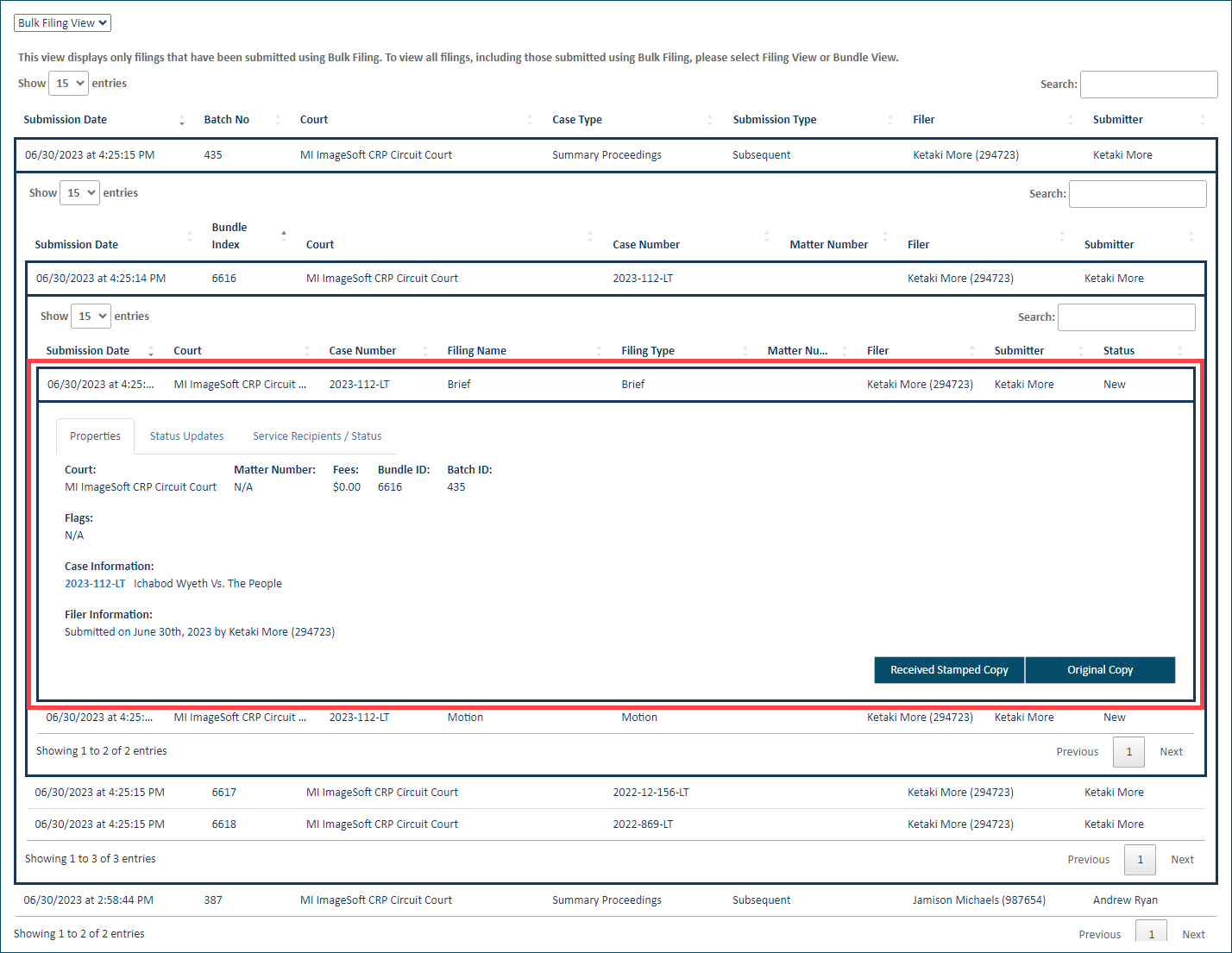
Proceed to Download Documents Related to your Submitted Filing to learn how to download documents related to a filing.
Proceed to The Download Document Feature to learn how to access a list of submitted filings from which you can download documents (such as the Filed or Rejected stamped copy) for multiple filings (based on court configuration).
Proceed to Access a Saved Bulk Filing Batch to learn how to access bulk filing bundles you've saved but have not yet submitted to the Court.