Access a Saved Bulk Filing Batch
When creating a batch in Bulk Filing, you can save your progress and return to finish later.
Saved but unsubmitted batches will be purged after a court-specified time period. You will receive a notification email five days before the purge is set to occur.
To access the filing bundles in your saved batch when you're ready to finish and submit:
- Select History under Main Pages in the navigation pane.

- Select the Unsubmitted button. The search date range defaults to the last 30 days.
- Specify a different date range, if needed. See Specify a Date Range for detailed instructions.
- Click Search.
- Scroll to the Unsubmitted Batches section.
The entries listed are batches for which you are either the Submitter and / or the Filer. Only batches you've saved are listed, not batches created by users in your Connection network.
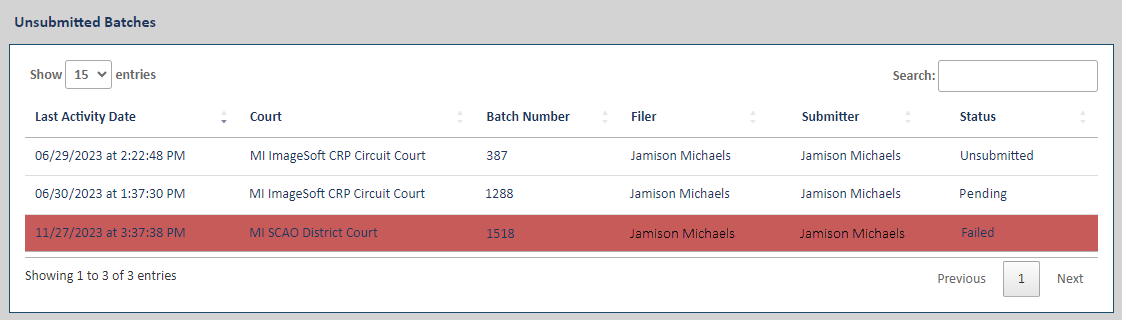
Pending Status indicates the batch has been submitted but is currently in the submission process.
Failed Status indicates the batch failed due to a transient issue, such as a loss of database connection. Such failures are rare; however, if such a failure occurs:
- Click the Failed batch entry.
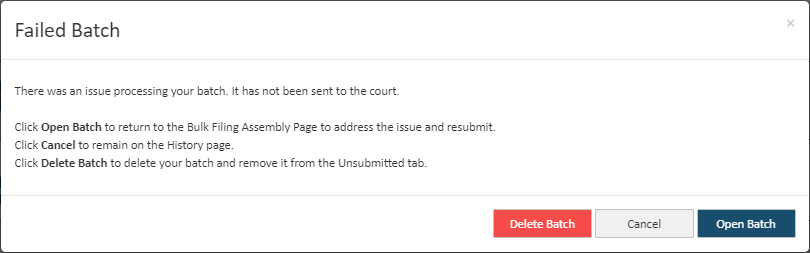
- On the dialog displayed, you can:
Click Cancel if you don’t want to access the batch now. You'll be remain on the History page.
Click Delete Batch if you want to delete the batch. The batch's bundles will no longer be accessible through the Unsubmitted option, and you will not be able to access them.
On the confirmation dialog displayed, click Yes to complete the deletion; click No to cancel and remain on the Unsubmitted tab.
Click Open Batch to return to the Edit Batch page where you can make required updates and resubmit the batch.
- Locate and select the appropriate entry in the Batch Number column. This dialog is displayed:
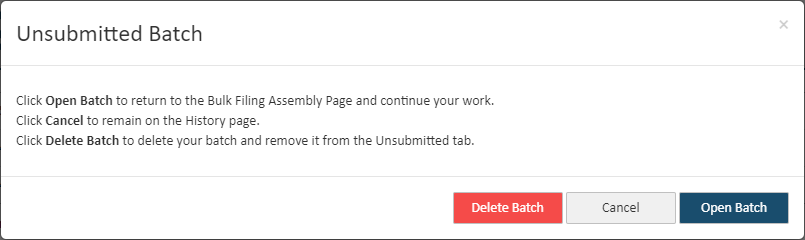
Click Cancel if you don’t want to access the batch now. You'll remain on the History page.
Click Delete Batch if you want to delete the entire saved batch. The batch's bundles will no longer be accessible through the Unsubmitted option, and you won't be able to access them.
On the confirmation dialog displayed, click Yes to complete the deletion; click No to cancel and remain on the Unsubmitted tab.
Click Open Batch to continue your work. You’ll be returned to the Edit Batch page where you can continue to edit the bundles in the batch.
Once the batch is completed, you can save your progress once again or submit it to the court.