Submit the Batch and Check Out
If you don't want to submit your batch at this time, you can save it and return to complete it later. See Save the Batch for details.
Once Steps 1 and 2 are successfully completed, you can review and edit the bundles in the batch and then submit the batch to the Court. See Correct CSV File and ZIP File Validation Errors for details.
IMPORTANT
If a bundle can't be served (for example, if a valid email address isn't listed in the CSV file), a warning is displayed indicating such. However, a warning is not considered a critical error and won't prevent you from proceeding with the batch submission.
It's important to understand that, after all validation errors have been resolved, any bundle associated with a servicing error will not be served. (This is similar to the requirement that you de-select the Serve Filing checkbox on the Bundle Assembly page if a valid email address is missing.)
If the submission failed, you may be presented with the option to return to your batch to address any errors and then resubmit. Once the submission is complete, you'll be notified via email regarding its success or failure.
Upon successful batch submission, all bundles in the batch that specified service will be served.
To submit the batch:
- On the Edit Batch page, scroll to the bottom of the page.

- Click Next.
IMPORTANT
After you click Next - before the Checkout dialog is displayed - bundle validation is performed to ensure all bundles in the batch pass the Court's bundle validation rules. Reference Filing and Bundle Validation for examples of these rules.
If bundle validation errors are returned, they must be addressed before you can proceed to checkout. You'll remain on the Edit Batch page, and the bundles with validation errors are highlighted.
See Correct Bundle Validation Errors in a Batch for details on correcting these errors.
Check out
Once all validation is successfully completed, the Checkout dialog is displayed. It will resemble the dialog shown below.
See What Fees are Charged? for details on the fees that may be applied.
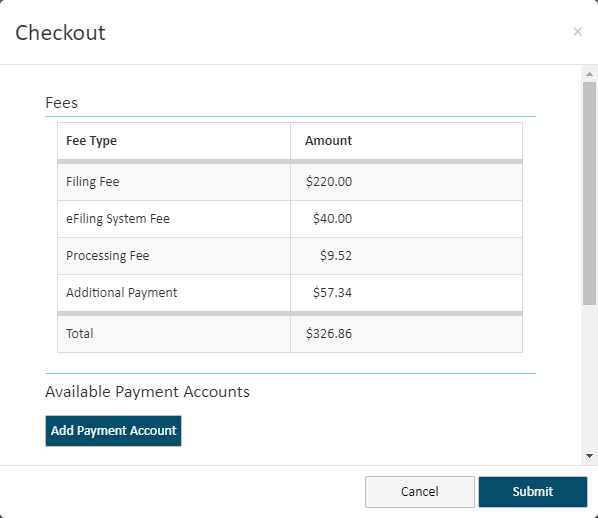
The Court will configure a maximum allowable charge. If the total charges exceed this amount, a message is displayed indicating you must remove or edit one or more bundles in the batch in order to proceed.
The total listed represents a single payment transaction that includes the total of all applicable charges for all the bundles in the batch. A single charge is listed on your payment account irrespective of the number of bundles submitted in the batch.
You can retrieve individual payment receipts for each filing in the batch. See Download your Filing's Payment Receipt for details.
- In the Fees pane, confirm the fees listed are correct.
- Select the appropriate Payment Account.
Special Information about Payment Accounts
In some court systems, a connection must explicitly grant you permission to use their shared payment accounts. If any connection has not granted this permission, you will not see that connection's shared accounts available for selection on the Checkout dialog.
If no payment accounts are listed, click the Add Payment Account button. Learn how to add a new payment account.
If you identified a default payment account, that account is listed first in the Available Payment Accounts section and is auto-selected. See Specify a Default Payment Account.
Depending on court configuration, a payment account can be a credit card, escrow account, or Inter Agency Transfer account. Escrow and Inter Agency Transfer accounts must be authorized by the Court. Refer to the Glossary for more information on these account types.
If you select an Inter Agency Transfer account, the Court must be configured to support that payment type. If it's not, an error dialogan error dialog (click to view) is displayed after you click the Submit button on the Checkout dialog. Click OK to close the dialog. You'll be returned to the Bulk Filing Assembly page.
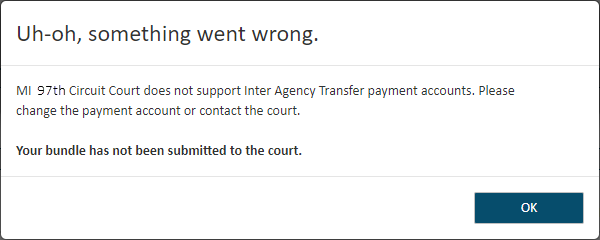
Expired payment accounts are identified as such on the Checkout dialogCheckout dialog (click to view) and cannot be selected for payment.
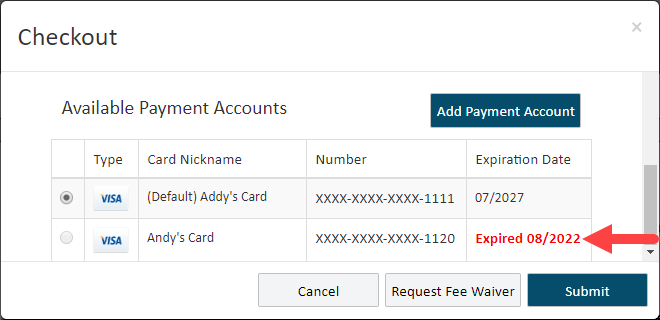
You don't have to select a payment account if the Total is $0.
- Click Submit to submit your payment to the Court.
Your payment account is evaluated to ensure it is valid and sufficient funds are available.
On the History page, the filings in your submitted batch will be listed on the My History tab, even if you submitted the filing on a connection's behalf.