Add a New Payment Account
TrueFiling supports Visa, MasterCard, American Express, and Discover as valid payment account types.
To add a new account:
- Click Settings in the navigation pane.
- On the Settings page, expand the Payment Accounts pane. Existing accounts are listed.
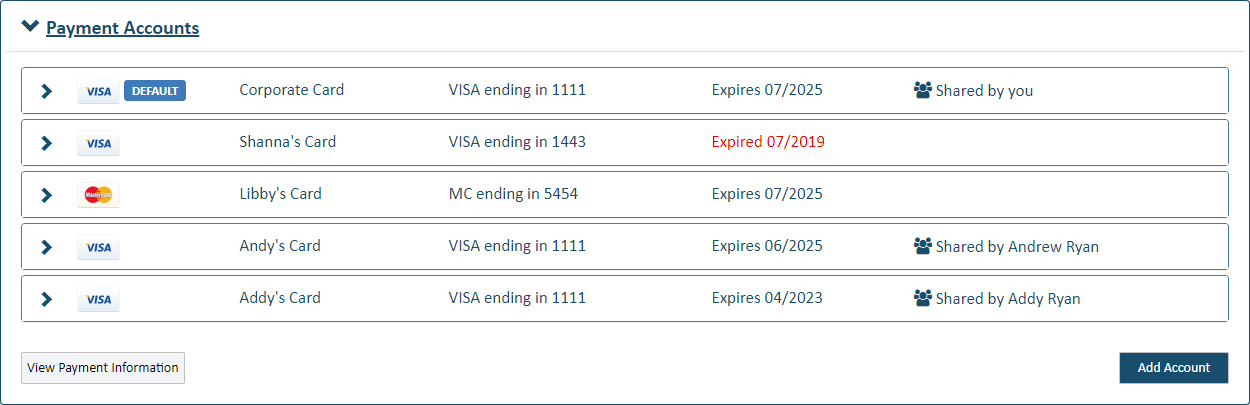
Shared accounts are indicated. Note that, in some court systems, a connection must explicitly grant you permission to use their shared payment account. If any connection has not granted this permission, you will not see that connection's shared payment accounts listed, and you cannot use them when submitting your filing bundles.
An expired card is identified and can't be selected for payment when you submit your filing bundle to the court.
- Click Add Account.
The payment processor configured for use in a court system (such as TrueFiling or MiFILE) may require that you specify the state and court in which this payment account will be used. See Payment Processors to learn more.
In certain court systems, this dialog is displayed when you click Add Account.
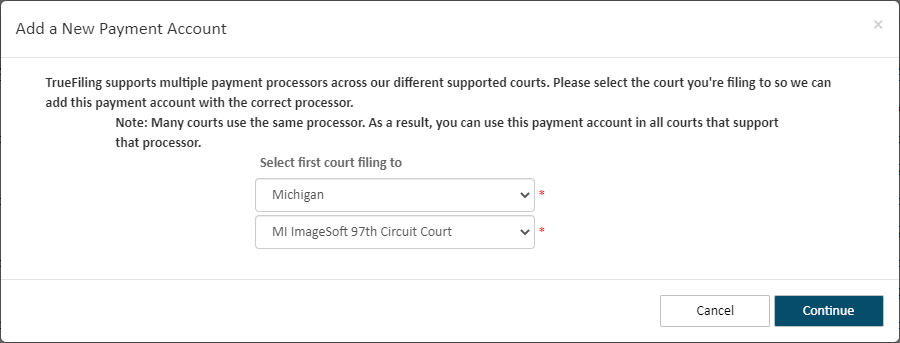
- Select the appropriate State.
- Select the Court to which you'll file.
- Click Continue.
The dialog displayed is determined by the court system's payment processor configuration. It may display as:
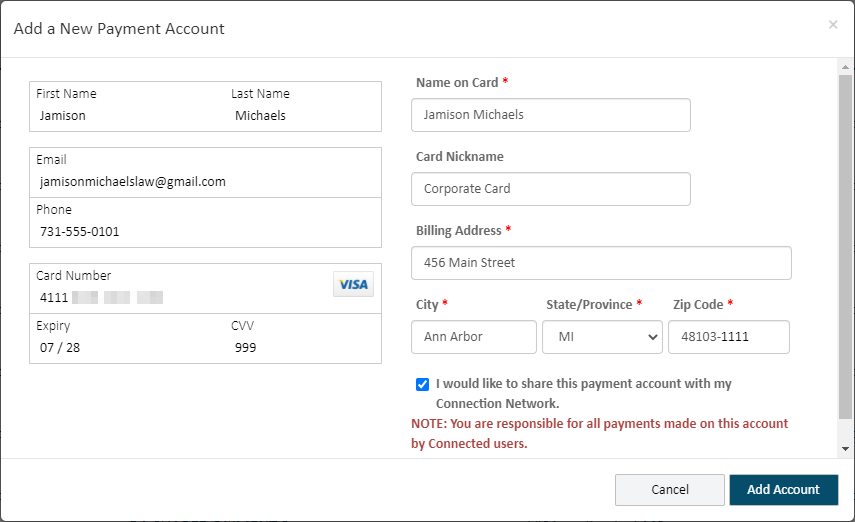
or as:
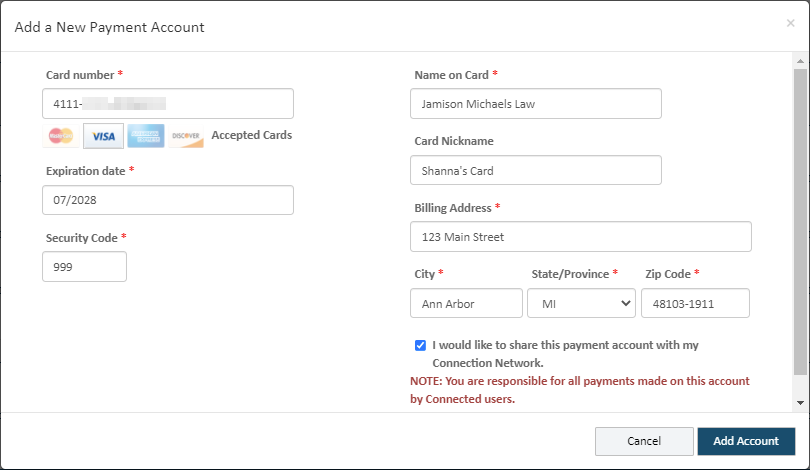
- Input the account and card holder information.
Note information entered in the Name on Card field must exactly match the card holder's name.
- Select the checkbox to indicate you want to share this account with TrueFiling users in your connection network. Note that, in some court systems, you must explicitly grant each connection permission to use your shared payment account. If any connection has not granted this permission, they will not see your shared payment accounts listed, and they can't use them when submitting their filing bundles.
IMPORTANT: Don’t select the checkbox if you want the account to be private. If you select to share this account, you are responsible for all charges made on this account by members of your connection network.
- Click Add Account.
When you save a payment account, the system will verify the details on the card networks to ensure the validity.
Note that no charge will be processed when validating your card. However, a $0.01 pending authorization hold may occur for the purpose of verification; this is cleared after one day and will never be charged to your card.
You can identify this account as your default. See Specify a Default Payment Account for details.