Save the Batch
If you don't want to submit the batch, you can save it and return to finish later.
Saved but unsubmitted batches will be purged after a court-specified time period. You will receive a notification email five days before the purge is set to occur.
- After completing Steps 1 and 2 on the Bulk Filing Assembly page, scroll to the bottom of the page.
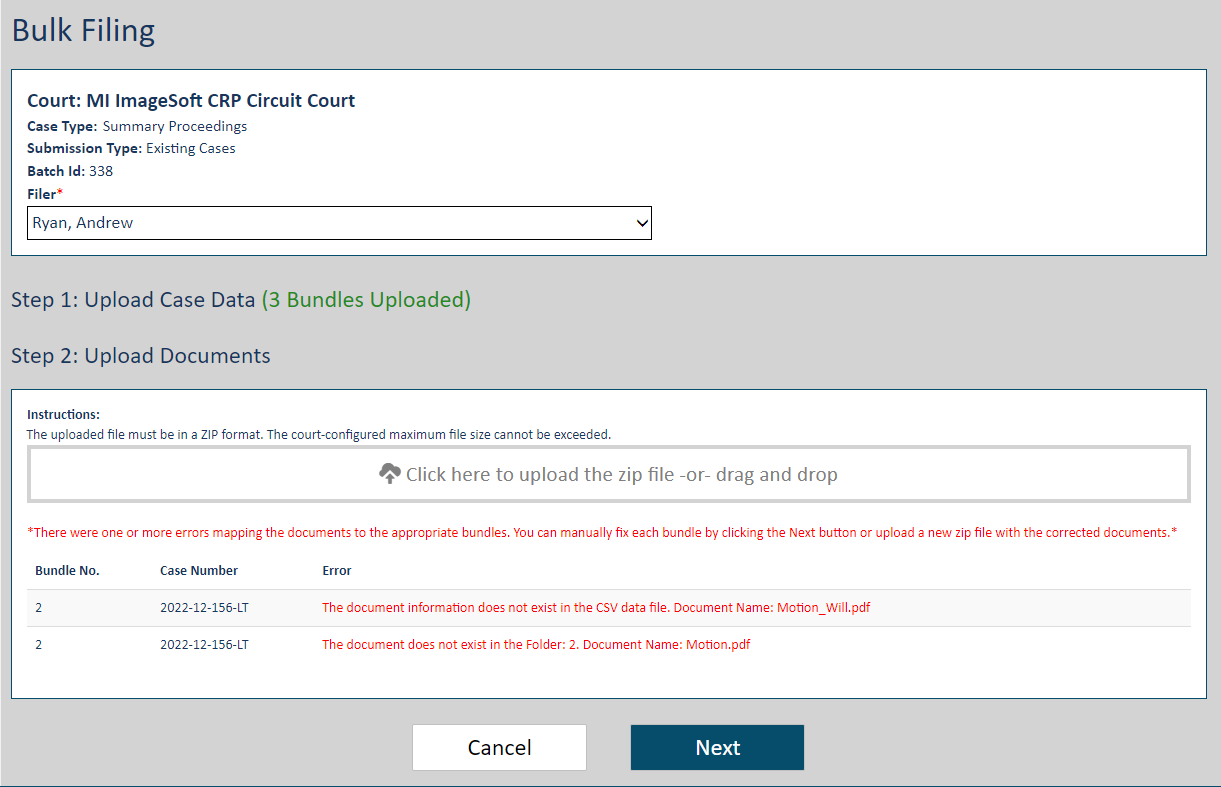
- Click Next. The bundles in the batch are listed on the Edit Batch page; any errors in the bundles are identified.
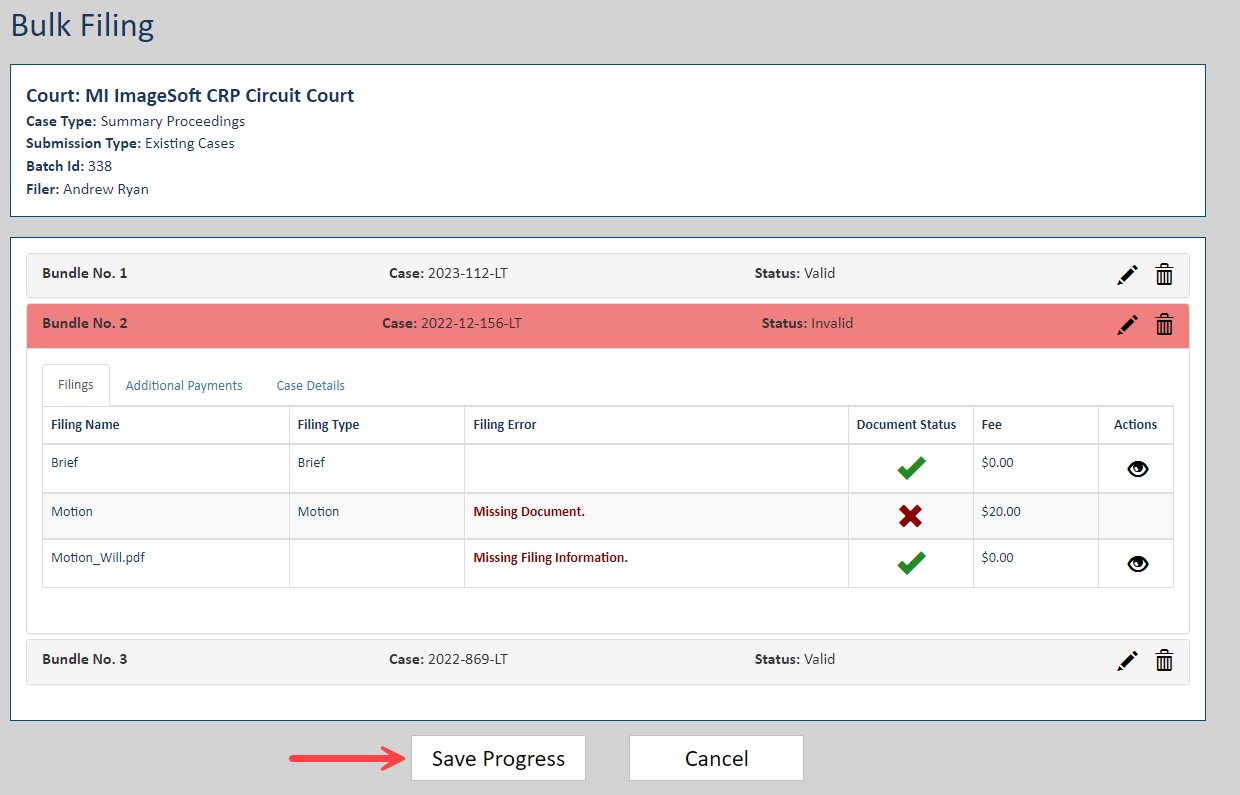
- Click the Save Progress button.
If you're currently editing a bundle, you must either save the changes or exit Edit mode before you can save your progress.
A dialog is displayed to confirm your progress has been saved.
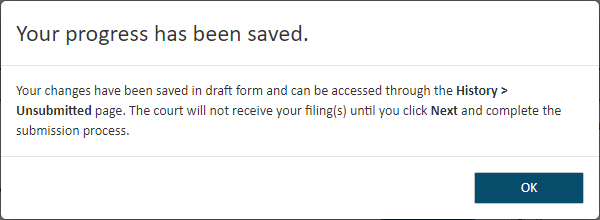
- Click OK to close the dialog.
See Access a Saved Bulk Filing Batch for details on completing your batch. When it's complete, you can submit the batch to the court.
Leave the Edit Batch Page
You can also leave the Edit Batch page without saving or submitting your batch.
- Scroll to the bottom of the page.

- Click Cancel. A confirmation dialog is displayed.
- On that dialog, select Yes to cancel the batch; click No to continue your work.