Submitted Filings
For each filing submitted to the court, you can view the filing details, its properties, its status with respect to the court, and who's been served (and if they've accessed the filing document).
If you or your connections have no submitted filings, a message is displayed to let you know when you access My History or My Network's History.
Review these topics to access information about filings you've submitted to the court.
Download Documents Related to your Submitted Filing
To access submitted filings:
- Select History under Main Pages in the navigation pane.
- My History - filing bundles, additional payments, and ad hoc payments submitted to the court by you or by a connection on your behalf
- My Network's History - filing bundles, additional payments, and ad hoc payments submitted by you and those in your connection network.
In some court systems, a connection must grant you permission to view their filing history. If a connection hasn't granted you this permission, that connection's filing bundles are not listed.
- My Organization's History - filings bundles, additional payments, and ad hoc payments you submitted on behalf of an organization. This option is available only if you are a member of a TrueFiling organization, and the Organization Administrator has granted you permission to view its history. Click herehere to learn how the Administrator will configure your access to your organization's history. See Organizations in TrueFiling to learn more.
The Organization Administrator will determine if you can:
- View the entire filing history of the organization
- View only the filing history of organization cases that are assigned to you by the Organization Administrator
- Not view any of the organization's filing history. In this instance, the My Organization's History button is not available.
- Select the button to locate the desired filing history - for example, My Network's History. The search date range defaults to the last 30 days.
- Specify a different date range, if needed. See Specify a Date Range for detailed instructions.
- Click Search.
The filing history specified is returned in Filing View by default.
See History Page Display Options and Re-order the Grid to learn how to control how the bundles and filings are displayed.
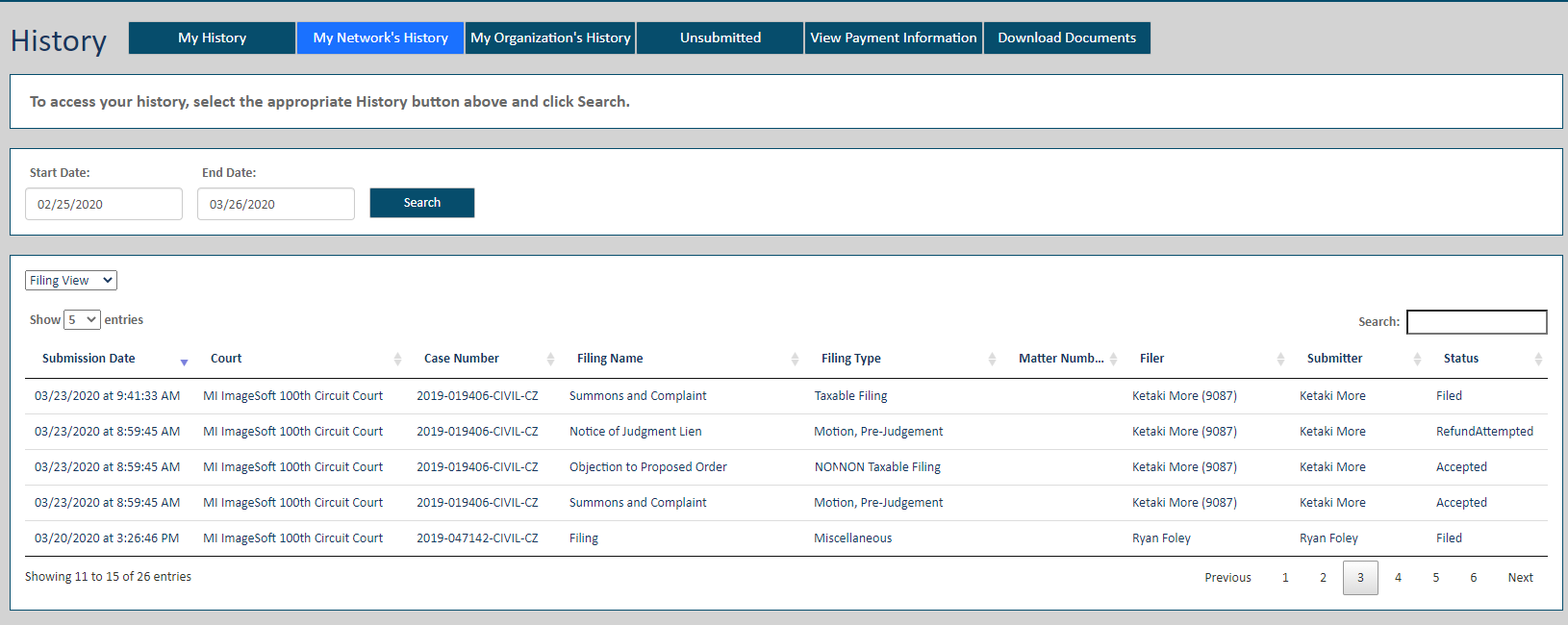
- Select the Filing View option.
If the court has rejected your filing document, the line item entry for that filing is highlighted in red. The reason for rejection is listed.
If the rejection reason exceeds 200 characters, click the filing to display its details.
Select the Status Updates tab. The complete reason for rejection and possible resolution actions are listed on the Rejected Status line item.
If you prefer, you can select the Bundle View option and drill down to access the filing. See Filing History for more information on using Bundle View.
Learn more