The Download Document Feature
If enabled by the court, you can view a list of filings you (and, optionally, your connections) have submitted to the court that were subsequently Filed or Rejected (including Refunded filings). You can then download a filing's Filed or Rejected stamped copy.
This feature is helpful in that it allows you to download a copy without having to access each individual bundle or filing through the My History or My Network's History tabs on the History page.
IMPORTANT: The court doesn't provide an official Filed stamped copy on paper when using TrueFiling. Therefore, it’s very important to save a copy of the Filed stamped version for your own records and case file.
- Select History under Main Pages in the navigation pane.
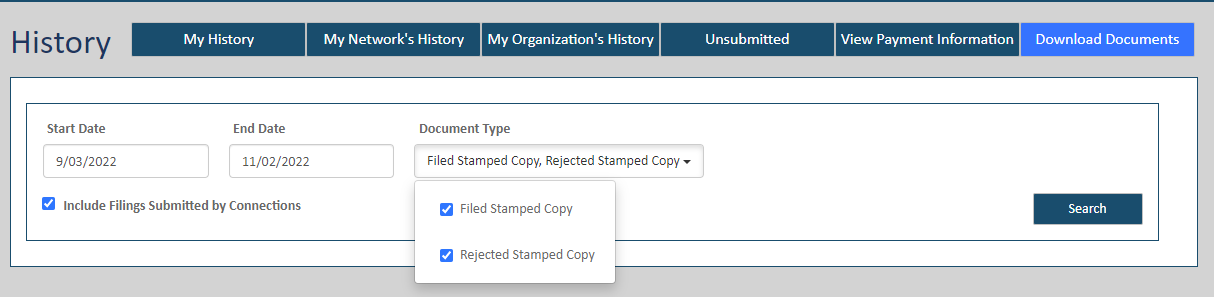
- Click the Download Documents button.
The search date range defaults to the last 30 days.
- Specify a different date range, if needed. The maximum allowable range is 60 days.
- Select the Document Type field arrow to display a list of stamped copies you can download.
- Select the appropriate Document Type. You can select more than one.
Refunded filings will be included in the search results if you select Rejected Stamped Copy.
- Select the checkbox to include filings submitted by your connections in the search results.
- Click Search.
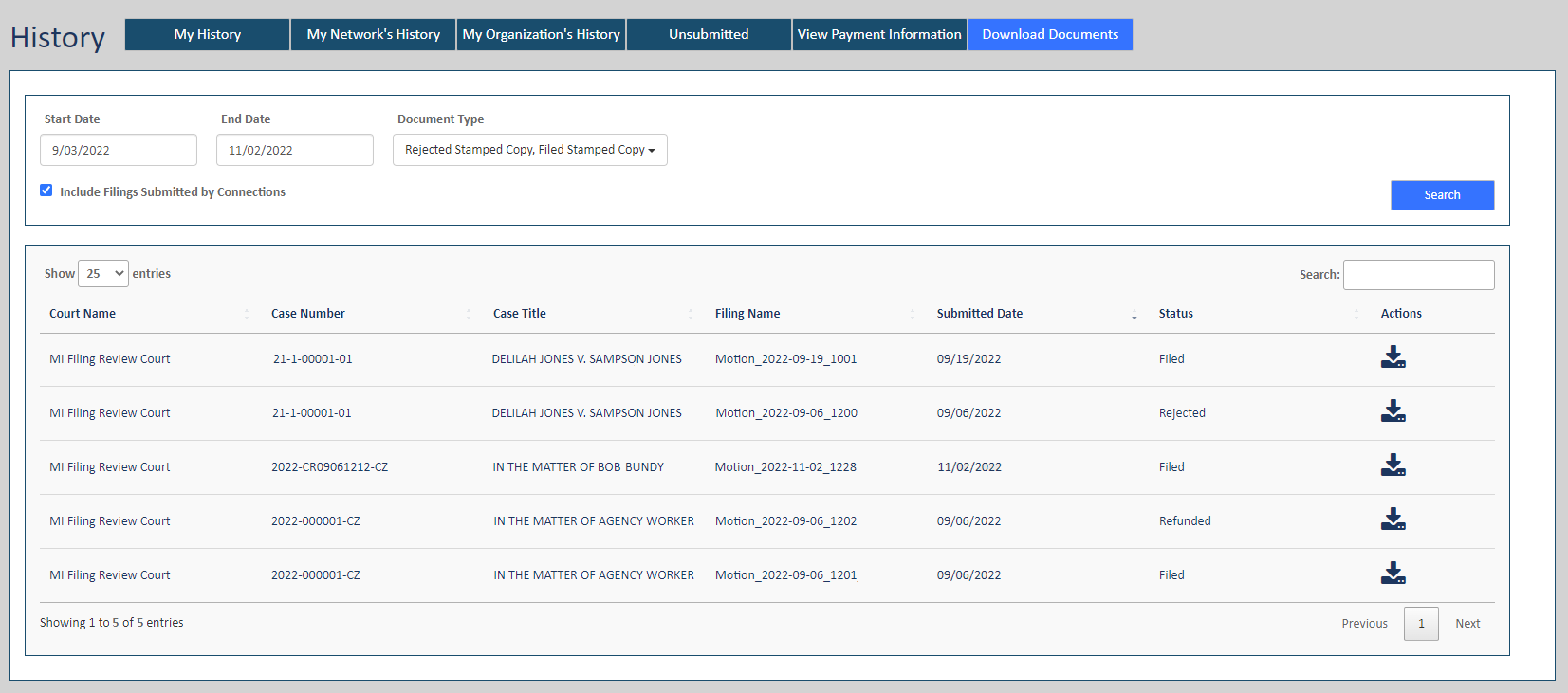
- Locate the appropriate filing document. You can input criteria in the Search field. As you type, the list is filtered.
- Click the Download icon in the Actions column.
The filing document is downloaded and launched in a separate browser window where you can view, save, and print it.