Submit an Ad Hoc Payment for a Case
A court may be configured to allow you to submit one or more additional payments as part of a bundle through the Bundle Assembly page. See Submit an Additional Payment for details.
Some courts are configured so you can submit an ad hoc (separate) payment for a case. You'll access this functionality through the Case Details page.
- Select File under Main Pages in the navigation pane.
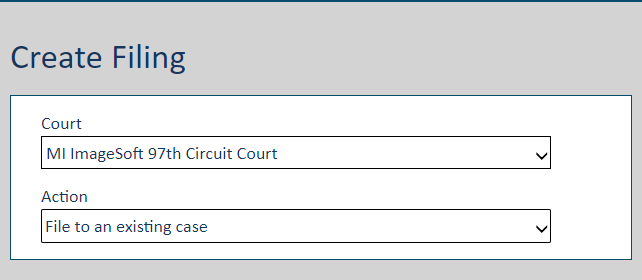
- Select the Court where you'll submit the payment. You can also begin typing the Court in the field to filter the list.
- Select File to an existing case from the Action field drop-down list.
You're re-directed to the Case Search page. The Court field is auto-populated.
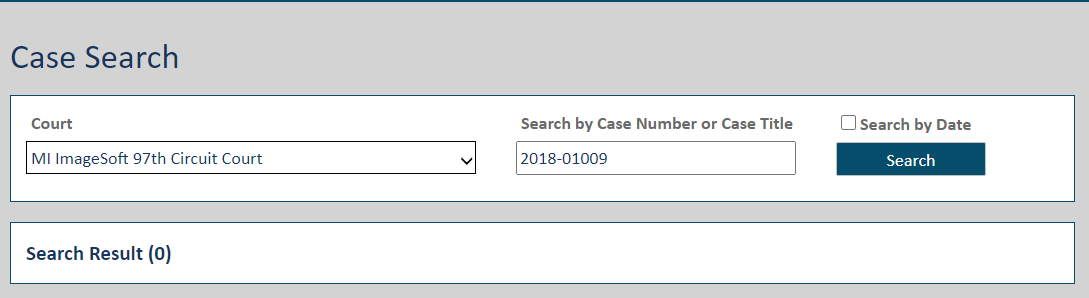
- Input part or all of the Case Number or Case Title in the Search field.
A court can configure their own criteria requirements for the Search field, so your search may not be based on case number or case title.
- Click Search.
If more than 5 cases are returned, refine your search by entering more detailed information.
- Locate the case in the search results and click the View icon to launch the Case Details page.
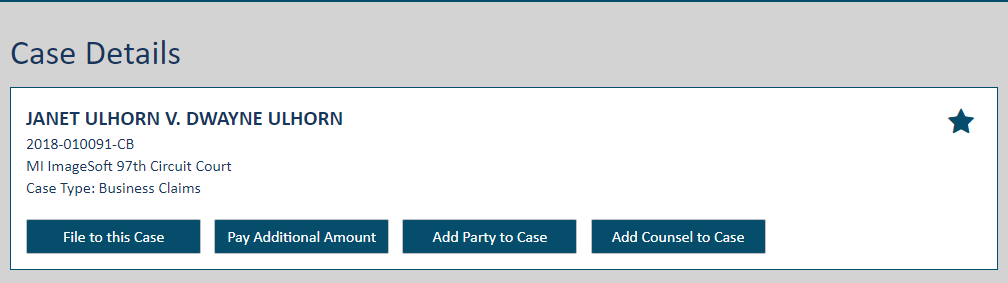
- Click the Pay Additional Amount button. If the court you're filing in is configured to use case contacts, the Bundle Assembly page will resemble:
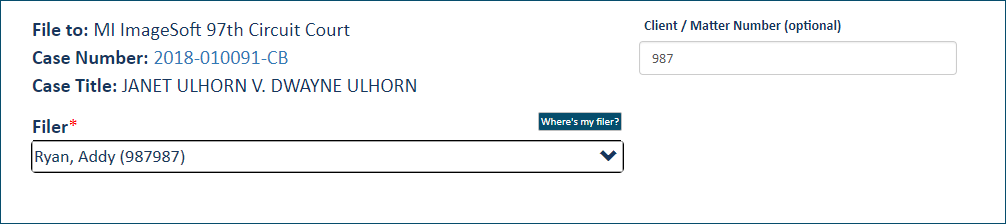
If the court you're filing in allows the user to request that counsel / parties be added to a case, the Bundle Assembly page will resemble:
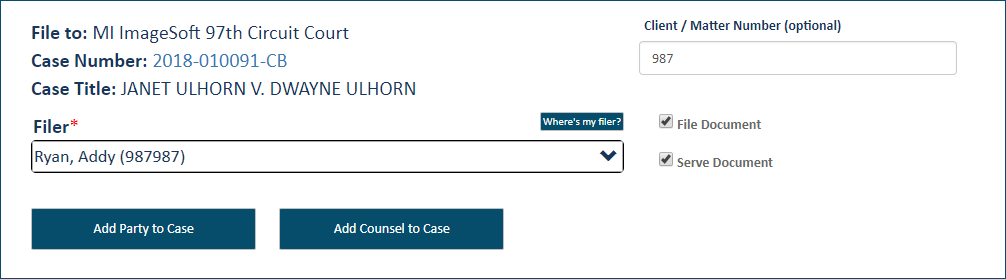
The Filer field is expanded, listing available filers. If you've specified a TrueFiling user roleuser role, your name will be listed. See Manage your TrueFiling User Role to learn how to specify a user role.
A user role allows you to file:
As an attorney
On behalf of an attorney in your connection network
As a court reporter / recorder
As pro se (self-represented)
As none of the above
The list is also populated with eligible filers you're connected to. Note that, if you file on behalf of a connection, you are considered the filing submitter, and the connection is considered the filer. If you submit on a connection's behalf, you are listed on the History page as the Submitter.
In some court systems, a connection must explicitly grant you permission to file on their behalf. If a connection has not granted this permission, that connection will not be listed in the Filer field drop-down.
If you are a member of a TrueFiling organization that is configured to submit filings, and the Organization Administrator has granted you permission to file on the organization's behalf, the organization will be listed. If these conditions are met, your organization(s) will be listed in the Filer field drop-down on the Bundle Assembly page. If you select the organization as the Filer, you will be recognized as the submitter filing on behalf of the organization. See File on an Organization's Behalf to learn more.
If the filer you want isn't listed, click Where's my Filer.
- Select the Filer. This person will be listed on the History page as the Filer after the filing bundle is submitted to the court.
- Input a Client/Matter Number, if one is required.
Once the filer is selected, an additional pane is displayed. The Filing Name defaults to Ad-Hoc Payment.

- Select the appropriate payment type from the Payment Type field drop-down list.
The payment type may be dynamic or static. A dynamic payment requires the user to input the amount paid, whereas the amount of the static payment is set by the court.
If you select a court specified payment type, the associated amount will auto-populate the Fee field.
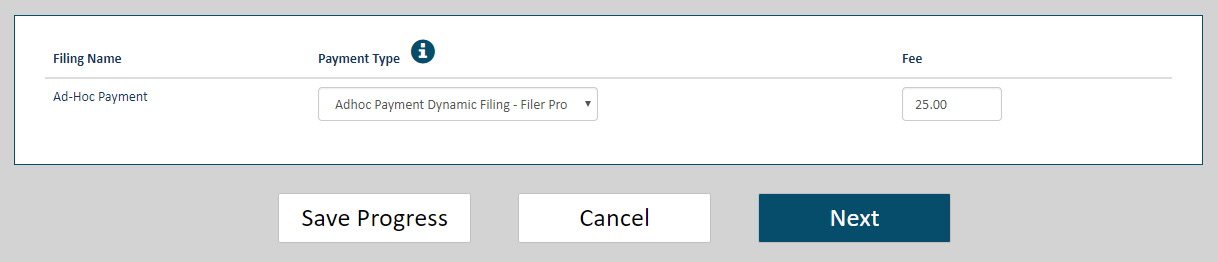
- If you selected the Filer Provided Fee option, input your payment amount in the Fee field. Enter a valid numeric value; for example, 25.00. You must input a value greater than $0.00.
The court can configure the fee format. For example, a court can choose to accept only whole dollar amounts and not allow decimal values ($50 vs $50.15). If the fee you input does not adhere to the required format, an error dialog will display. The dialog may list the required fee format.
Note: The court can configure certain ad hoc payment types to require information from the filer. If such a payment type is selected, a Description field is displayed.
Input details about the payment in this field.
If you fail to input a description, a warning dialog will display when you click Next to submit your payment.
Click OK to close the dialog; you're returned to the Upload pane.
Input the required description.
- Click Next on the Bundle Assembly page to submit your payment to the court.
Your submission is validated. If issues are detected, a dialog indicating the validation error is displayed. See Filing and Bundle Validation to view possible validation errors.
If no errors are present, the Checkout dialog is displayed.
The court can configure select components of the Checkout dialog (such as Fee Type names or button labels), so the dialog shown below may be different than what you'll see.
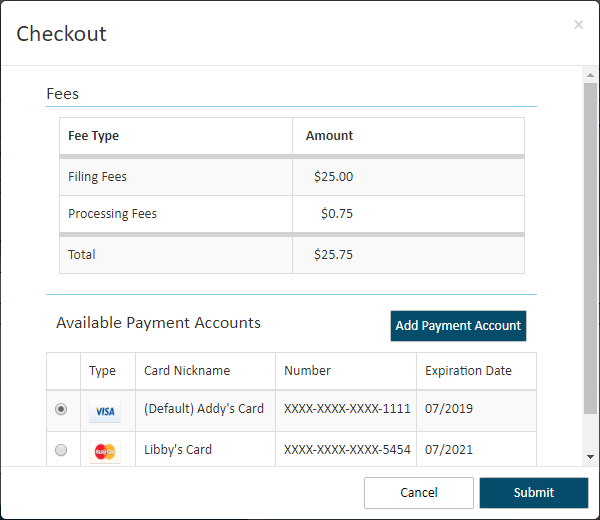
Any processing fees mandated by the court for the ad hoc payment type you selected will be computed based on the amount you pay.
- In the Fees pane, confirm the fees listed are correct.
- Select the appropriate Payment Account.
Information about Payment Accounts
In some court systems, a connection must explicitly grant you permission to use their shared payment accounts. If any connection has not granted this permission, you will not see that connection's shared accounts on the Checkout dialog.
If no payment accounts are listed, click the Add Payment Account button. Learn how to add a payment account.
If you identified a default payment account, that account is listed first in the Available Payment Accounts section and is auto-selected. See Specify a Default Payment Account.
Depending on court configuration, a payment account can be a credit card, escrow account, or Inter Agency Transfer payment account. Escrow and Inter Agency Transfer accounts must be authorized by the court. Refer to the Glossary for more information.
If you select an Inter Agency Transfer account, the court must be configured to support that payment type. If it's not, an error dialogerror dialog (click to view) is displayed after you click the Submit button on the Checkout dialog. Click OK to close the dialog. You'll be returned to the Bundle Assembly page.
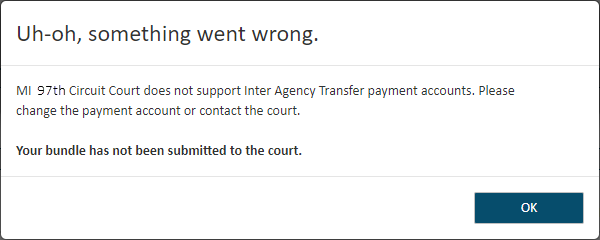
Expired payment accounts are identified as such on the Checkout dialogCheckout dialog (click to view) and cannot be selected for payment.
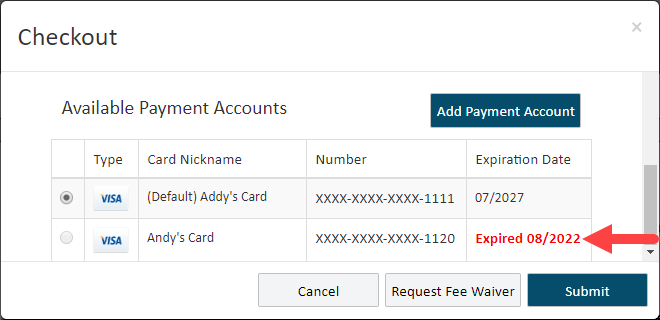
- Click Submit to submit your payment to the court. A confirmation dialog is displayed when the submission is successful.
- Click OK to close the dialog.
The History page is displayed.
Your ad hoc payment is listed under My History. If you click the Ad hoc payment Filing Name, properties related to the payment are displayed as they are for a court filing document. See Filing History for details.
Learn how to download your filing's payment receipt.
If your notification settings are set to notify you when a payment transaction occurs, you'll be notified via text and / or email.