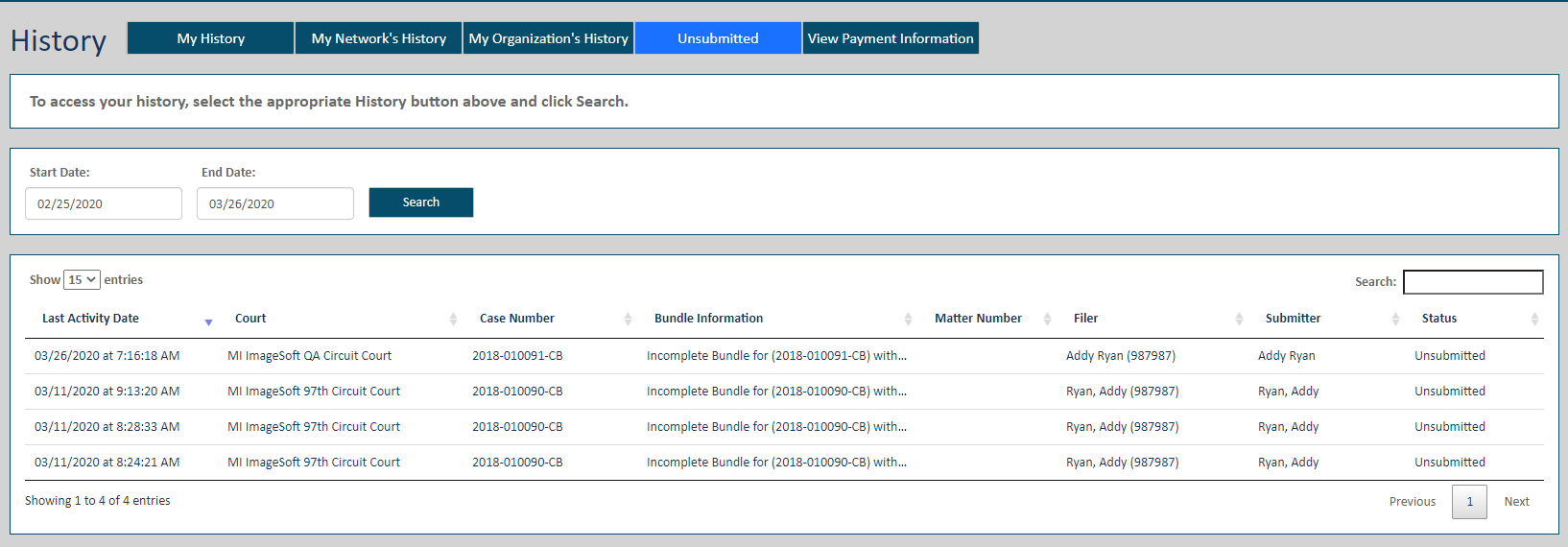
Select Unsubmitted on the History page to access filing bundles you've saved but have not yet submitted to the court. The court can't see and has no knowledge of these bundles. This option lists only filing bundles you've saved; filing bundles your connections have saved aren't listed.
If you have no unsubmitted bundles, a message is displayed to let you know.
Select History under Main Pages in the navigation pane.
Select the Unsubmitted button. The date search range defaults to the last 30 days.
Specify a different date range, if needed. See Specify a Date Range for detailed instructions.
Click Search.
Unsubmitted filing bundles whose last activity date falls in the date range specified are listed.
See History Page Display Options and Re-order the Grid to learn how to control how the bundles and filings are displayed.
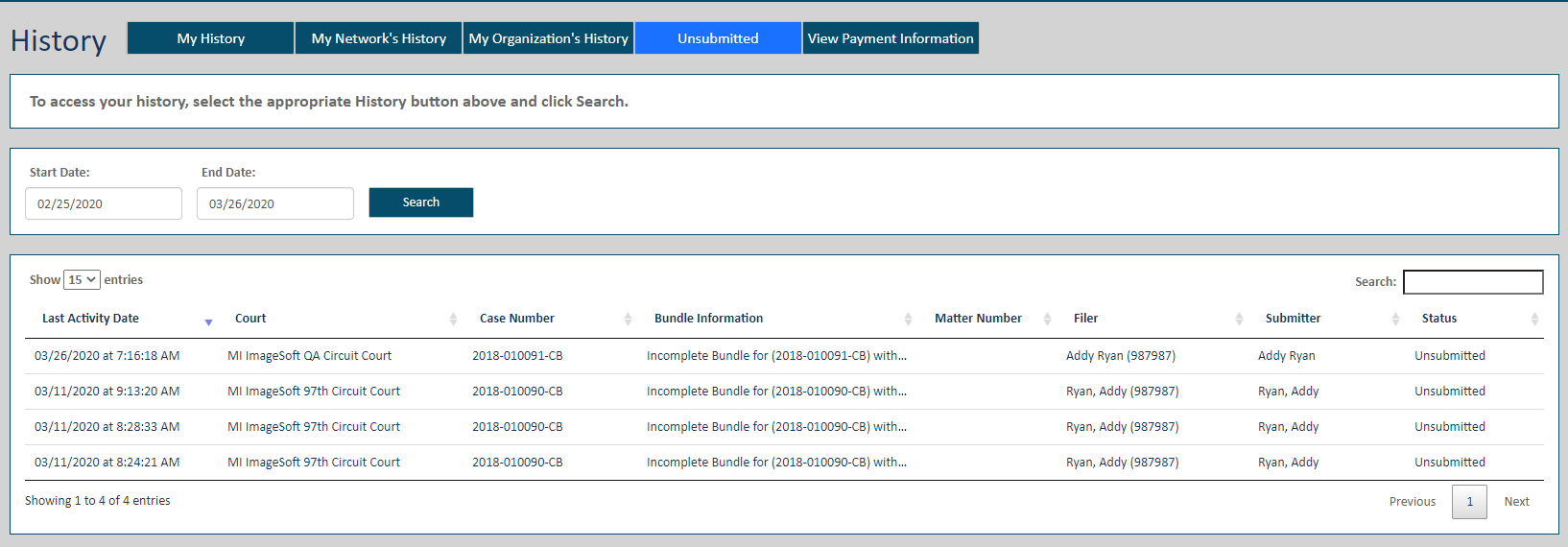
Locate and select the appropriate entry in the Bundle Information column. This dialog is displayed.
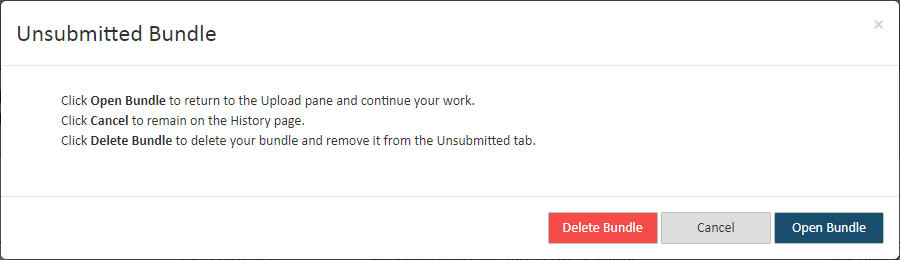
Click Cancel if you don’t want to access the bundle now. On the confirmation dialog displayed, select Leave to confirm. You'll be returned to the History page.
Click Delete Bundle if you want to delete the bundle. The bundle will no longer be accessible through the Unsubmitted option, and you won't be able to access it.
Click Open Bundle to continue work on the bundle. You’ll be returned to the Bundle Assembly page where you can upload more filing documents and specify service recipients to your saved bundle.
Once the filing bundle is completed, you can save your progress again or submit it to the court.
When enabled by the court, if you selected a case initiation bundle, an edit option will be available on the Bundle Assembly page so you can modify your original case initiation form. You cannot, however, edit the case title or case type.