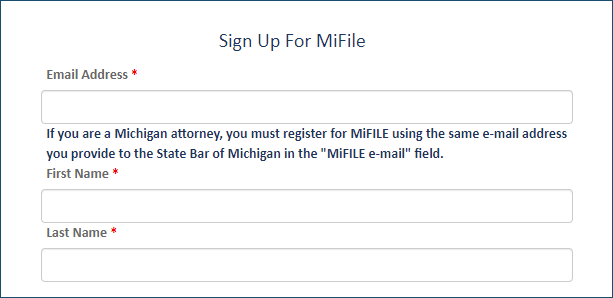
Once your TrueFiling account is created, you can't change this email address. If you want to use a different email address, you must create another TrueFiling account.
Before you can eFile with TrueFiling, you must sign up and create your TrueFiling account. This is a simple process.
Access the TrueFiling website at tf3.truefiling.com or mifile.courts.michigan.gov (Michigan filers).
Click Sign up.
On the page displayed, input your Email Address. Allowable email address characters are: Letters (a-z, A-Z), numbers (0-9) and special characters (- _ @ +).
The court may configure a message to display to provide guidance on the required email address. For example:
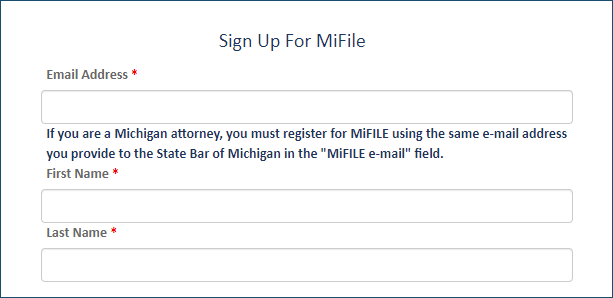
Input your First Name and Last Name. At least one letter is required for each field.
Input your contact information (Address, City State / Province, Zip Code).
Specify what  user
role you want associated with your TrueFiling
login credentials.
user
role you want associated with your TrueFiling
login credentials.
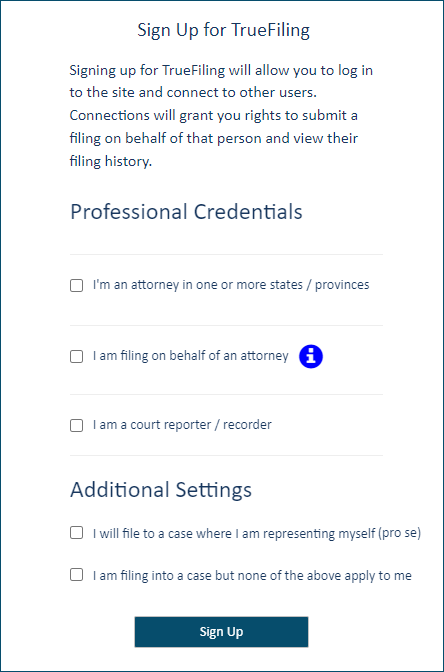
You can select one or more TrueFiling user roles, or you may select none. If you don't select a user role, you'll only be able to file on behalf of other TrueFiling users with specified roles that are in your connection network.
The court system's configuration determines whether the right to file on another's behalf is granted by permission or granted by default. See TrueFiling Connections for details.
If you select I'm an attorney in one or more states / provinces in the Professional Credentials section:
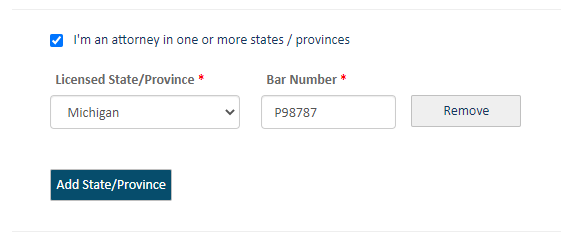
Select your state or province from the Licensed State/Province field drop-down list.
Input your Attorney or Bar Number (maximum of 25 characters).
If you plan to file in more than one state or province and are appropriately licensed, click Add State/Province and repeat steps a-b for each location.
If you want to file on an attorney's behalf, select I am filing on behalf of an attorney in the Professional Credentials section.
The attorney must be a connection. If they're not, you must send them a connection request, and they must accept it before you can file on their behalf.
The court system's configuration determines whether the right to file on another's behalf is granted by permission or granted by default. See TrueFiling Connections for details.
If you select I am a court reporter / recorder in the Professional Credentials section:
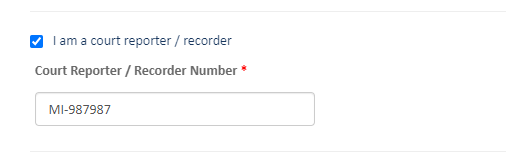
Input your Court Reporter / Recorder Number.
In this role, you will be able to submit subsequent filings to a case, but you won't be able to initiate a case.
If you are representing yourself, select I will file to a case where I am representing myself (pro se) in the Additional Settings section.
If you will file into a case, but none of the above roles are applicable, select I am filing into a case but none of the above apply to me.
In this role, you will be able to submit subsequent filings to a case, but you won't be able to initiate a case.
After you're registered, you can change your role on the Settings page. Select Settings in the navigation pane, expand the My Information pane, and scroll down to the Professional Credentials / Additional Settings section.
Input the Password you want to use for TrueFiling. It must contain:
Hint: Click the blue "information" icon to display a pop-up that lists the requirements.
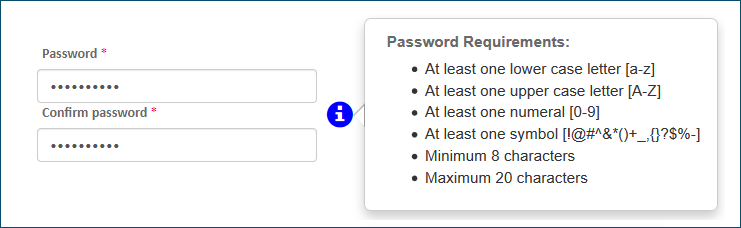
Confirm your password.
Click Sign up. A TrueFiling message is displayed indicating a registration confirmation email will be sent to the address you provided.
If the email address you entered is associated with an existing TrueFiling account, this error dialog is displayed after you click Sign Up.
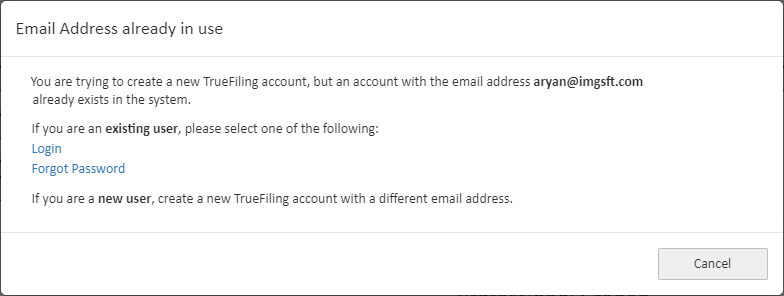
If you're an existing user either:
Click Login to log in to the existing account.
Click Forgot Password. You'll be re-directed to the Forgot Password page where you can request a password reset.
If you're a new user, create the account using a different email address.
Open the email and click Confirm now to confirm your email address.
A TrueFiling message is displayed to indicate you've confirmed your address. Your account is created.
Click the link in the message to log in to TrueFiling. You can also click the Log In button located in the upper-right corner of the page.
On the Log In page, input your Email Address.
Input your Password.
Click Log In. You'll automatically be logged in to TrueFiling.
The End User License Agreement is displayed.
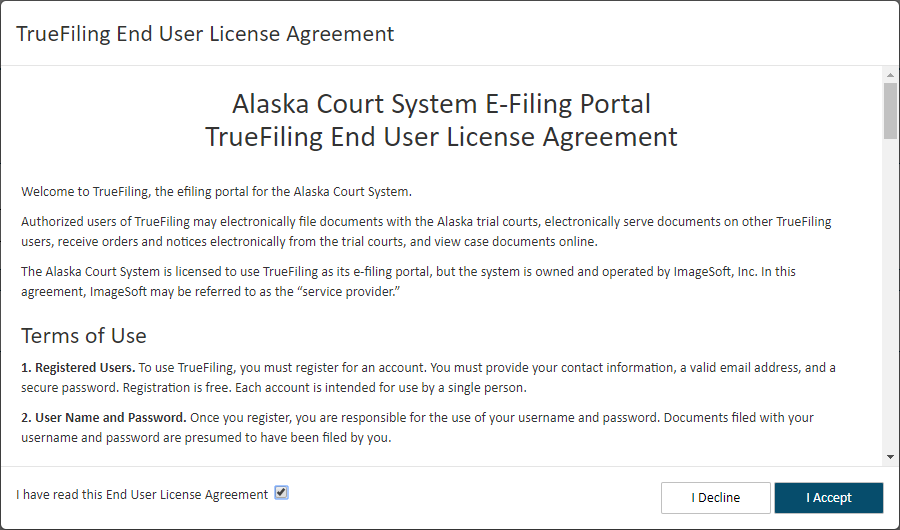
This agreement may contain multiple sections that require your specific acknowledgement and acceptance. If the agreement presented to you is so configured, access any required information - such as videos or informational texts - and indicate your compliance. The I Accept button will not be enabled until you have complied.
Read the agreement and select the checkbox to confirm.
Click I Accept.
If you click I Decline, you'll be logged out of TrueFiling and will be re-directed to the Log In page. The next time you log in, the End User License Agreement will display again. You'll need to accept the terms before you can proceed.
As a new user, you should click Settings in the navigation pane so you can:
Send connection requests to other TrueFiling users to build your connection network. See Add a New Connection or Add a New Connection and Specify Permissions.
Set up your payment accounts.
Specify when you should receive notifications about your filings.