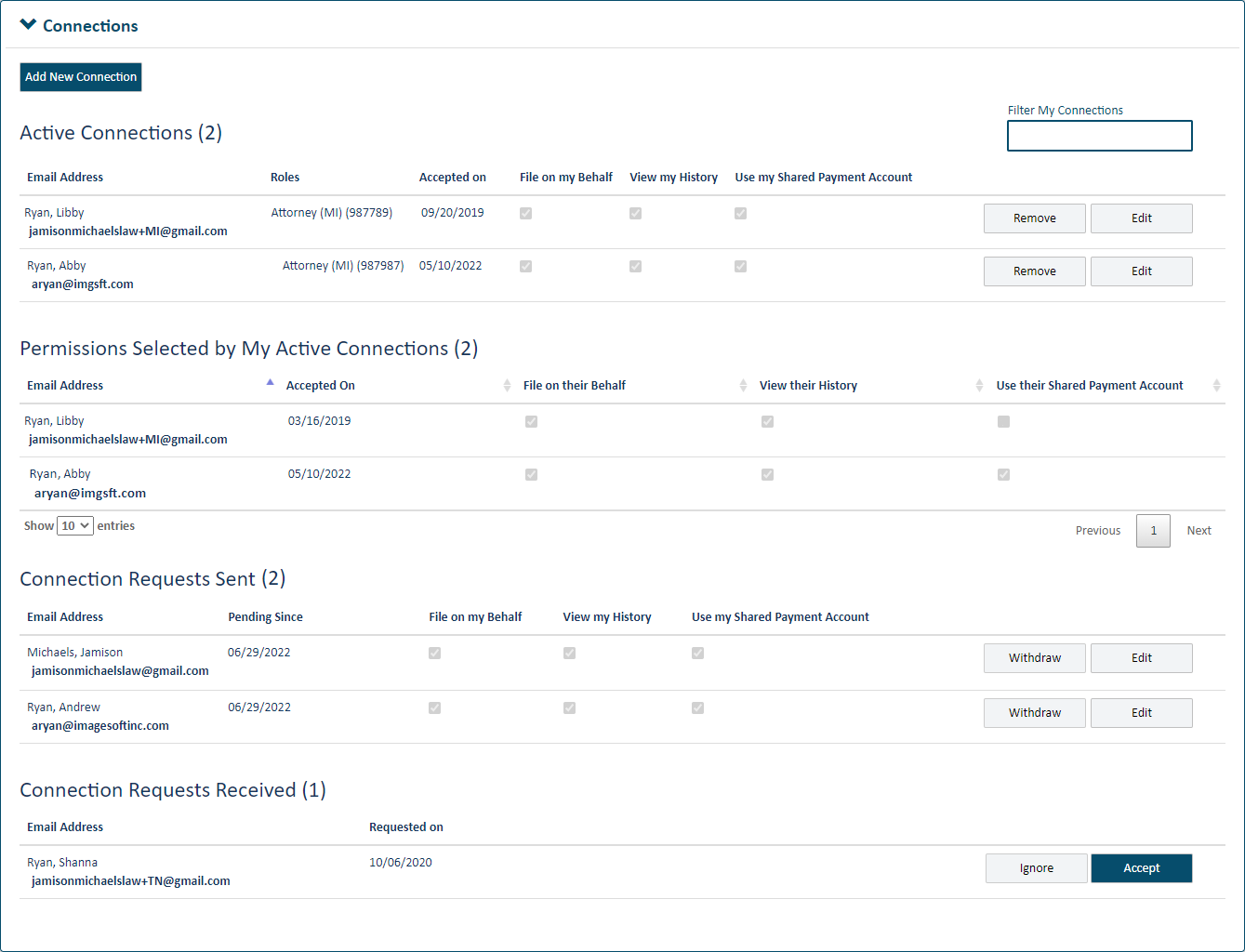
When you invite a TrueFiling user to become a member of your connection network, you will grant them any or all of these permissions:
File on your behalf
View and access your filing and payment histories
Use payment accounts you've identified as Shared when they submit a filing bundle to the court.
When the potential connection accepts your invitation, they will specify which of the above permissions to grant to you.
To access your connections:
Click Settings under Main Pages in the navigation pane.
On the Settings page, expand the Connections pane.
Your active connections, connection requests you've sent, and connection requests you've received are listed.
The Permissions Selected by My Active Connections section lists your active connections, as well as the permissions they have given to you.
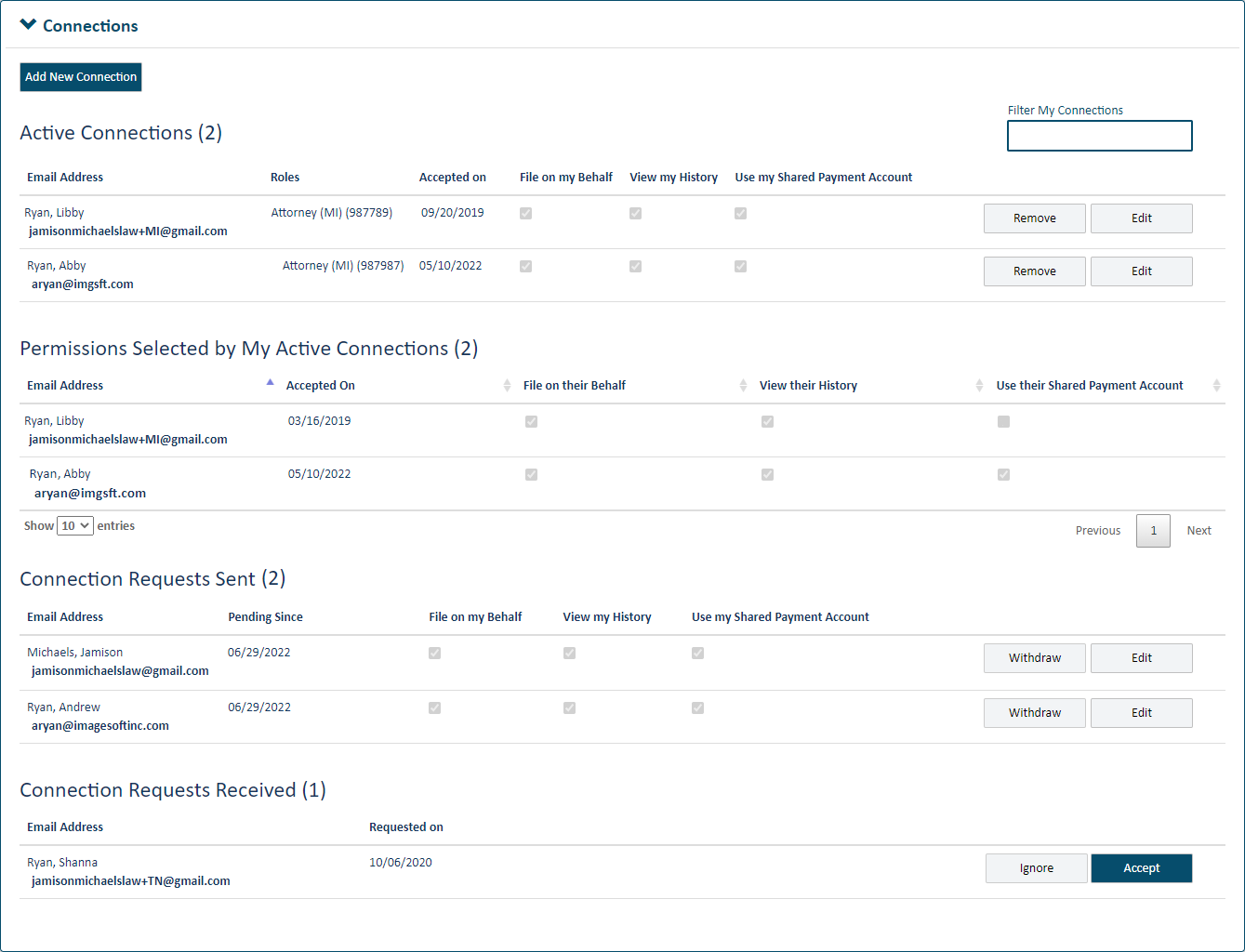
You can filter your existing and potential connections listed in the Connections pane.
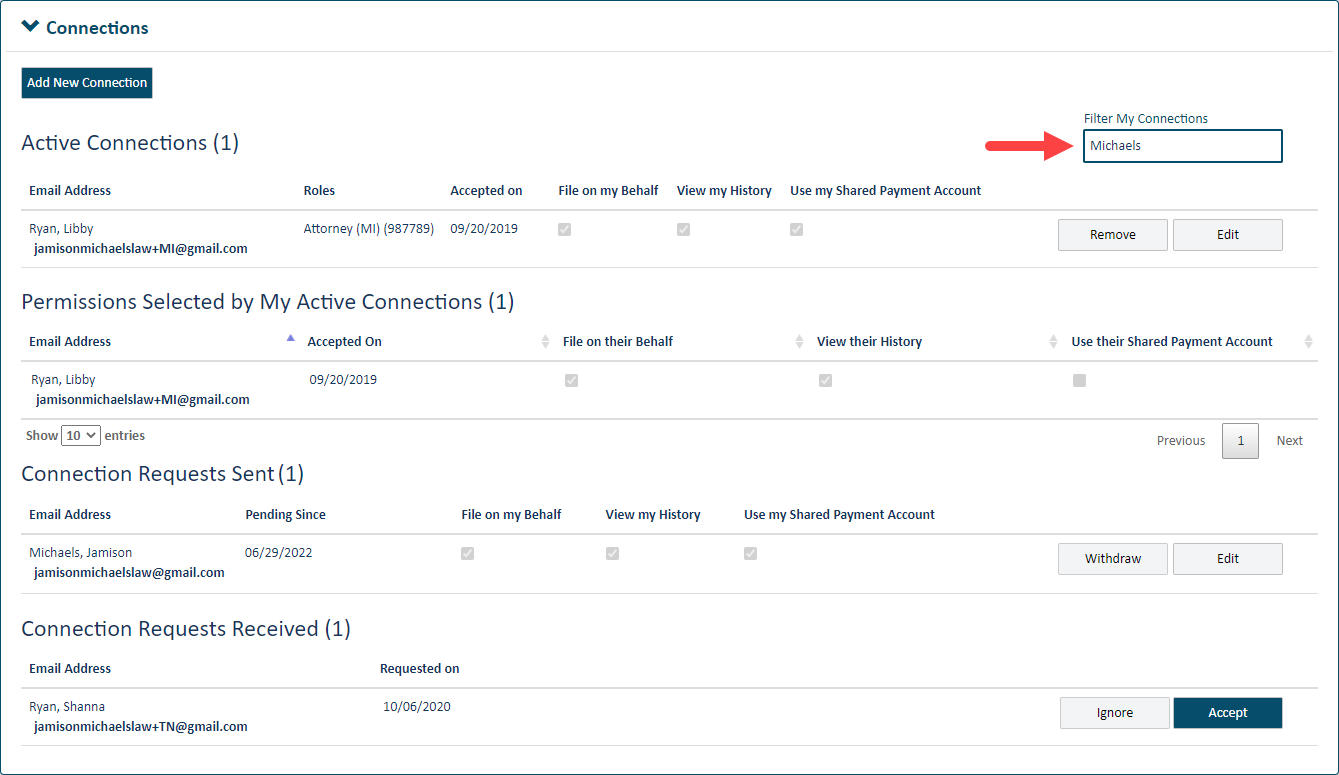
Input part or all of a name, email address, or role in the Filter My Connections field. Filtering begins once you input three characters.
It’s important to understand that the filter applies only to existing or potential connections. Do not use this field to search for someone to whom you’re not yet connected.
Add a new connection and specify permissions
Accept a connection request from another TrueFiling user
Edit a Connection's Permissions