Upload a Filing to a Bundle in a Batch
You can upload one or more filing documents to an existing bundle in a batch.
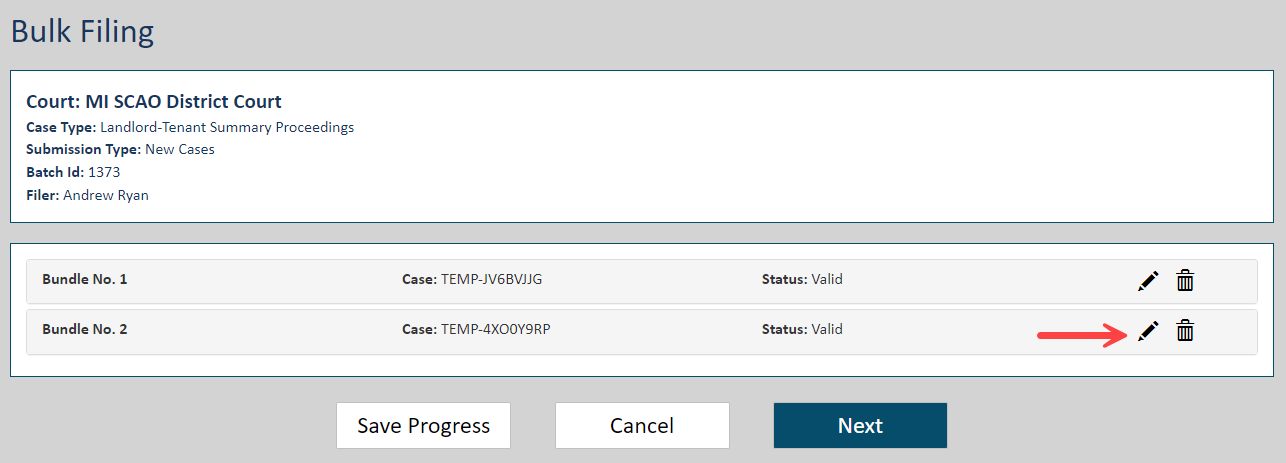
- Locate the appropriate bundle and click the Edit icon (pencil).
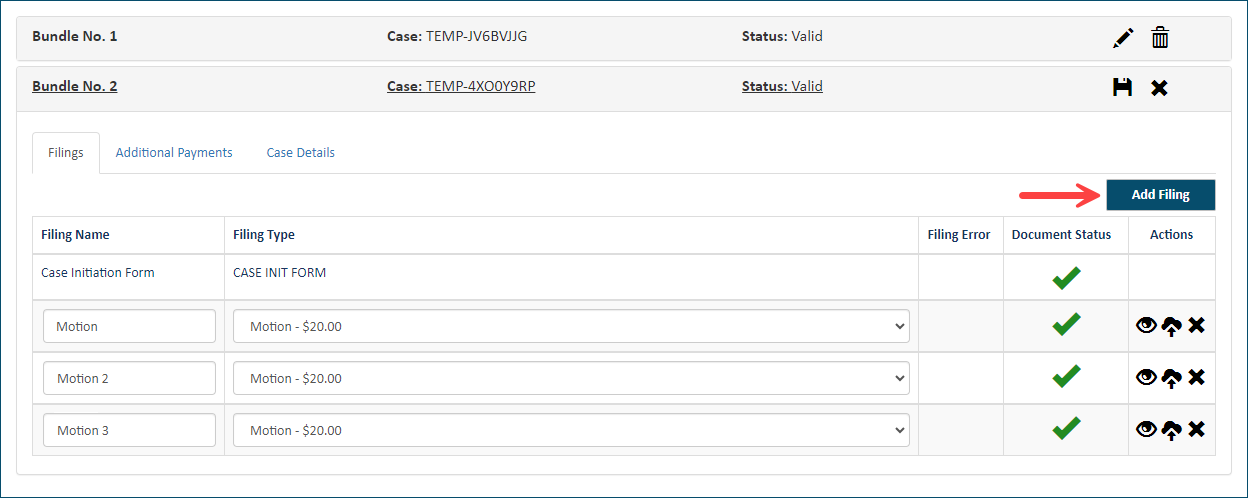
- Click the Add Filing button.
- In File Explorer, navigate to and select the file to upload.
A new line item is presented. The Filing Name field is auto-populated.
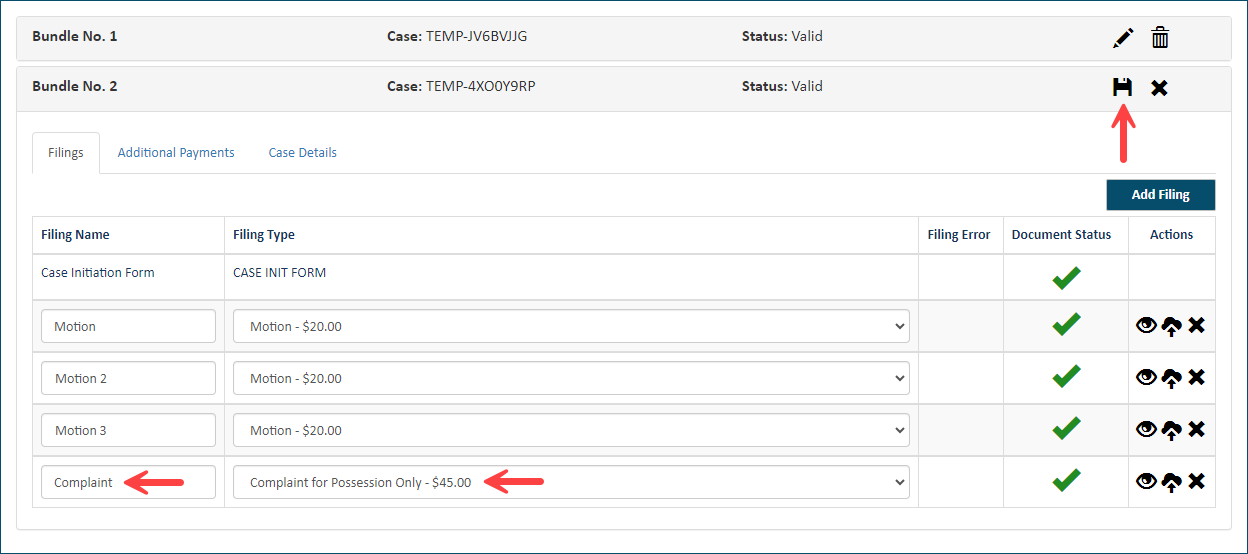
- Edit the Filing Name, if required.
- Select the Filing Type.
- Repeat steps 2 - 5 to upload additional filings to the bundle.
- Click the Save icon to save the changes to the bundle. The filing is added to the bundle.
Validation is performed on the edited bundle. See Correct CSV File and ZIP File Validation Errors to learn how to correct validation errors.
- Repeat the above process to upload filings to other bundles in the batch, if needed.
If you don't want to submit your batch at this time, you can save it and return to finish it later. See Save the Batch for details.
Once all bundles are edited and validated, the Next button is visible and enabled. You can proceed to submit and check out. See Submit the Batch and Check Out.
IMPORTANT
After you click Next - before the Checkout dialog is displayed - bundle validation is performed to ensure all bundles in the batch pass the Court's bundle validation rules. Reference Filing and Bundle Validation for examples of these rules.
If bundle validation errors are returned, they must be addressed before you can proceed to checkout. You'll remain on the Edit Batch page, and the bundles with validation errors are highlighted.
See Correct Bundle Validation Errors in a Batch for details on correcting these errors.