Bulk Filing Bundles
The CSV file must be constructed prior to creating your filing bundle folders.
In Bulk Filing, multiple filing bundles can be uploaded simultaneously. Prior to upload, each bundle and its filings must be structured in individual folders. The file name and contents of each folder must be mapped to the filings listed in the case data CSV file that is uploaded in Step 1 of the process. See Bulk Filing Case Data to learn more.
Once all bundle folders are created, you must compress them into a zip file.
This resulting file is then uploaded on the Bulk Filing Assembly page.
Create your Filing Bundle ZIP File and Upload
- First, create the bundle's folder structure. Ensure each folder name corresponds to the appropriate Bundle Number listed in the case data CSV file.
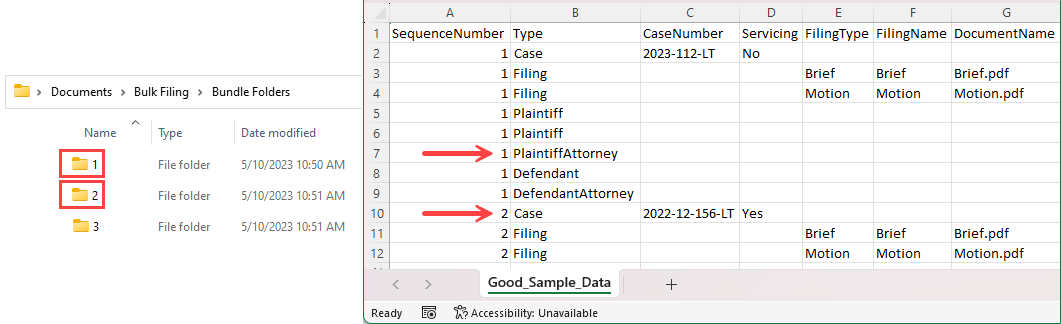
- For as many bundles as required, create a folder that contains the required documents. Each document name must match the Filing Name listed in the CSV file.
- Combine the folders into one folder.
- Zip that folder.
- On the Bulk Filing Assembly page, click the Upload File box.
- Navigate to and select the ZIP file in the dialog displayed. You can also drag and drop the file from File Explorer into the box.
The file you select MUST be a ZIP file; no other format will be uploaded.
Case Data and ZIP File Validation
Once the ZIP file is uploaded, validation is performed against each bundle.
If no validation errors are returned, you are directed to Edit Batch page.
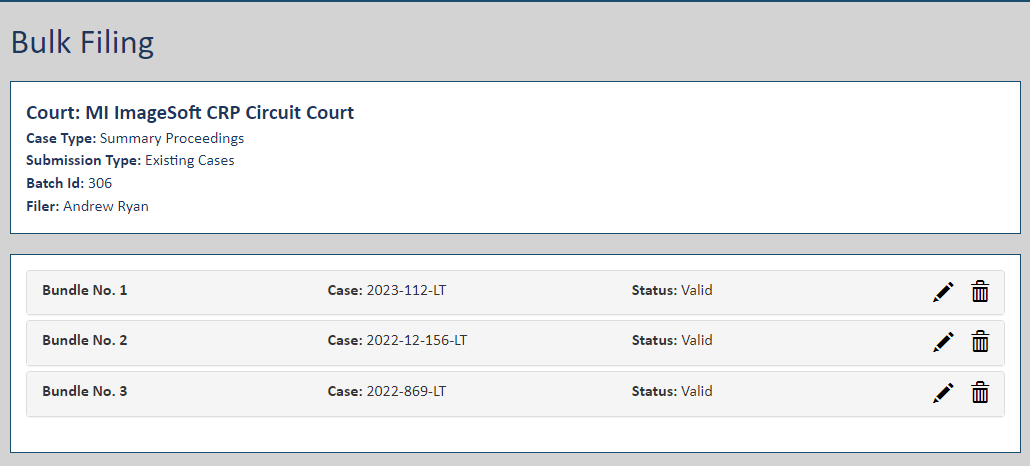
If any validation errors are returned, they're listed on the Bulk Filing Assembly page, organized by the Bundle Number specified in the CSV file.
Some validation includes ensuring:
- Each numbered folder in the ZIP file has a corresponding Sequence Number in the CSV file.
- Each filing listed in the CSV file has a corresponding document in its associated bundle folder and, conversely, each document contained in the folder is listed in the CSV file.
- The court-configured max file size is not exceeded.
- All files in the ZIP file folders are in a supported format.
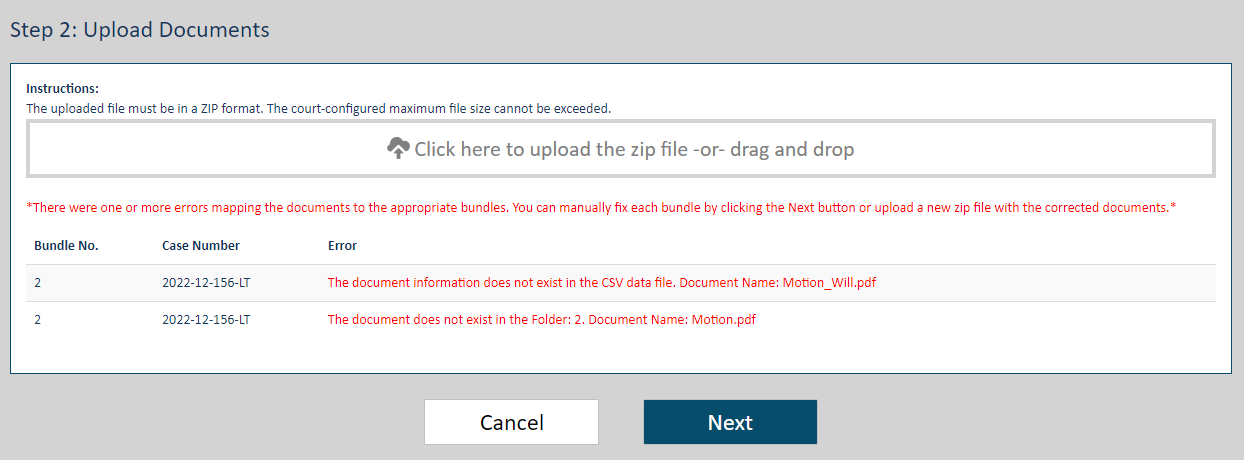
The Court can set a limit on the allowable number of validation errors to report. Once the allowable error number is reached, the validation process is stopped, and a message is displayed indicating you can't proceed until the noted errors are resolved.
If the Court doesn't specify the maximum, a default of 20 errors is in effect.
If the number of validation errors is less than the allowed limit set by the Court, you can continue with the process. The Next button will be enabled (see above).
At this point, you can either fix the files and re-upload the zip file ...
Or ...
You can click Next and individually fix each invalid bundle on the Edit Batch page. This page displays all bundles in the batch.
Bundles with validation errors are highlighted. You can edit a bundle to fix the errors. See Correct CSV File and ZIP File Validation Errors for details.
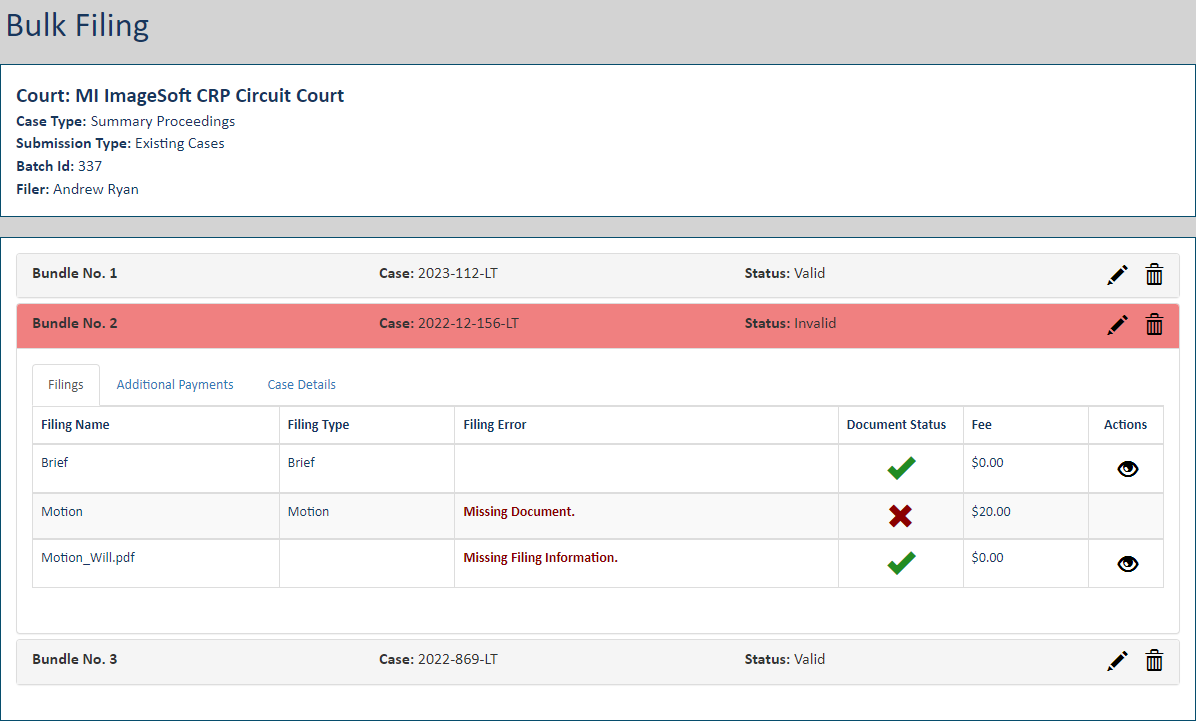
If no validation errors exist, you can proceed to submit your batch and check out. See Submit the Batch and Check Out for details.