Pay a Fee
Upon reviewing your submitted filing bundle, the clerk may require that you pay an additional fee to prevent the filing bundle from being rejected.
- Select History under Main Pages in the navigation pane.
- My History - filing bundles, additional payments, and ad hoc payments submitted to the court by you or by a connection on your behalf
- My Network's History - filing bundles, additional payments, and ad hoc payments submitted by you and those in your connection network.
In some court systems, a connection must grant you permission to view their filing history. If a connection hasn't granted you this permission, that connection's filing bundles are not listed.
- My Organization's History - filings bundles, additional payments, and ad hoc payments you submitted on behalf of an organization. This option is available only if you are a member of a TrueFiling organization, and the Organization Administrator has granted you permission to view its history. Click herehere to learn how the Administrator will configure your access to your organization's history. See Organizations in TrueFiling to learn more.
The Organization Administrator will determine if you can:
- View the entire filing history of the organization
- View only the filing history of organization cases that are assigned to you by the Organization Administrator
- Not view any of the organization's filing history. In this instance, the My Organization's History button is not available.
- Select the button to locate the desired filing history - for example, My Network's History. The search date range defaults to the last 30 days.
- Specify a different date range, if needed. See Specify a Date Range for detailed instructions.
- Click Search.
The filing history specified is returned in Filing View by default.
See History Page Display Options and Re-order the Grid to learn how to control how the bundles and filings are displayed.
- Locate the filing document that has been returned. It will be highlighted in yellow.
If you're in Bundle View, the line item for the bundle in which the filing document resides is highlighted. Click the bundle to expand and display the document that's been returned. That document line item is also highlighted.
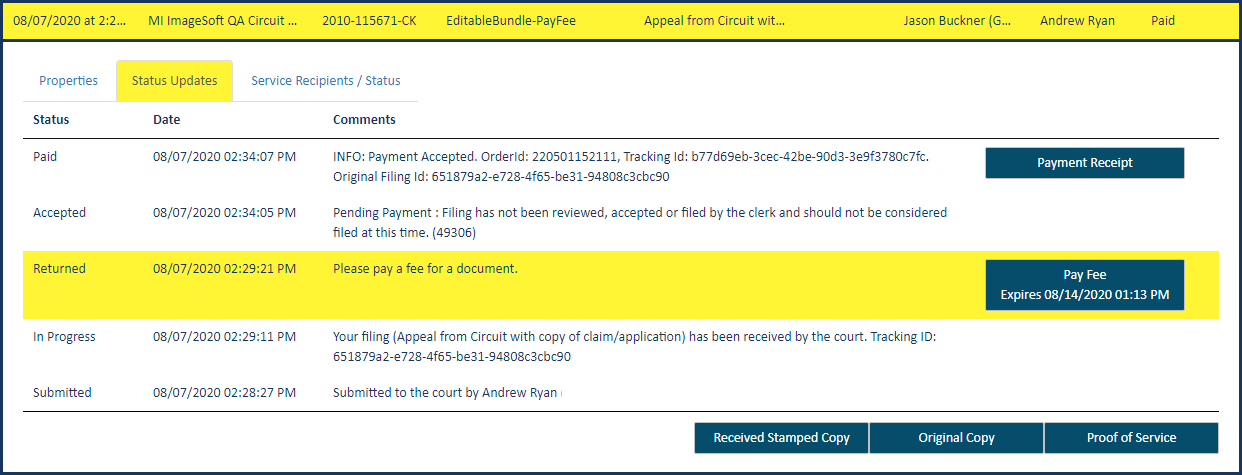
- Click the filing document to expand.
- Select the Status Updates tab (also highlighted).
A line item with a status of Returned is listed and highlighted. A Pay Fee button is available in that line item, along with any explanatory comment added by the clerk.
The action button includes an expiration date. The action must be performed by that date, or the button will become disabled.
- Click the Pay Fee button. The Bundle Assembly page is displayed.
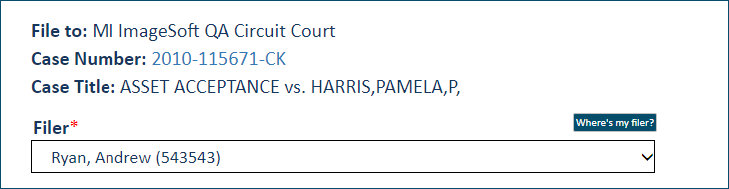
- Select the Filer.
The Filing Name defaults to Returned Filing - Additional Payment. This name cannot be edited. The Payment Type similarly defaults to Returned Filing - Additional Payment - Filer Provided Fee.
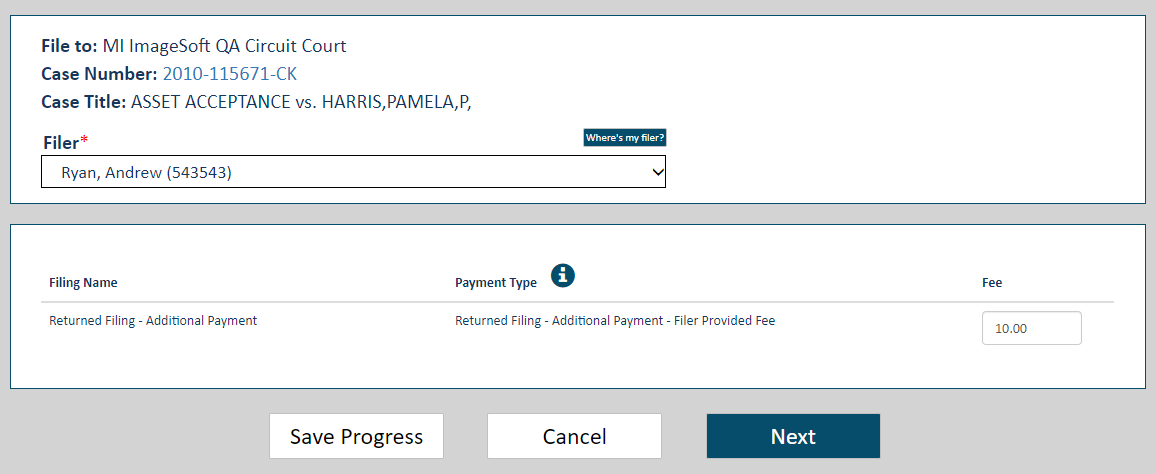
When the clerk returns the filing document, they may specify the fee amount required. If this occurs, the Fee field will contain that amount.
Note: The Fee field can be edited, even if the court specified the fee required.
If no fee was specified in the Returned document comments, the filer must input the amount to pay.
- Click Next to proceed with the submission process.
Your filing bundle will be validated. See Filing and Bundle Validation to view possible validation errors.
If no errors are present, this dialog is displayed.
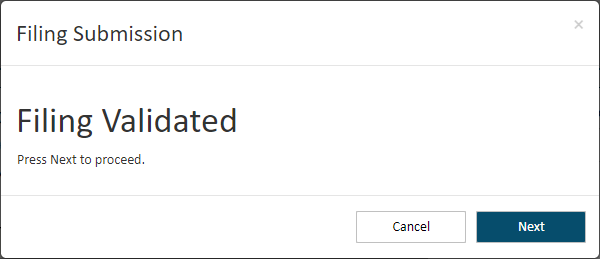
- Click Next to proceed. The Checkout dialog is displayed.
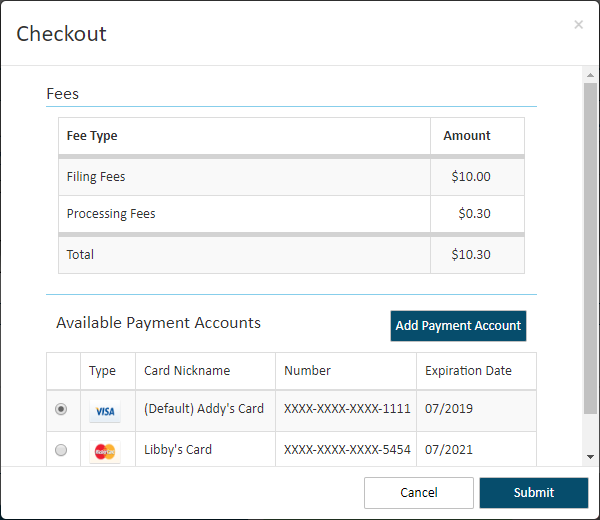
- Select the appropriate Payment Account. If no payment accounts are listed, click the Add Payment Account button. Learn how to add a payment account.
Depending on court rules, a payment account can be a credit card, escrow account, or Inter Agency Transfer payment account. Escrow and Inter Agency Transfer accounts must be authorized by the court. Refer to the Glossary for more information.
If you select an Inter Agency Transfer account, the court must be configured to support that payment type. If it's not, an error dialogan error dialog is displayed after you click the Submit button on the Checkout dialog. Click OK to close the dialog. You'll be returned to the Bundle Assembly page.
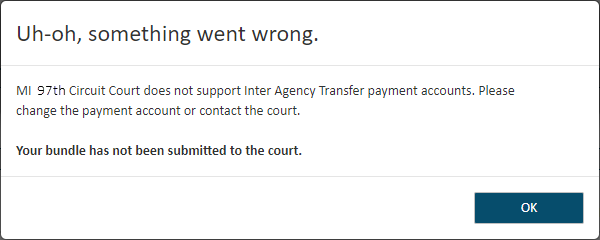
- Click Submit on the Checkout dialog.
When your filings are successfully submitted, this dialog is displayed.
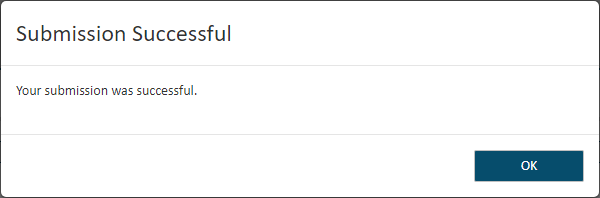
- Click OK to close the dialog.
The History page is displayed. The payment is listed on My History and / or My Network's History as a separate bundle; it is not included with the original (parent) bundle. If the required action was completed, the parent bundle is no longer highlighted.
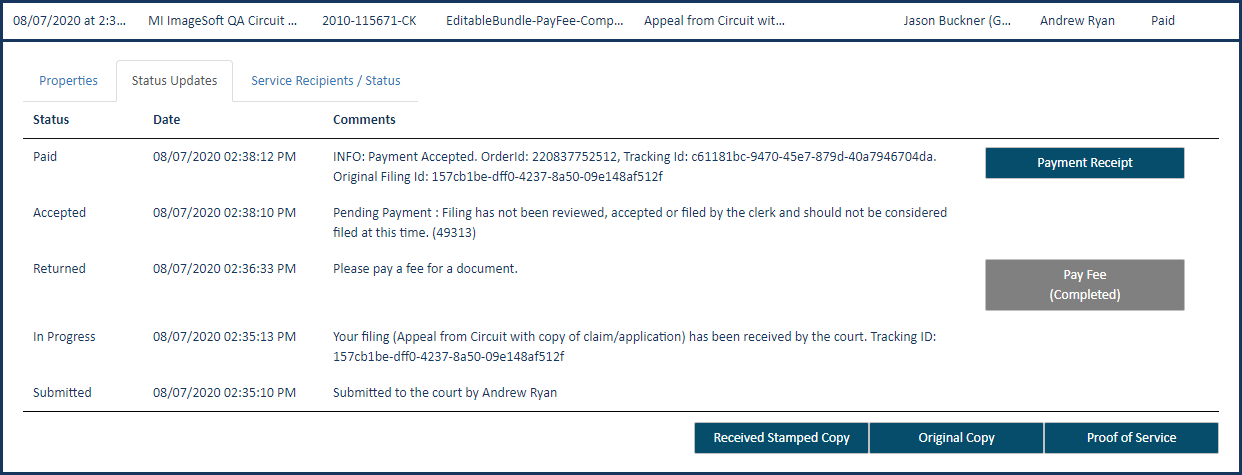
The Pay Fee action button is disabled, and the action is identified as Completed.
The payment is processed through the court system, wherein it is either rejected or accepted. Upon acceptance, it will be stamped as Paid.
The fee payment is represented as a separate line item on the History page.
Once paid, a payment receipt can be downloaded. Access the payment filing bundle on the History page and download the receipt.