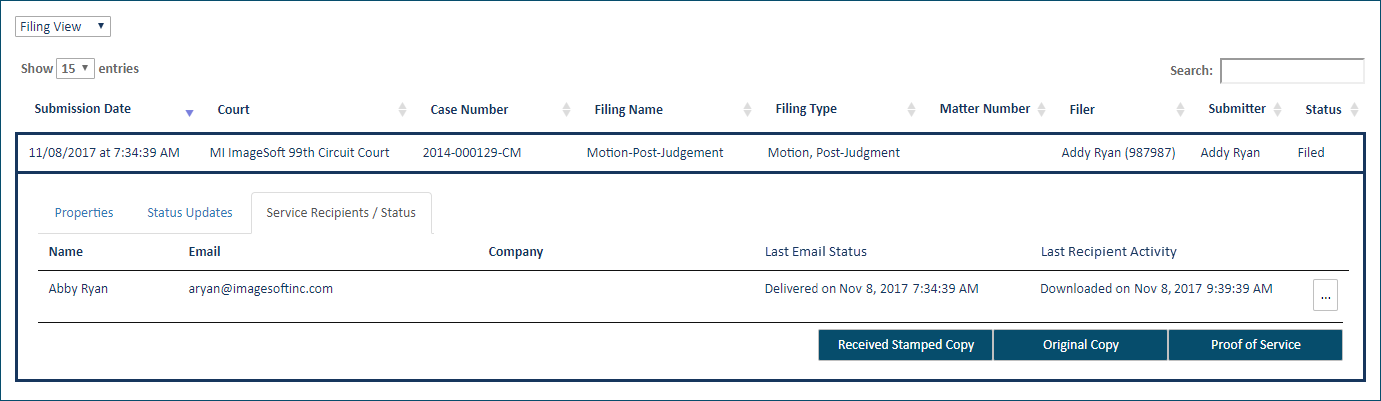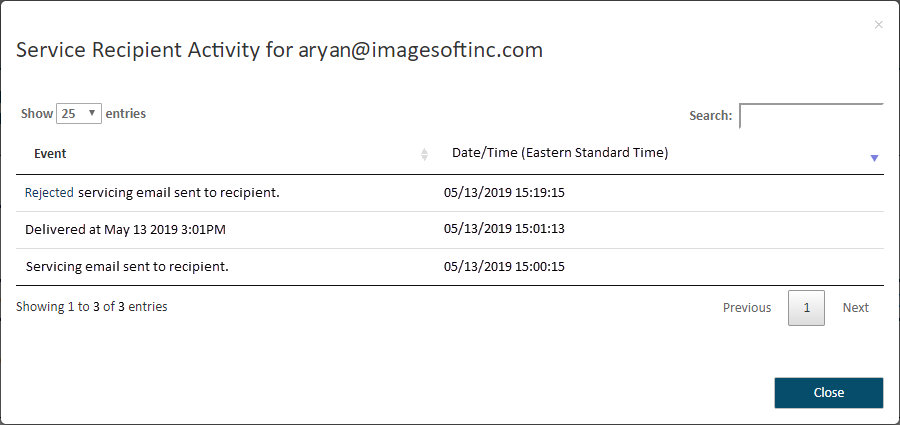Service Recipients / Status
You can see who has been served a submitted filing and if they've downloaded the filing document.
You can also download documents related to a filing such as the original and stamped copies of your filings, as well as any Proofs of Service. See Download Documents Related to your Submitted Filing for details.
To view the servicing history of a filing:
Select History
under Main Pages in the navigation pane.
In some
court systems, a connection must grant you permission to view their filing
history. If a connection hasn't granted you this permission, that connection's
filing bundles are not listed.
My
Organization's History - filings bundles you submitted
on behalf of an organization. This option is available only if
you are a member of a TrueFiling organization, and the Organization
Administrator has granted you permission to view its history.
Click 
 here
to learn how the Administrator will configure your access to your
organization's history. See Organizations
in TrueFiling to learn more.
here
to learn how the Administrator will configure your access to your
organization's history. See Organizations
in TrueFiling to learn more.
Select the button to locate
the desired filing history - for example, My Network's History. The
search date range defaults to the last 30 days.
Specify a different date
range, if needed. See Specify a
Date Range for detailed instructions.
Click Search.
The filing history specified is returned in Filing
View by default.
See History
Page Display Options and Re-order
the Grid to learn how to control how the bundles and filings are displayed.
-
Locate the filing and click the Filing Name.
-
Select the Service Recipients / Status tab.
On this tab:
-
The Last Email Status column identifies the filing's last email status and includes the appropriate time stamp. Delivery failure is noted as well.
-
The Last Recipient Activity column identifies the filing's last action with respect to the recipient.
The court can be configured to display the available email statuses when you hover your cursor over the Last Email Status column header.
If the filing was submitted as File Only (not served), a message indicating that fact is displayed.
The time listed is in the court's local time zone.
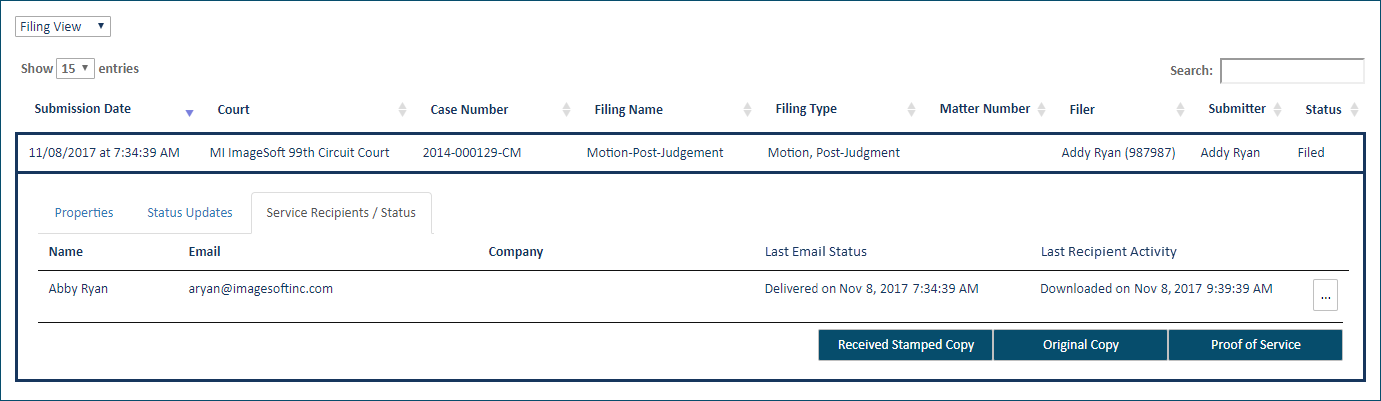
You can access a recipient’s complete servicing history for a filing.
-
Select the ellipsis button beside the Last Recipient Activity column entry. A dialog is launched that lists the recipient’s servicing activity with respect to the filing. For example:
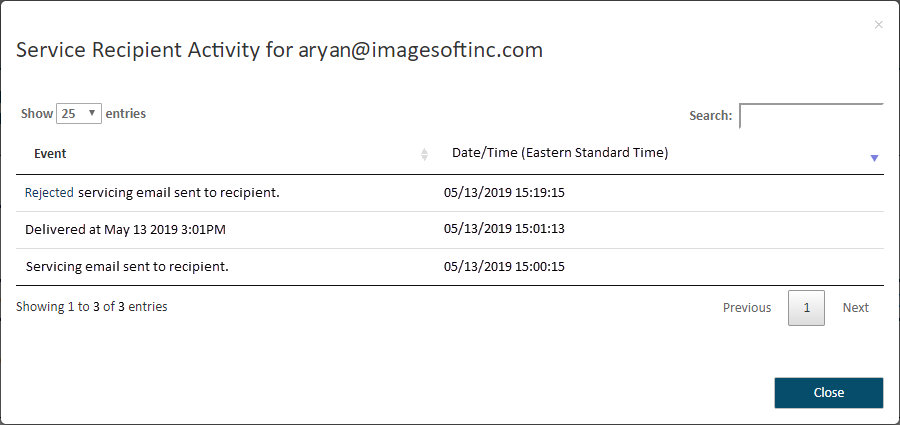
The court determines whether the time is shown in their local time zone (for example, Eastern Standard Time) or in UTC (Coordinated Universal Time). Regardless of time zone, the time is displayed in the military time format.
The activity is sorted by date / time in descending order. The dialog will note if no activity exists.
-
Click Close to leave the dialog and return focus to the History page.
 here
to learn how the Administrator will configure your access to your
organization's history. See Organizations
in TrueFiling to learn more.
here
to learn how the Administrator will configure your access to your
organization's history. See Organizations
in TrueFiling to learn more.