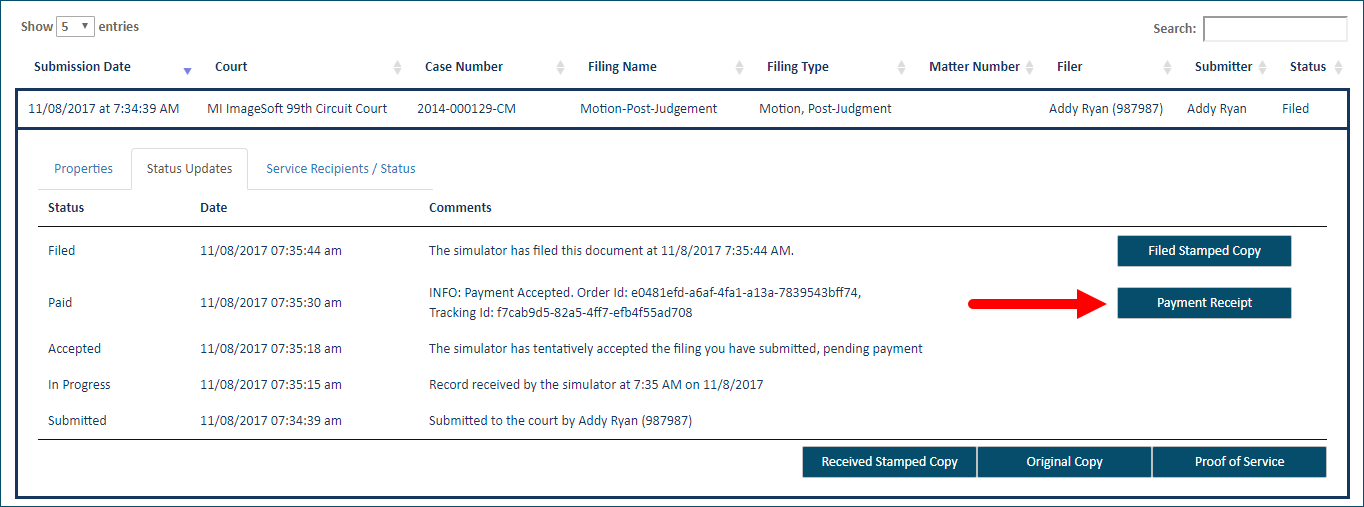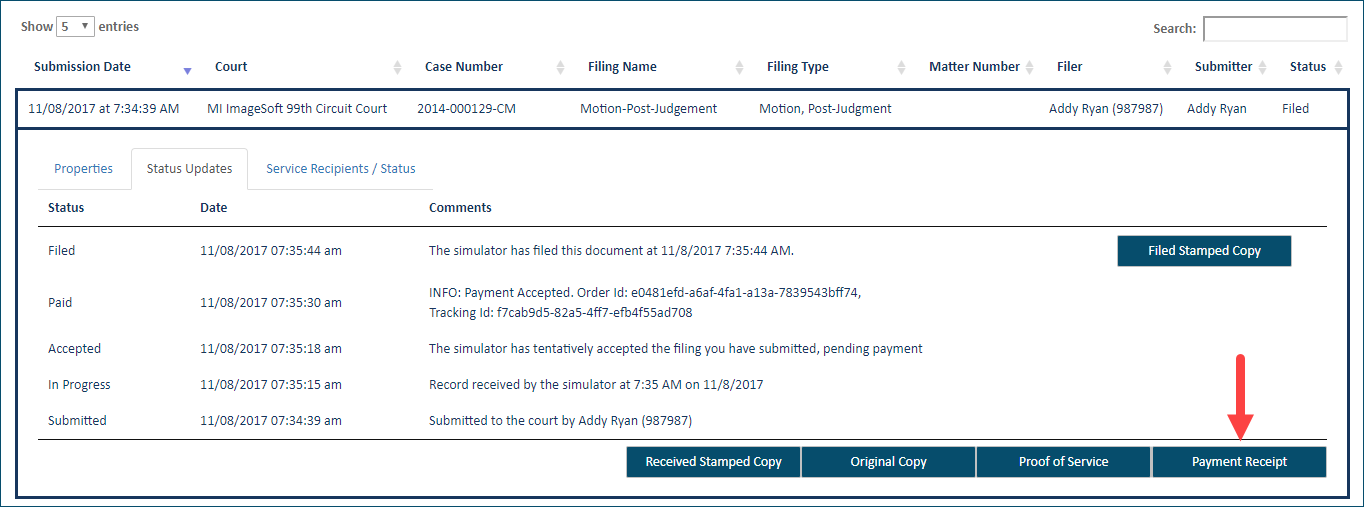Download your Filing's Payment Receipt
Every filing submitted to the court is accepted and
authorized for payment individually. Thus, every filing will have a separate
payment receipt detailing the amount charged (including $0.00 payment
amounts), the authorization date and code, and any refunded amounts.
Multiple filings may be submitted together, and each
filing may be charged individually. Court actions will determine if a
charge is applied.
To download the payment receipt:
Select History
under Main Pages in the navigation pane.
My
History - filing bundles submitted to the court by you
or by a connection on your behalf.
My
Network's History - filing bundles submitted by you and
those in your connection network. In some court systems,
a connection must explicitly
grant you permission to view their filing history. If any connection
has not granted this permission, you will not see that connection's
submitted bundles / filings.
My
Organization's History - filings bundles you submitted
on behalf of an organization. This option is available only if
you are a member of a TrueFiling organization, and the Organization
Administrator has granted you permission to view its history.
Click 
 here
to learn how the Administrator will configure your access to your
organization's history. See Organizations
in TrueFiling to learn more.
here
to learn how the Administrator will configure your access to your
organization's history. See Organizations
in TrueFiling to learn more.
Select the button to locate
the desired filing history - for example, My Network's History. The
search date range defaults to the last 30 days.
Specify a different date
range, if needed. See Specify a
Date Range for detailed instructions.
Click Search.
The filing history specified is returned in Filing
View by default.
See History
Page Display Options and Re-order
the Grid to learn how to control how the bundles and filings are displayed.
Locate the appropriate
filing.
Click the Filing
Name. The Properties pane will expand.
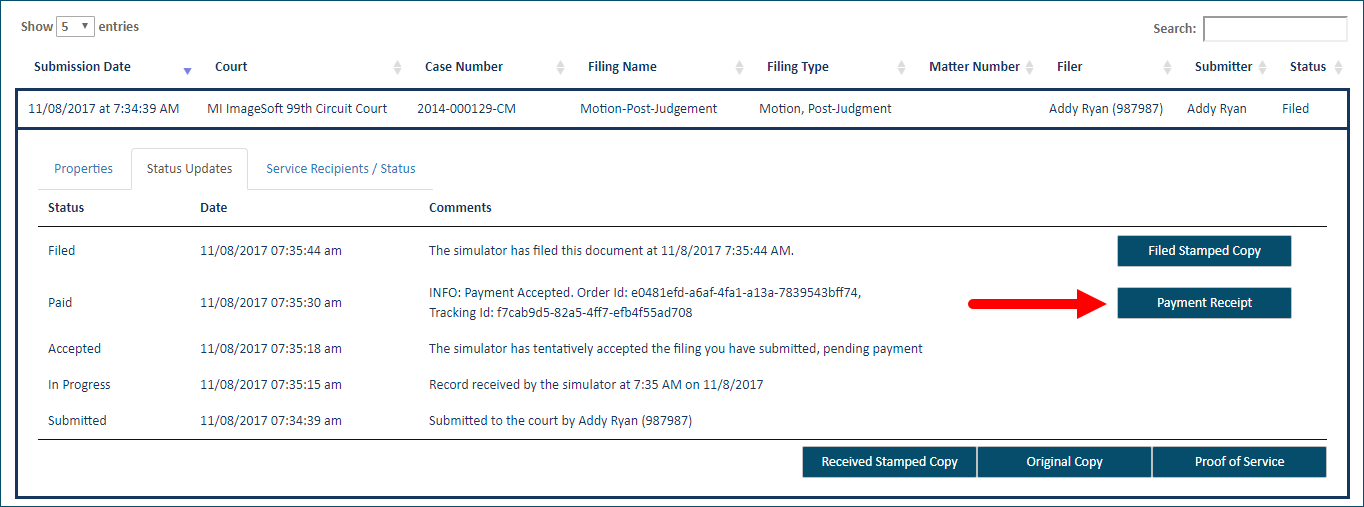
In the expanded pane, click
the Status Updates tab to
display the status of the filing with regard to the court.
Locate the line item associated
with the Paid status.
Click the Payment
Receipt button. The receipt will display in a separate browser
window. From within that window, you can save a copy for your records
and print it.
IMPORTANT
If the filing bundle was submitted to a court that
uses the TrueFiling Review application to review and process filings,
the Payment Receipt button is displayed beside the Proof of Service button.
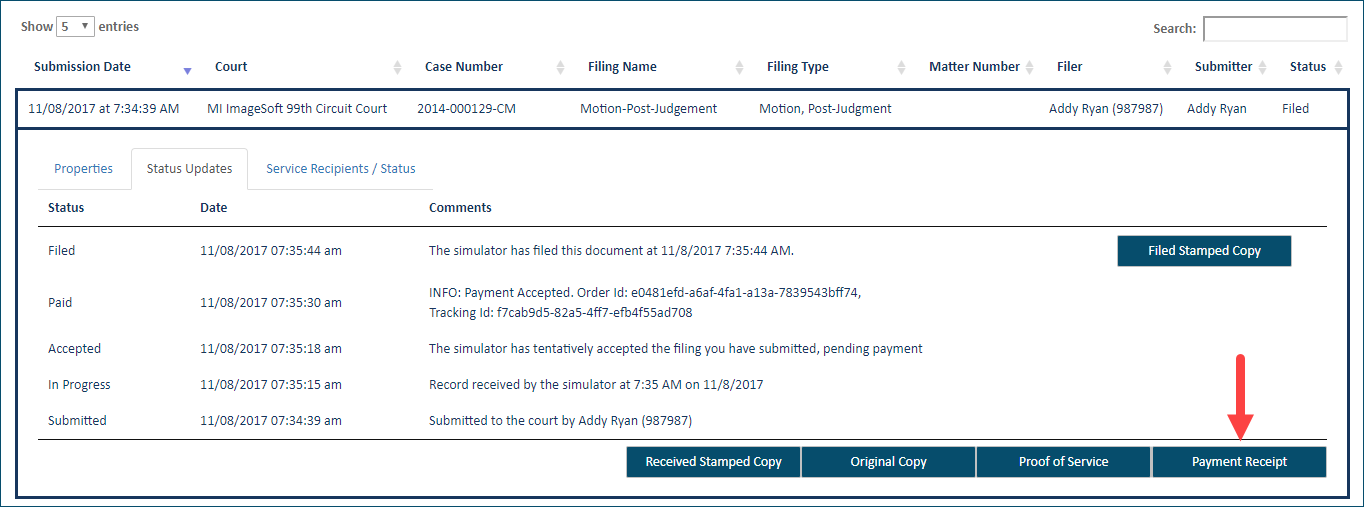
In such courts, click the button to access the
payment receipt.
If you receive a refund for a submitted payment, you
can download the refund receipt in the same manner. Instead of locating
the line item with the Paid status,
find the Refund status line item
and click the Payment Receipt
button.
From the Case Details Page
You can also download this document from the Filings
section of the Case Details page.
Access the appropriate

 Case Details
page.
Case Details
page.
Expand the Filings section.
Locate and select the appropriate
filing. A pane will expand, revealing the Status
Updates button and the Service
Recipients / Status button.
Click the Status
Updates button.
Locate the line item associated
with the Paid status.
As
noted above, if the filing bundle was submitted to a court that uses the
TrueFiling Review application to review and process filings, the Payment
Receipt button is displayed beside the Proof of Service button.
Click the Payment
Receipt button.
The receipt will display in a separate browser window.
 here
to learn how the Administrator will configure your access to your
organization's history. See Organizations
in TrueFiling to learn more.
here
to learn how the Administrator will configure your access to your
organization's history. See Organizations
in TrueFiling to learn more.