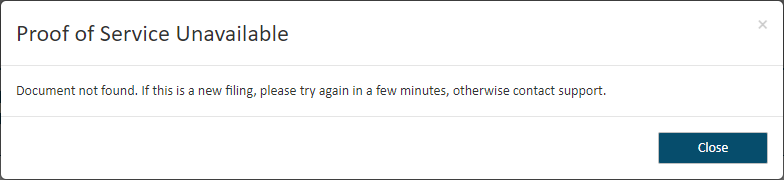Select History under Main Pages in the navigation pane.
My History - filing bundles submitted to the court by you or by a connection on your behalf.
My Network's History - filing bundles submitted by you and those in your connection network. In some court systems, a connection must explicitly grant you permission to view their filing history. If any connection has not granted this permission, you will not see that connection's submitted bundles / filings.
My Organization's History - filings bundles you submitted on behalf of an organization. This option is available only if you are a member of a TrueFiling organization, and the Organization Administrator has granted you permission to view its history. Click
 here
to learn how the Administrator will configure your access to your
organization's history. See Organizations
in TrueFiling to learn more.
here
to learn how the Administrator will configure your access to your
organization's history. See Organizations
in TrueFiling to learn more.
Select the button to locate the desired filing history - for example, My Network's History. The search date range defaults to the last 30 days.
Specify a different date range, if needed. See Specify a Date Range for detailed instructions.
Click Search.
The filing history specified is returned in Filing View by default.
See History Page Display Options and Re-order the Grid to learn how to control how the bundles and filings are displayed.
Locate the appropriate filing.
Click the Filing Name. The Properties pane will expand.