 user role,
each role will be listed. Be aware, when you add a case contact, you're
adding a person, not a specific role.
user role,
each role will be listed. Be aware, when you add a case contact, you're
adding a person, not a specific role.
You can add yourself or a connection as a contact.
Launch the appropriate Case Details page. Perform a case search, if needed, and click the View icon in the search results.
Review the Case Contacts section to ensure the person you want to add isn't already listed.
Click Add Myself / Connected User.
A dialog listing your connections that are not contacts for this case is displayed. Only people that have accepted your connection request are listed.
If you or a connection has more than one TrueFiling
 user role,
each role will be listed. Be aware, when you add a case contact, you're
adding a person, not a specific role.
user role,
each role will be listed. Be aware, when you add a case contact, you're
adding a person, not a specific role.
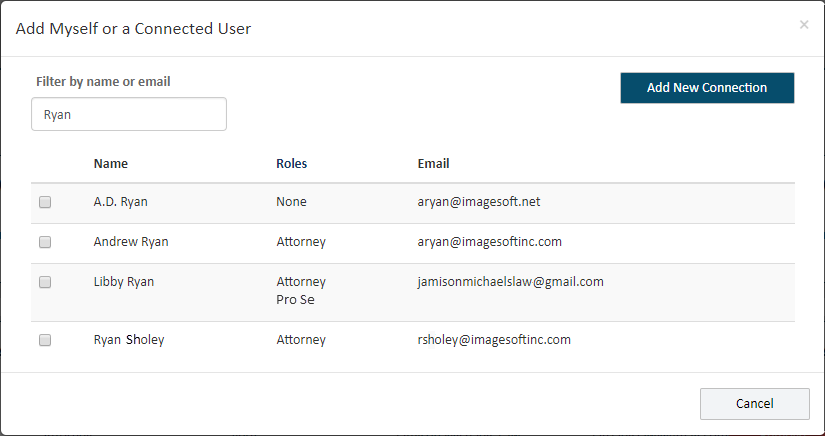
If the case contact you add has multiple roles, each role will be listed for that contact in the Case Contacts section of the Case Details page.
To filter the connections listed, input the name or email address of the connection you're looking for in the Filter field.
If you need to add a new connection, select the Add New Connection button. View details on this process at Add a New Connection or Add a New Connection and Specify Permissions.
Some courts
may allow only users whose TrueFiling  user
role is Attorney to send a connection request. If
you're filing in such a court, and your user role is not Attorney, the
Add New Connection button is not
visible.
user
role is Attorney to send a connection request. If
you're filing in such a court, and your user role is not Attorney, the
Add New Connection button is not
visible.
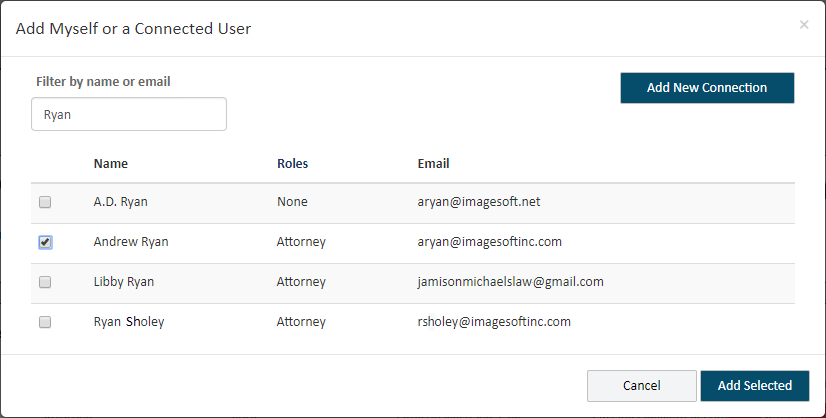
Locate the connection to add as a contact.
Select the checkbox beside their name.
Click Add Selected.
The contact is added to the Case Contacts list. They can be selected for servicing when you create your filing bundle.
Verified Contacts
Courts configured to use Verified and Standard case contacts can be further configured such that, when a user is added as a case contact or a service recipient, and the user’s email address is in the same domain as an existing Verified case contact, that user will be added as a Verified case contact. The court can subsequently identify domains (such as gmail.com, yahoo.com) that will be excluded from this configuration.
Also, if a court is configured to use Verified and Standard contacts AND is also configured to submit a verification request to the Clerk when a case contact or service recipient is initially added as a Standard contact, this dialog is displayed when you select Add Selected:
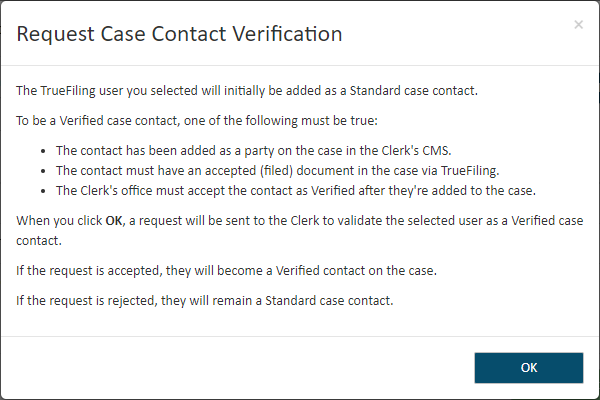
When you click OK, a request is sent to the Clerk’s office to verify the contact. The dialog will close, and the contact is added to the case as a Standard contact.
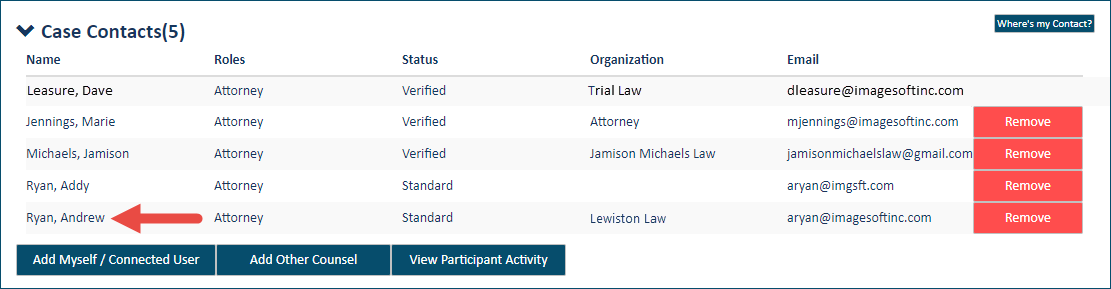
If the Clerk accepts the verification request, the contact will be classified as Verified. Otherwise, the contact will remain a Standard contact.
Note: If the court is configured to prevent a Standard contact from viewing a Verified contact that's not a connection, the Case Contacts section will display as:
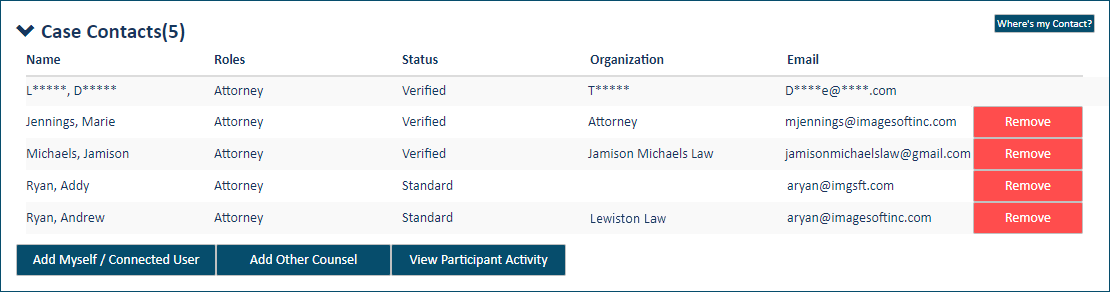
See Verified and Standard Case Contacts for more information on Verified contacts.