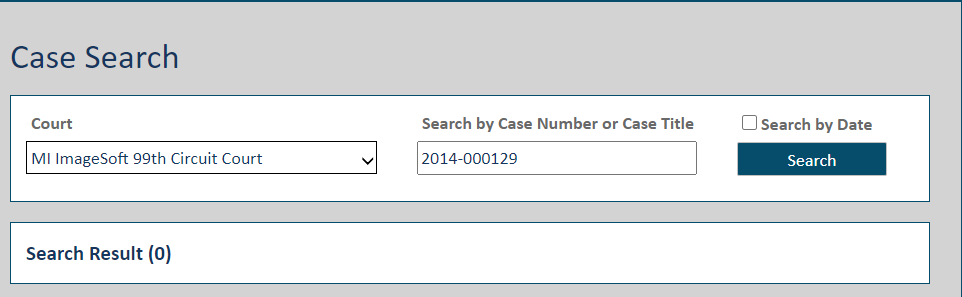
A court can be configured to use a basic or advanced case search. This configuration determines how the Case Search page is presented to you.
To search for and access your case:
In the navigation pane, select Case Search under Main Pages.
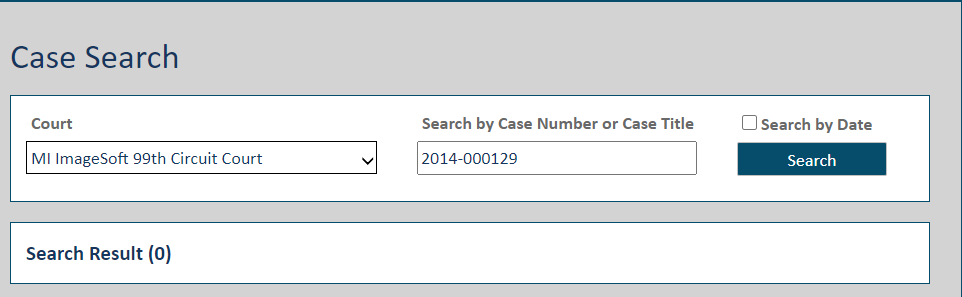
Select the court from the Court field drop-down list.
Depending on court configuration, the courts in this list are presented as:
State / Court; for example:
California
1st DCA
2nd DCA
Court Group / Court; for example:
Circuit Courts
Oakland County Circuit Court
Macomb County Circuit Court
Probate Courts
Kent County Probate Court
Muskegon County Probate Court
Input the Case Number or Case Title. In some courts, you may be able to input part or all of the number or title. See Search Tips.
A court can configure a different label for the Search field. Therefore, your search may not be based on case number or case title.
To limit your search results to cases that were opened before or after a specific date or within a date range, select the checkbox beside Search by Date. In the fields displayed, input or select the search start date and / or the end date in the fields. Using this filter is optional; however, if you select the Search by Date option, you must input at least one date.
Click Search.
If more than 50 results are returned, and your case isn't listed, enter more detailed search parameters and click Search again.
Locate your case in the
search results and click the View
icon to launch the  Case
Details page. From this page, you can select the
File
to this Case option to file against the case.
Case
Details page. From this page, you can select the
File
to this Case option to file against the case.
If the case is not available for eFiling, this message is displayed…
Case not available for eFiling. No Filing Types available.
… and the File to this Case button is not available:
If you selected the wrong case and launched the wrong the Case Details page, click your browser's Back button to return to the Case Search page. Your original search results will be listed.
If appropriately configured, a court can delete a case from TrueFiling. In such courts, if a case has been deleted, you cannot locate it through a case search, access its Case Details page, or file against it.