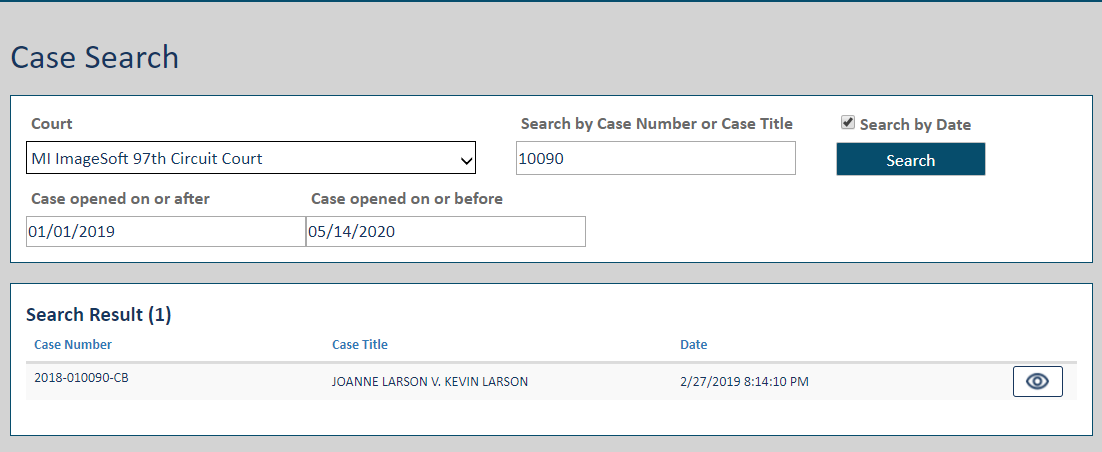Pages in the TrueFiling Application
These are commonly used pages in TrueFiling.
Select the link to display an image of the page. Select the link again to close the image.
Settings page
Use the Settings pageSettings page to manage your:
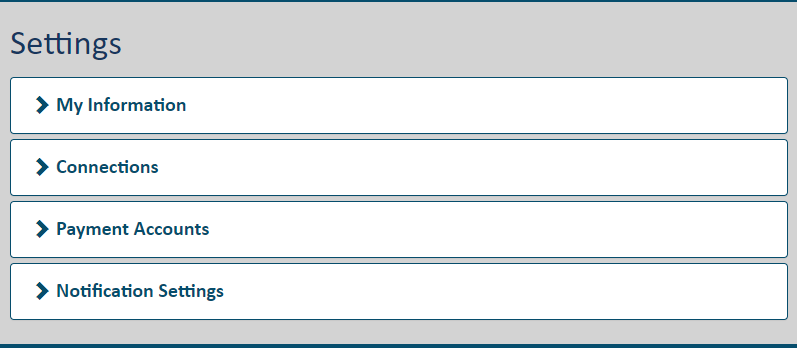
Contact information as well your password and TrueFiling user role(s) - attorney, court reporter, or pro se (self-represented) filer
Connections - accepting and sending a connection request
Payment accounts
Notification settings - specify when you want to be notified regarding your filing's status as well as changes to your password and payment accounts
History page
The History pageHistory page provides details on filing bundles you and your connections have submitted to the court. You can also access bundles you've saved but haven't submitted. Further, you can access payment information regarding filing bundles submitted to the court.
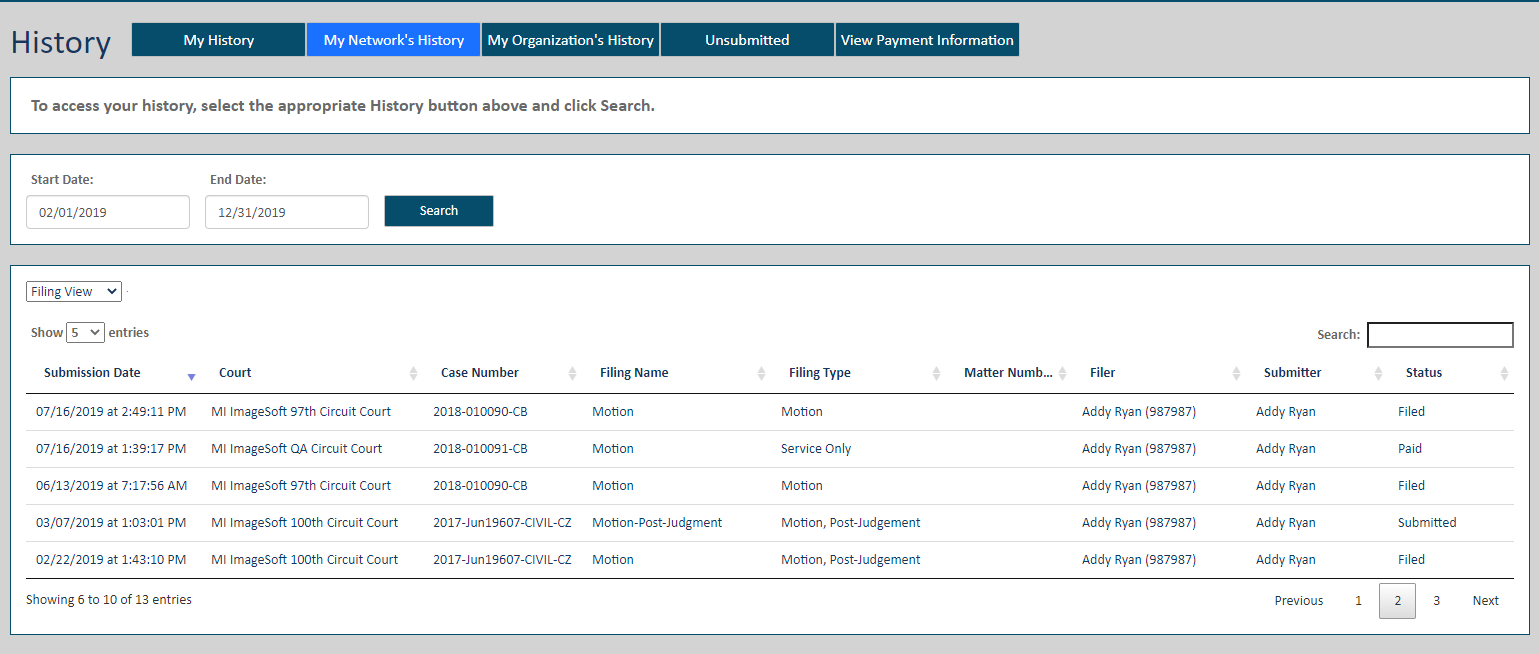
In some court systems, a connection must grant you permission to view their filing history. If you don't have this permission, that connection's filing bundles are not listed.
Create Filing page
The Create Filing pageCreate Filing page is displayed after you've selected the File option in the navigation pane. Here, you'll select the appropriate court and specify if you want to initiate a new case or file to an existing one.
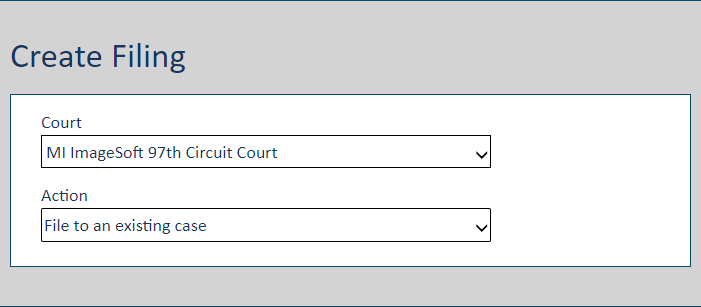
Bundle Assembly page
The Bundle Assembly pageBundle Assembly page is used to create a filing bundle for an existing case. Once all the filing documents have been uploaded and you've selected who you want to be served the documents, you can submit your filing bundle to the court.
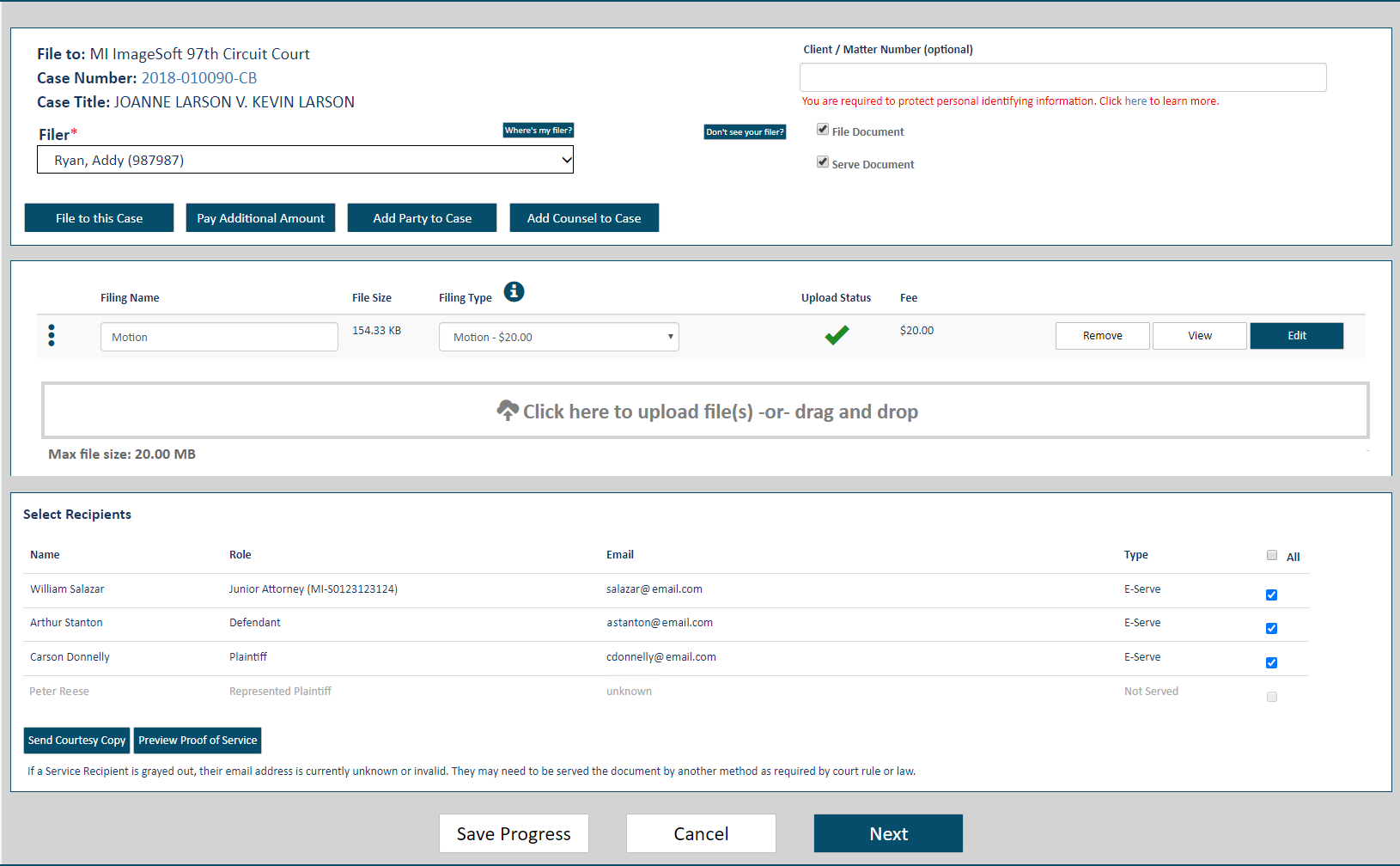
This page is also used to initiate a caseinitiate a case. You'll use a case initiation form to specify details about the case and the parties involved....
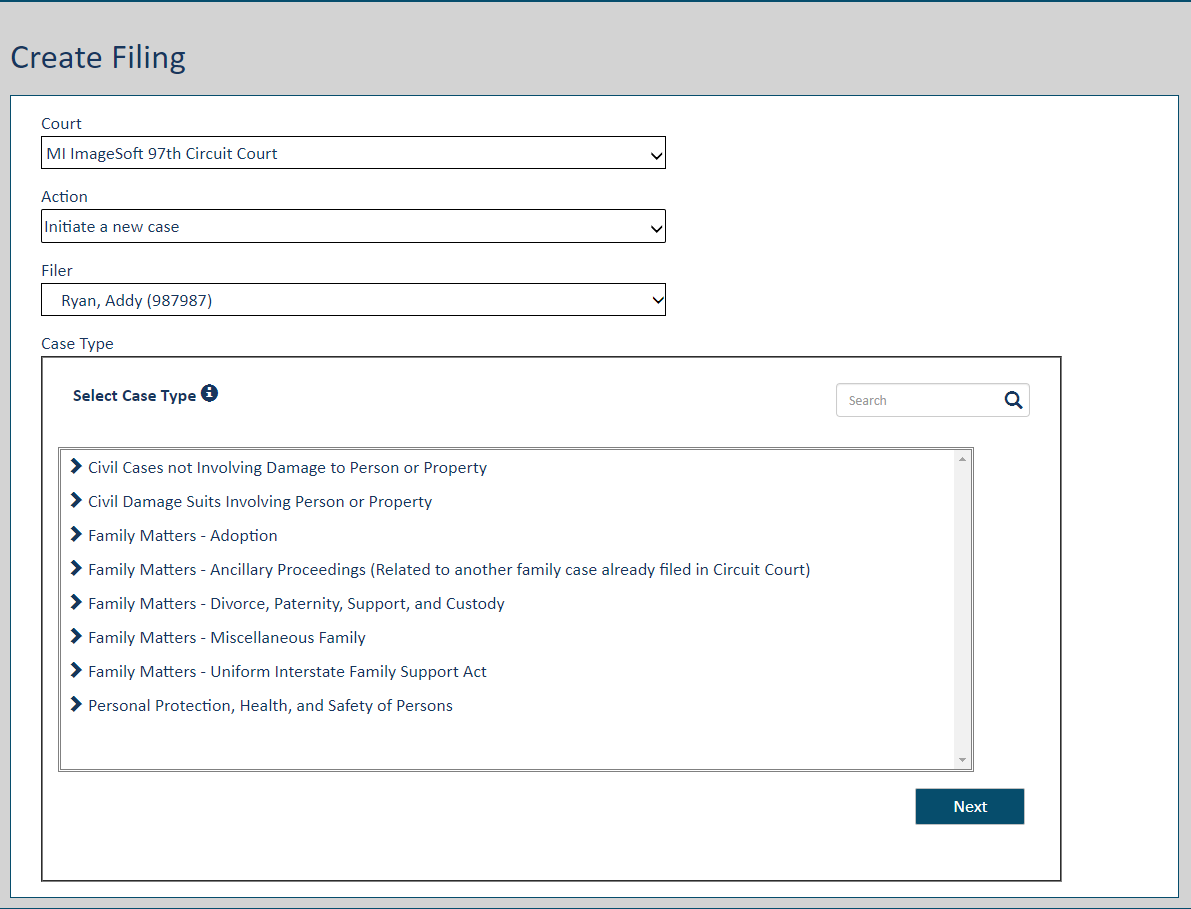
... and, once the form is completed and saved, it will be listed as an entry on the Bundle Assembly pageBundle Assembly page. You can then submit your case initiation request to the court for review and acceptance.
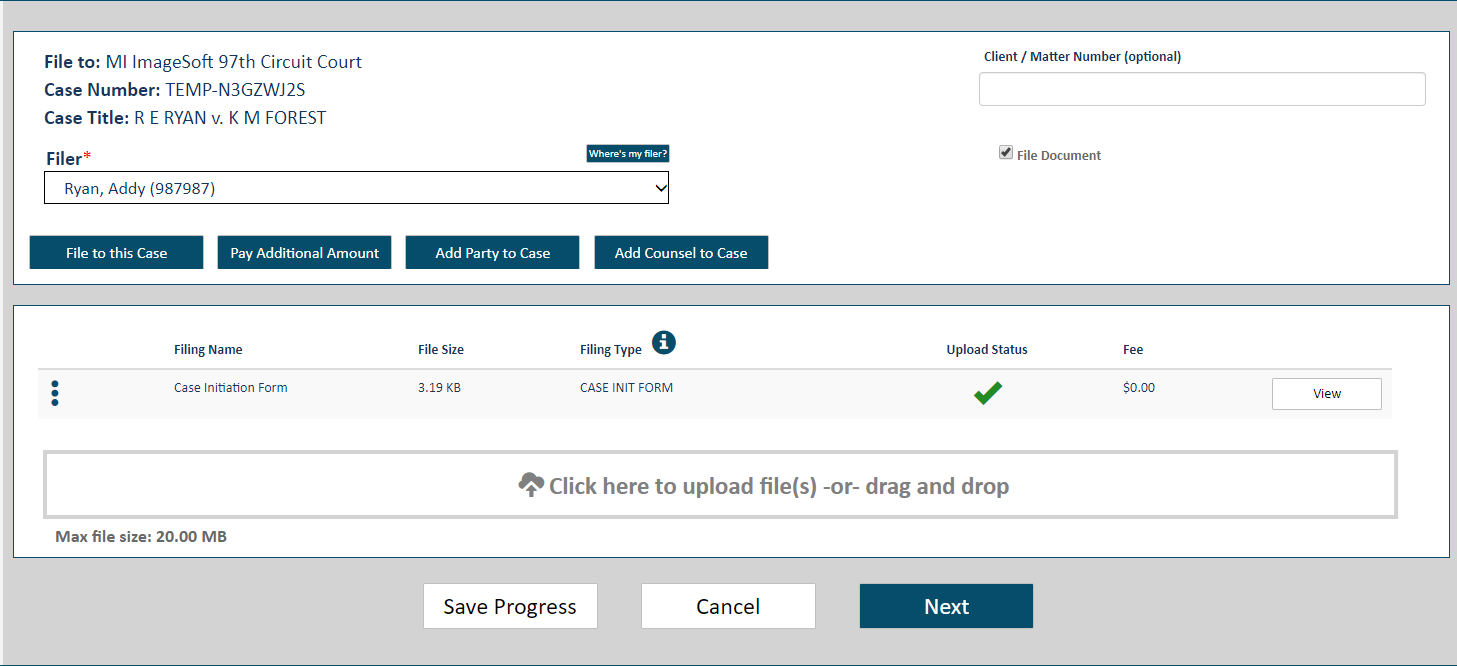
Bulk Filing page
The Bulk Filing pageBulk Filing page is used to create and submit multiple case initiation or multiple existing case filing bundles simultaneously. A filer is selected, the case data is uploaded via a CSV file, and the filing documents are specified and uploaded. See Bulk Filing for complete details.
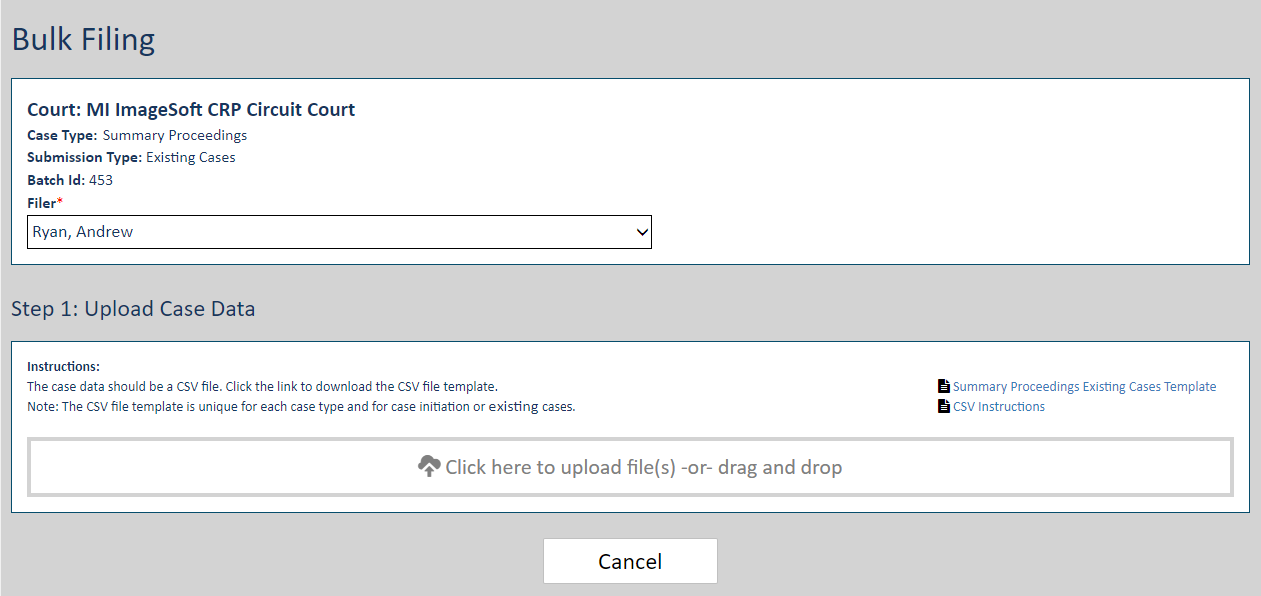
Case Details page
The Case Details pageCase Details page lists information about an existing case, including case contacts / case participants and any filings you or your connections have submitted. See What's the Case Details Page? for more information.
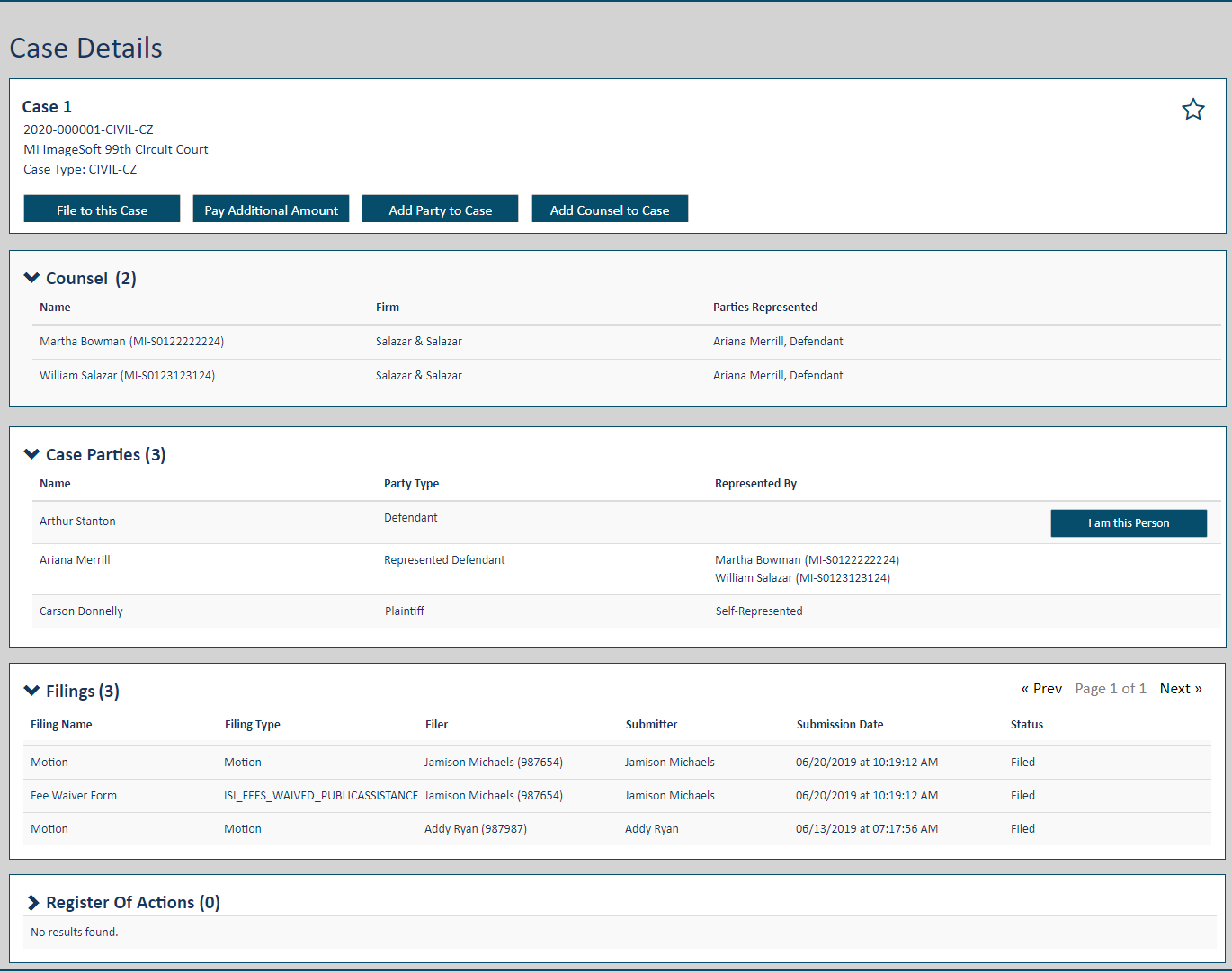
In some court systems, a connection must grant you permission to view their filing history. If you don't have this permission, that connection's filings are not listed.
Case Search page
Use the Search pageSearch page to locate an existing case. Click the View icon in the search results to launch the Case Details page.