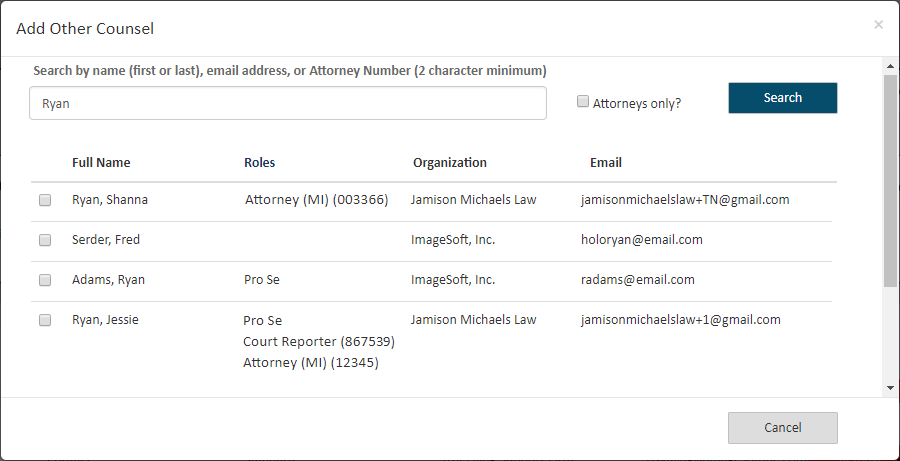
If allowed by the court, you can add other counsel - a TrueFiling user that's not a connection - as a case contact. Other counsel added as a case contact can be removed from the case ONLY by that person or one of their connections.
If not allowed, the Add Other Counsel button will not be visible.
Access the Case Details page.
In the Case Contacts section, click Add Other Counsel.
If counsel has more than one TrueFiling user role, each role will be listed. Also, if they are a TrueFiling attorney in multiple states, each instance is listed. Be aware, when you add a case contact, you’re adding the person, not a specific role.
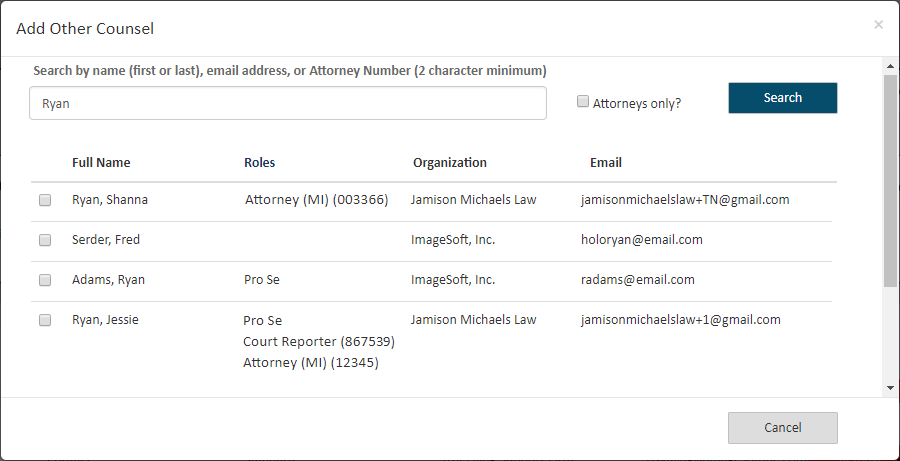
If the contact you add has multiple roles or is registered for multiple states, each instance will be listed for that contact in the Case Contacts section of the Case Details page.
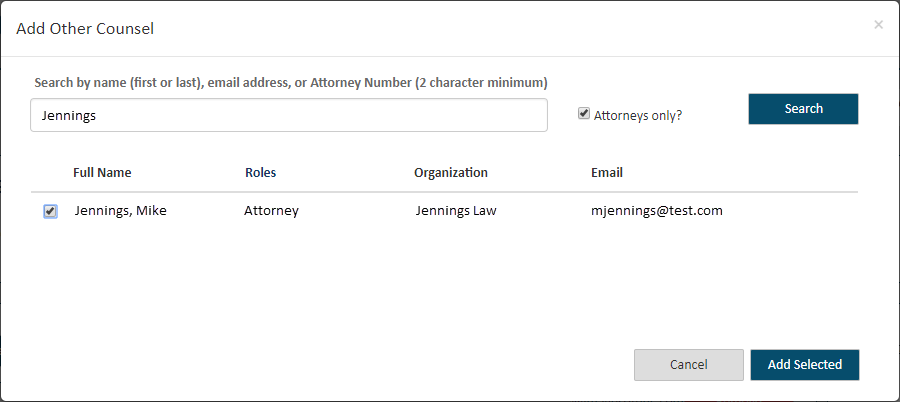
Input their Name (first or last), email address, or Attorney Number. A minimum of two characters is required.
By default, any person registered in TrueFiling (attorney, court reporter, or pro se filer) will be included in the search results. If you want to search only for registered TrueFiling attorneys, select the checkbox beside Attorneys only.
Click Search.
Select the checkbox beside the person you want to add.
Click Add Selected. The contact is added. They can be selected for servicing when you create your filing bundle.
You can't remove contacts you're not connected to. As a result, the Remove option isn't available in the Case Contacts section.
Verified Contacts
If the court is configured to use Verified and Standard contacts AND is also configured to hide standard contacts, note the special information displayed in the Add Other Counsel dialog.
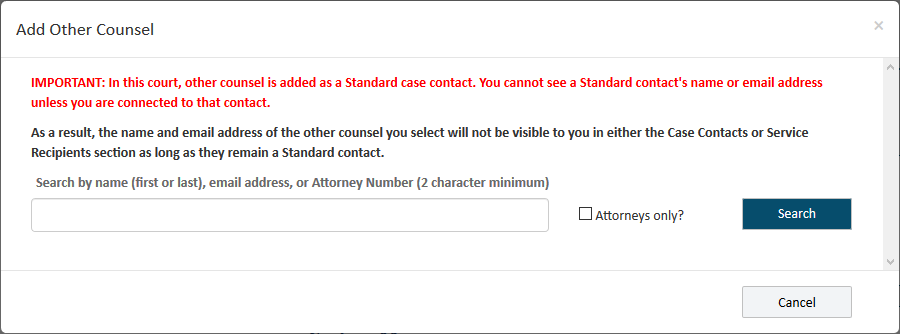
The counsel you add will not be visible to you either in the Case Contacts or Service Recipient section as long as they remain a Standard contact.
Further, if the court is configured to use Verified and Standard contacts AND is also configured to submit a verification request to the Clerk when a case contact or service recipient is initially added as a Standard contact, this dialog is displayed when you select Add Selected:
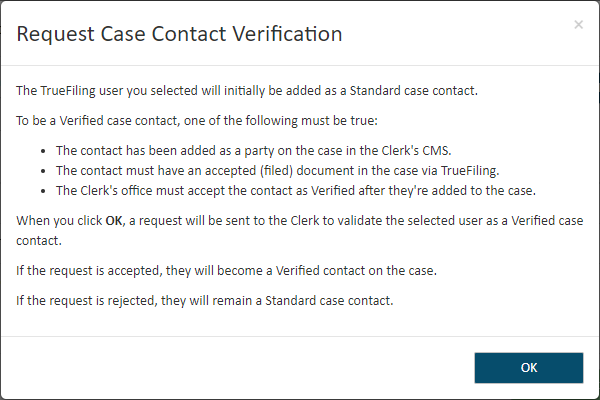
When you click OK, a request is sent to the Clerk’s office to verify the contact. The dialog will close, and the contact is added to the case as a Standard contact.
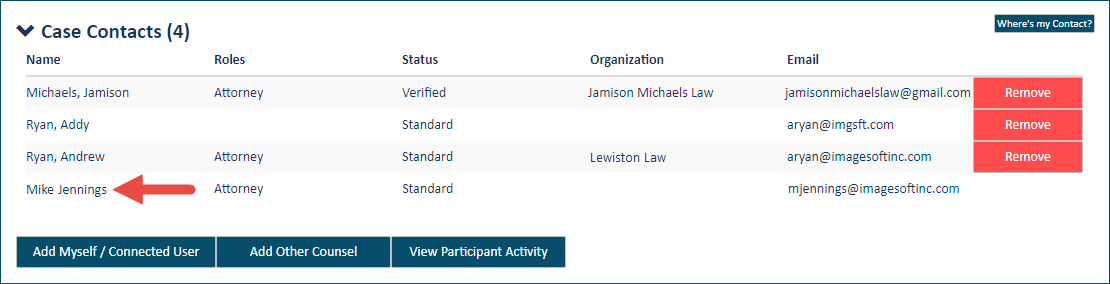
If the Clerk accepts the verification request, the contact will be classified as Verified. Otherwise, the contact will remain a Standard contact.
If the court is configured such that a Standard contact that's not a connection won't be visible, other counsel added will not be listed in the Case Contacts section. This is because you will not be connected to a member of other counsel.
See Verified and Standard Case Contacts for information on Verified contacts.