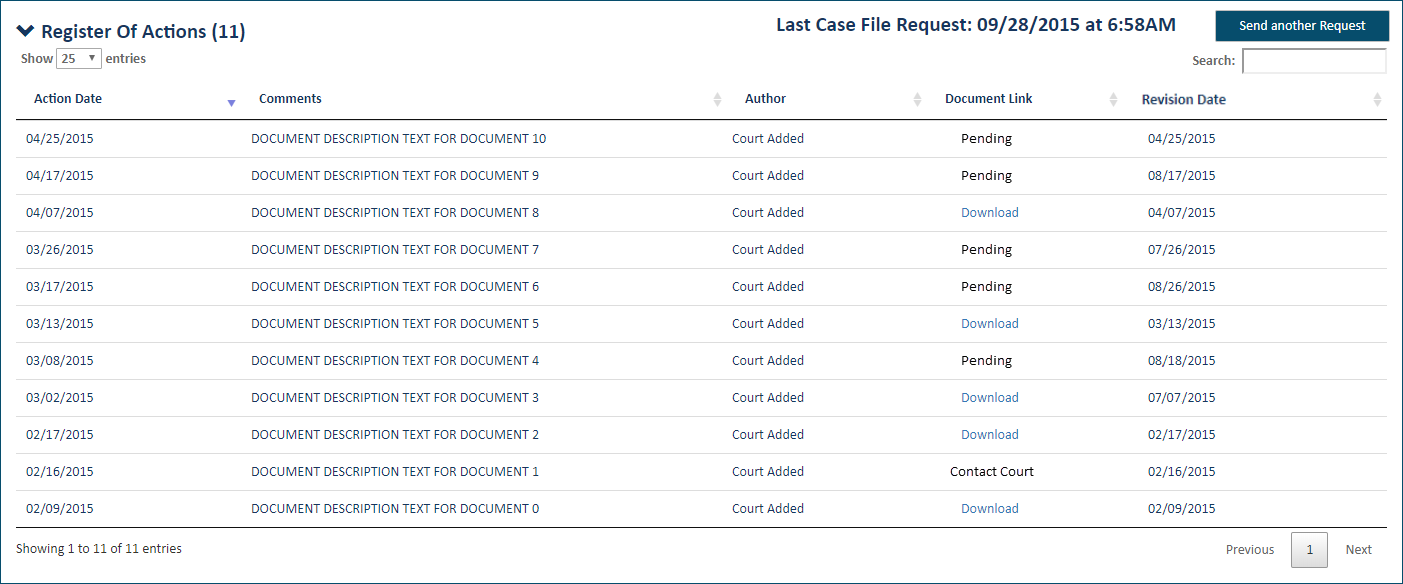Request the Case File
If allowed by the court, you can send a request to the court to download the official case filings through TrueFiling.
- Access the appropriate Case Details page.
If needed, select Case Search under Main Pages in the navigation pane to perform a search and locate the case. In the search results, click the Case Number to launch the Case Details page.

- In the Register of Actions section, click Request Case File.
The court can configure if this section is visible and if you can request and access case file data through the Request Case File button. Restrictions may be imposed based on case type, if you are a Case Contact on the case, or if you are a Standard / Verified contact.
A confirmation dialog is displayed.

- Click the Request button. The request for the case files associated with this case is sent to the court.
The court will accept or reject the request. You'll receive an email indicating their decision. Note that this process is not instantaneous.
The date and time of the request is placed in the Register of Actions pane. This timestamp will remain until the case file documents are sent and are available for download.
If the request is accepted, the list of case file documents is sent.
- Expand the Register of Actions pane to view the list. Some courts may return multiple renditions (such as the original, Filed stamped, or Certified copy) of a document. Each document's status will initially be Pending.
Any new case file documents or documents that have been revised since the last request are listed and identified as Pending until the documents are sent.
The Revision Date column contains the revision date of the document returned by the Court. Note that the Revision Date and the Action Date may be the same, depending on what information the Court sends regarding the document.
When the available documents are sent, the Register of Action pane will list each document's status as either:
Download
Click the Download button to download the document. You can then save or print it.
Contact Court
No document was sent. You must contact the court regarding this document.
Once the case file has been requested, the Request Case File button label changes to Send another Request. Click this button to send a request to obtain the most up to date documents.
Tips for Locating a Case File Document
Use the display options to quickly locate a case file document.
- Use the Show field drop-down list to specify the number of entries to display. The default value is 25.
- Use the Previous and Next buttons at the bottom of the section to move between pages. You can also simply select the page number.
- Use the Search field to filter the entries displayed.
- By default, the grid is ordered based on the Action Date – most recent to oldest. You can sort on a column to re-order how the grid is displayed.
Determine which column you want to sort.
Click the column header. A small arrow is displayed beside the header.
An upward arrow indicates ascending order (A to Z / oldest to newest / least to greatest); a downward arrow indicates descending order (Z to A / newest to oldest / greatest to least).
Click the heading a second time to change the order.
Only one column can be sorted at a time. Once a column sort is specified, existing sorts on other columns are removed.