Add a New Connection
The court system determines the process you'll use to add a connection to your network. In some court systems, when adding a new connection, you'll select which permissions (file on your behalf, view your filing history, use your shared payment accounts) to grant to the connection. See Connections with Selected Permissions to learn more.
You can connect only with registered TrueFiling users who have confirmed their email address. See Sign up for TrueFiling for details on email confirmation.
When you ask another TrueFiling user to join your connection network, the next time they log in to TrueFiling, a Connection Request notification will display in the top menu bar. They'll also receive an email letting them know someone wants to connect.
To invite a TrueFiling user to join your connection network:
- Select Settings in the navigation pane.
- On the Settings page, expand the Connections pane.
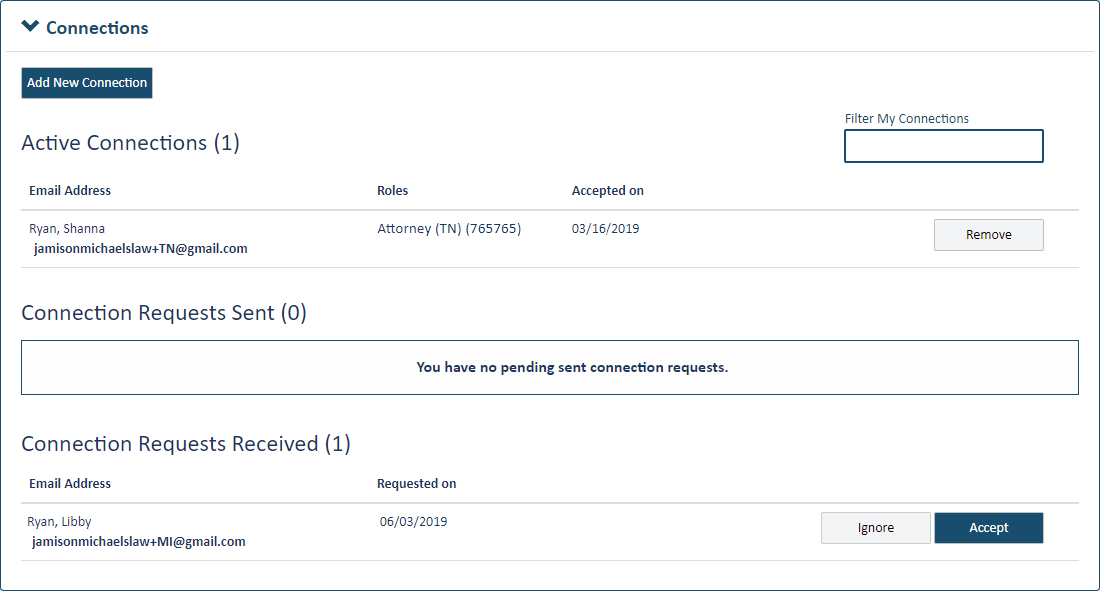
- Click Add New Connection.
Some courts may allow only users whose TrueFiling user roleuser role is Attorney to send a connection request. If you're filing in such a court, and your user role is not Attorney, the Add New Connection button is not visible.
A user role allows you to file:
As an attorney
On behalf of an attorney in your connection network
As a court reporter / recorder
As pro se (self-represented)
As none of the above
This dialog will display. Read it carefully and be certain you understand how TrueFiling connections work. See TrueFiling Connections for more information.
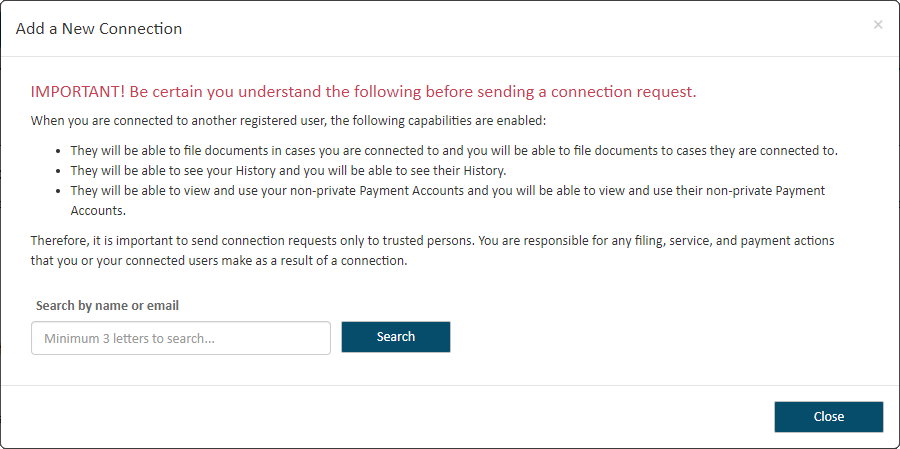
If you don't want to continue to add the connection, click Close.
- To continue, input the name or email address of the person you want to add as a connection in the Search field.
A court system may be configured to accept only an exact and complete email address when performing the search for your potential connection. If no registered TrueFiling user has the email address you entered, an error message is displayed, and no connection request is sent. Please confirm the email address you entered is correct.
- Click Search.
The entries listed will include TrueFiling users you're already connected to and those you can connect to. A message will display if no matching entries are found.
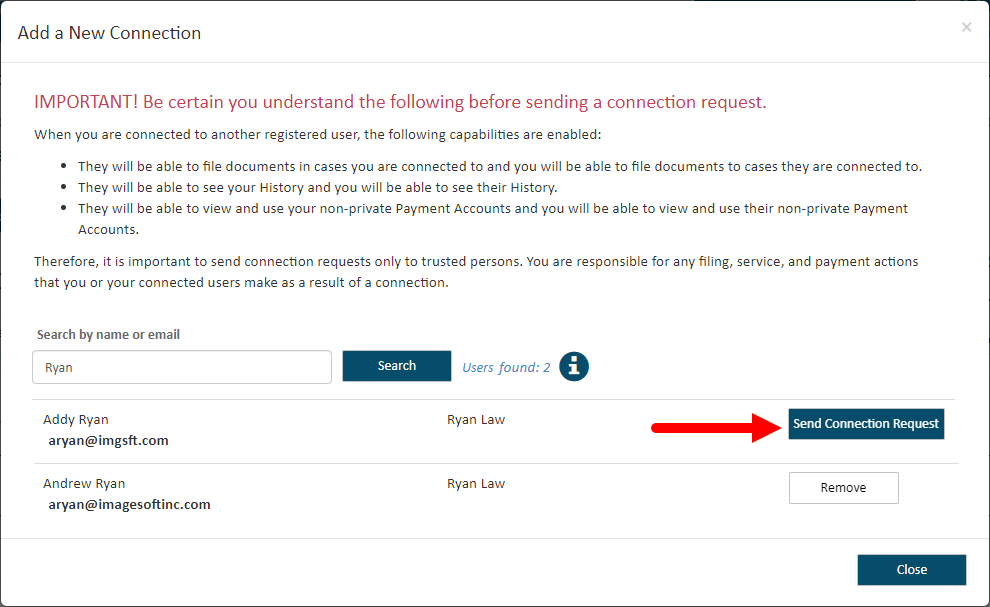
If the user you want to connect with isn't listed, click the information icon ![]() . Follow the instructions to verify they have confirmed their email address through the TrueFiling confirmation email they received.
. Follow the instructions to verify they have confirmed their email address through the TrueFiling confirmation email they received.
- Locate the person you want to add as a connection.
If more than five results are returned, a scroll bar is placed on the right edge of the dialog. Scroll through the results to locate the person you want to add.
- Click the Send Connection Request button beside the person to add. The connection request email will be sent. The potential connection will see a Connection Request notice when they log in to TrueFiling.
Note: If you clicked Send Connection Request in error, you can click the Withdraw button. The Connection Request notice won't display when the user logs in; however, the request email will still be sent to them.
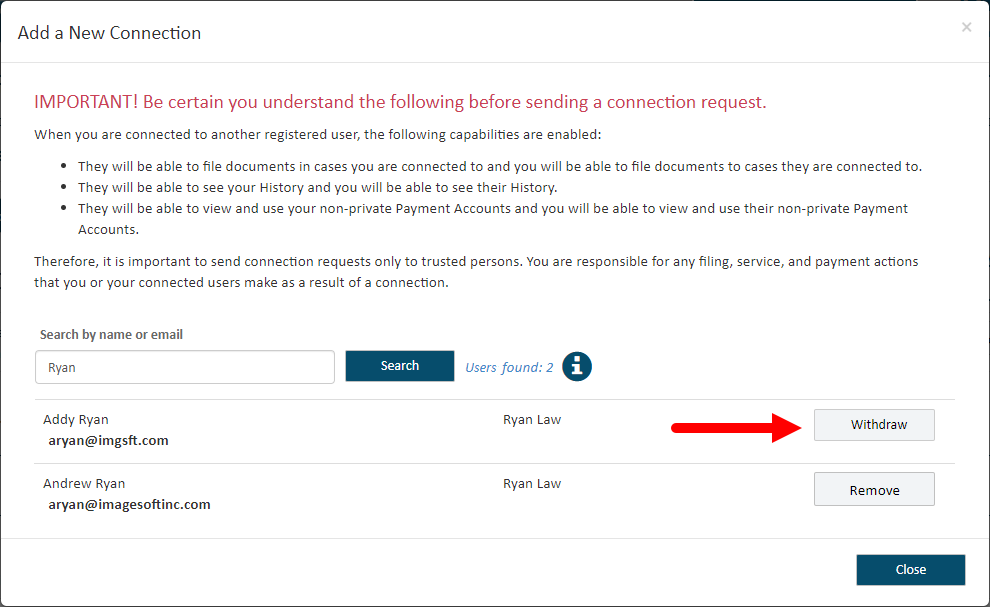
- Click Close when you're finished. Your potential connection is listed in the Connection Requests Sent section of the Connections pane; their status is Pending.
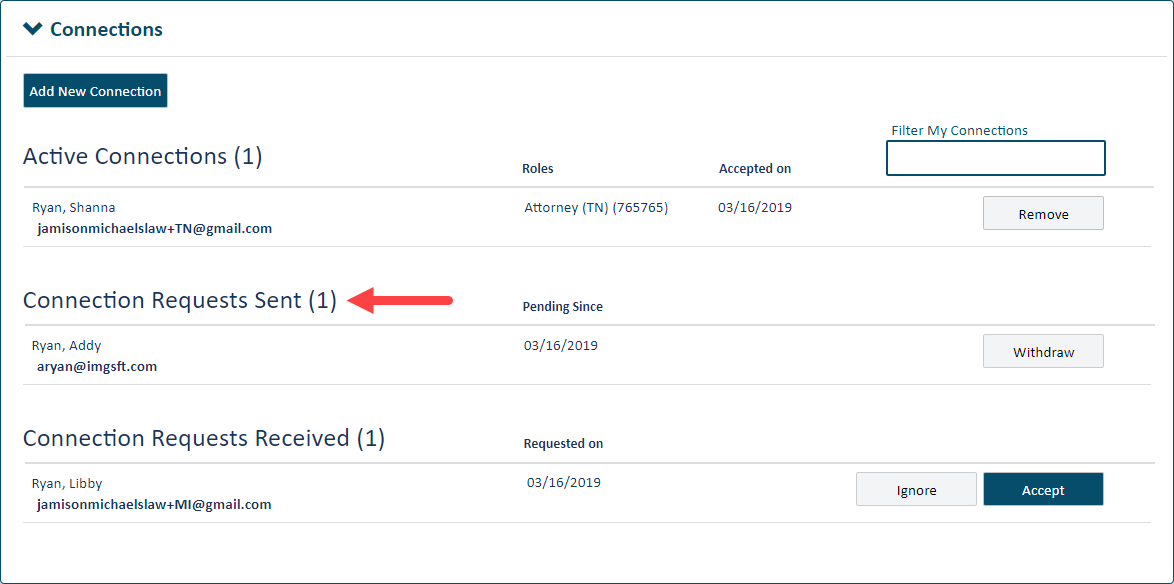
To become part of your connection network, they MUST log in to TrueFiling and accept your request. They won't be an active connection until they accept the request.
Once they accept, their name will be added to your list of Active Connections.